Aiseesoft M2TS Converter for Mac – Fast, Flexible AVCHD/M2TS Conversion
Convert .m2ts/.mts camcorder videos to widely compatible formats like MP4, MOV, MKV, AVI and more—while keeping crisp HD/4K quality. Trim, crop, merge, apply effects, add watermarks, and prepare files for iPhone, iPad, Apple TV, Android, editors like iMovie/Final Cut Pro/Adobe Premiere, and popular media players on macOS.
Why Mac users choose this M2TS converter
- Broad format support: Convert M2TS/MTS to MP4, MOV, MKV, AVI, WMV, FLV, M4V, and more.
- Preserves quality: Excellent results for 1080p and 4K sources with smart encoding options.
- Ready-made presets: Device profiles for iPhone, iPad, Android, Apple TV, game consoles, and editors.
- Built-in editing: Trim, crop, rotate, merge, tweak brightness/contrast/saturation/hue, add watermarks, and preview changes instantly.
- Batch conversion: Save time by processing multiple clips together.
- Simple workflow: Clean UI with drag-and-drop and quick access to profiles and settings.
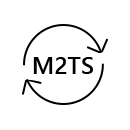
Convert to Popular Formats
MP4, MOV, MKV, AVI, WMV and more for universal playback and sharing.
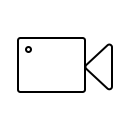
AVCHD Camcorder Friendly
Works great with Sony, Panasonic, Canon, JVC, GoPro and other AVCHD sources.
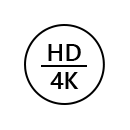
Keeps HD/4K Quality
Smart settings help preserve the sharpness and clarity of the original footage.
Supported formats and presets
Video output
MP4 (H.264/HEVC), MOV, MKV, AVI, WMV, M4V, FLV, MPEG, and more.
Audio extraction
MP3, AAC, WAV, FLAC, OGG and other common audio formats.
Device profiles
iPhone/iPad/Apple TV, Android phones/tablets, PlayStation/Xbox, and editor-friendly formats for iMovie, Final Cut Pro, and Premiere Pro.
Edit before you convert
- Trim & merge: Cut unwanted segments and join multiple clips.
- Crop & rotate: Fix framing issues or change orientation.
- Adjust & filter: Tweak brightness, contrast, saturation, hue, and deinterlace interlaced footage.
- Watermark: Add text or image watermarks for branding or copyright.
- Preview: See results instantly before exporting.
How to convert M2TS on Mac (quick guide)
- Add files: Launch the program and import your .m2ts/.mts clips (drag-and-drop or “Add File”).
- Choose a profile: Pick MP4, MOV, or a device/editor preset from the Profile list.
- Edit (optional): Trim, crop, merge, adjust effects, or add watermarks as needed.
- Convert: Select a destination and start converting—batch jobs supported.
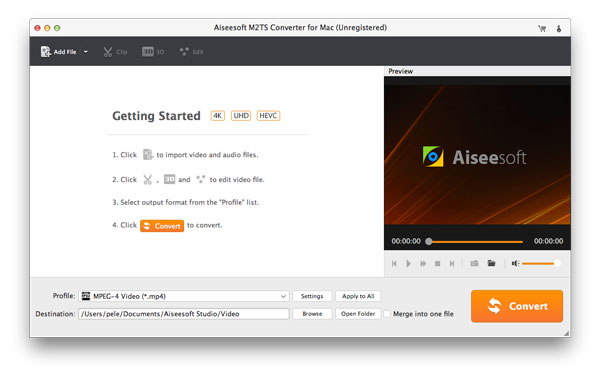
Step 1: Import your AVCHD/M2TS footage.
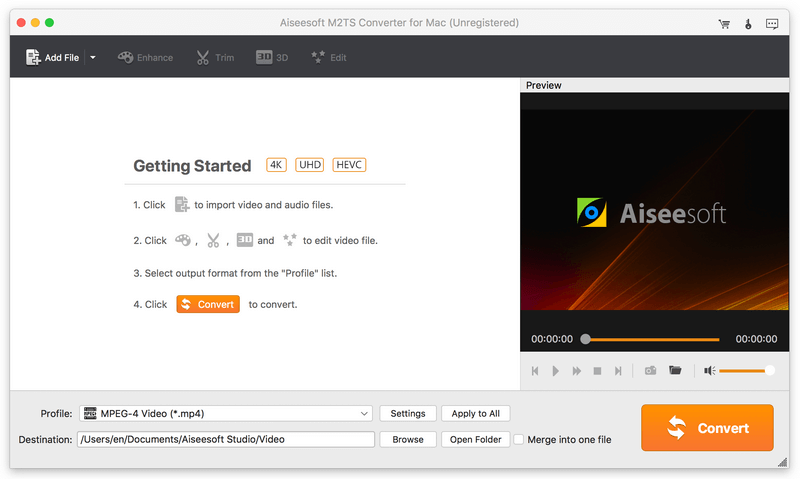
Step 2: Pick a profile and destination, then convert.
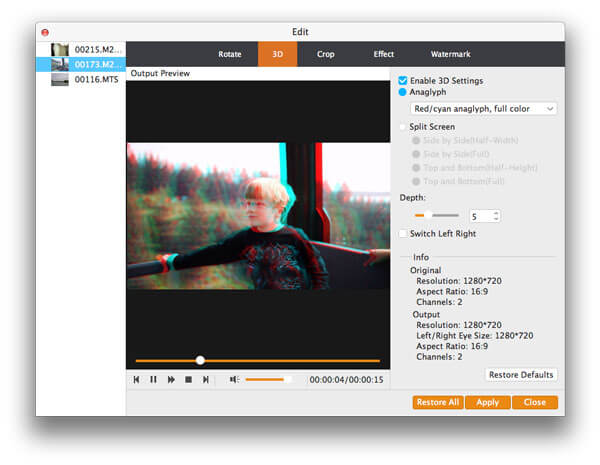
Optional: Explore extra tools like 3D and additional effects.
Common use cases
- Make camcorder footage easy to edit: Convert to ProRes-friendly MOV or editor-friendly H.264 for smooth timelines.
- Share with family and clients: Export universal MP4 for email, cloud, social, or playback on TVs and phones.
- Archive projects: Standardize your library in widely supported formats without oversized files.
Tips for best results
- For quality + size balance, choose MP4 (H.264) at your source frame rate and native resolution.
- Enable deinterlacing if your camcorder recorded interlaced 1080i video.
- When editing later in iMovie/FCP/Premiere, pick a preset that matches your editor for faster performance.
What users say
“My Sony AVCHD clips wouldn’t play well on my Mac. Converted to MOV in minutes and everything edits smoothly now.”
— Daniel P.
“Love the batch conversion and quick presets—ideal for organizing family videos for Apple TV.”
— Marissa L.
Frequently asked questions
Which formats work best for everyday playback?
MP4 (H.264) or MOV are safe choices for Mac, iPhone, iPad, Apple TV, and most TVs and Android devices.
Can I convert multiple M2TS files at once?
Yes—queue multiple clips and convert them together to save time.
Will the quality drop?
With sensible settings (native resolution and frame rate), you’ll retain excellent quality from your HD/4K sources.
Does it support Apple Silicon?
Yes—modern macOS and Apple Silicon/Intel Macs are supported.
System requirements (Mac)
- macOS 10.7 or later
- Intel or Apple Silicon Mac
- At least 1 GB RAM recommended