Aiseesoft BD Software Toolkit for Mac Short Description:
Play Blu-ray files, transfer iOS data and make ringtone
Aiseesoft BD Software Toolkit for Mac Long Description:
Aiseesoft BD Software Toolkit for Mac – Complete Blu-ray, DVD & Video Suite
Play Blu-ray on macOS, create DVDs, convert & edit video/audio, transfer iOS data, and build custom ringtones — all in one streamlined toolkit.
Why Choose an All-in-One Media Toolkit for Mac?
Managing modern media workflows on Mac often means juggling multiple apps: a Blu-ray player, DVD creator, video converter/editor, iOS transfer utility, and a ringtone maker. Aiseesoft BD Software Toolkit for Mac bundles these capabilities into a cohesive suite so you can play, create, convert, edit, transfer, and personalize without switching tools. It’s designed for Mac users who value speed, quality, and simplicity.
Key Highlights
- Play Blu-ray discs, folders, and ISO files on macOS with full controls.
- Create DVDs with menus, subtitles, and multiple audio tracks.
- Convert & edit virtually any video/audio format, including 4K.
- Transfer photos, music, videos, contacts and more between iPhone/iPad and Mac.
- Make custom iPhone ringtones (M4R) from songs or video clips with fade in/out.
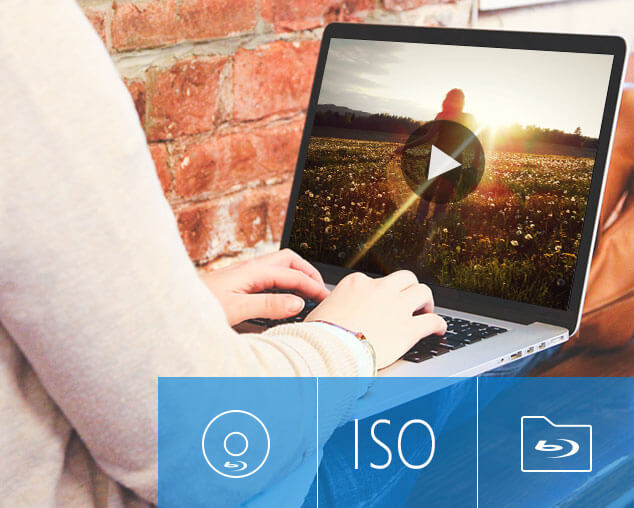 Core tasks: play, create, convert, transfer.
Core tasks: play, create, convert, transfer.
 Enjoy Blu-ray movies on your Mac.
Enjoy Blu-ray movies on your Mac.
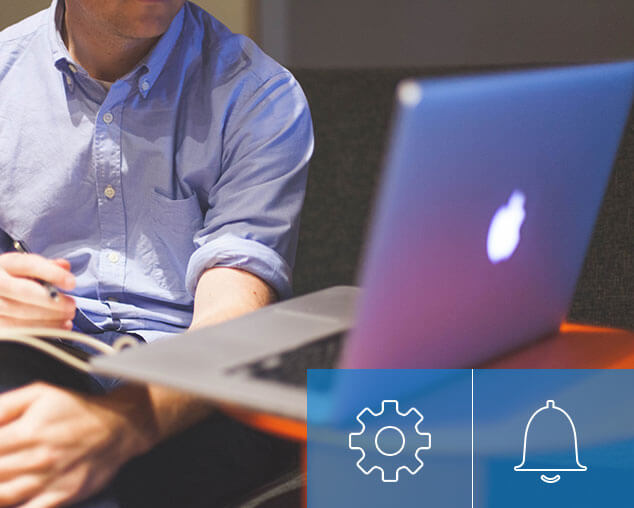 Fast transfer between iPhone/iPad and Mac.
Fast transfer between iPhone/iPad and Mac.
What’s Inside the Toolkit
Mac Blu-ray Player
Play Blu-ray discs (including menus), Blu-ray folders, and ISO images directly on macOS. Supports common video formats and snapshot capture during playback.
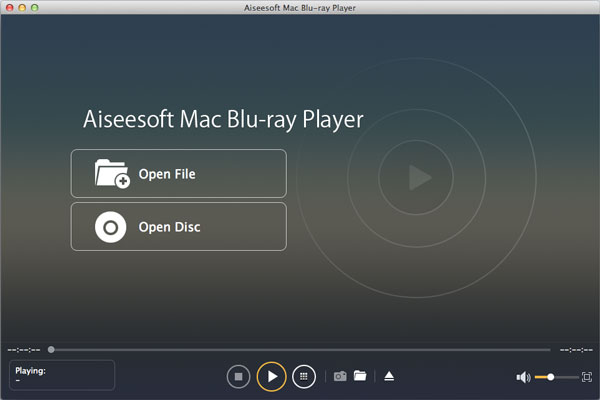
DVD Creator for Mac
Author polished DVDs with menus, subtitles, and multiple audio tracks. Burn to disc, export DVD folder (VIDEO_TS), or create ISO images for archiving.

Mac Video Converter Ultimate
Convert, compress, and edit video/audio in bulk. Supports 4K formats, batch conversion, trimming, cropping, filters, subtitles, and numerous device presets.

Mac FoneTrans (iOS Transfer)
Move content between iPhone/iPad and Mac without iTunes. Sync photos, music, videos, contacts, messages, and backups quickly and securely.

iPhone Ringtone Maker for Mac
Create personal ringtones (M4R) from songs or video audio. Trim segments, apply fades, and export directly to iPhone or to Mac.
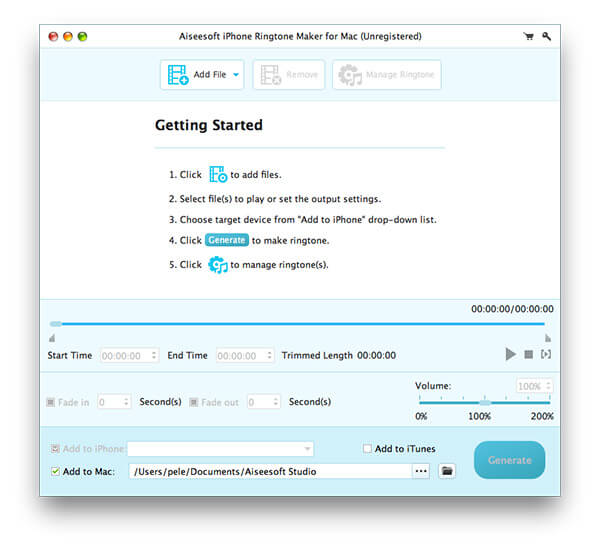
Supported Formats (Overview)
Video
MP4, MOV, M4V, MKV, AVI, WMV, FLV, TS, MTS/M2TS, MPG/MPEG, WebM, 3GP/3G2, and more (including 4K workflows).
Audio
MP3, AAC, M4A, AIFF, WAV, WMA, FLAC, OGG, AMR, and others. Ringtone output: M4R for iPhone.
Disc / Images
Blu-ray Disc, Blu-ray folder, Blu-ray ISO; DVD disc, DVD folder, ISO (creation and playback supported by included modules).
Step-by-Step Workflows (Screenshots Included)
Play a Blu-ray Disc / Folder / ISO
- Open the toolkit and select Mac Blu-ray Player.
- Insert a Blu-ray disc or use Open File to load an ISO or folder.
- Use playback controls, switch subtitles, select audio tracks, and capture snapshots as needed.
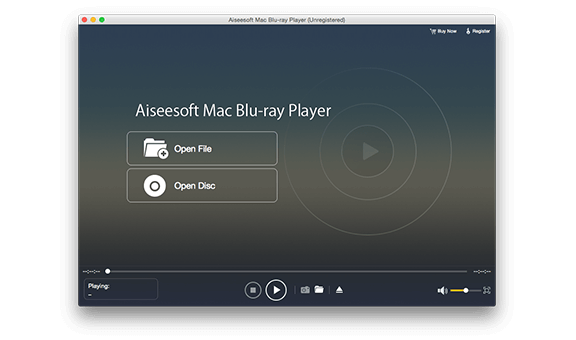
Create a DVD with Menus
- Choose DVD Creator in the launcher.
- Click Add Files, then Edit to trim/crop or add subtitles.
- Select a menu template, customize background/music, set chapters, then choose Disc / Folder / ISO as the target.
- Click Burn to author the DVD or export for testing.
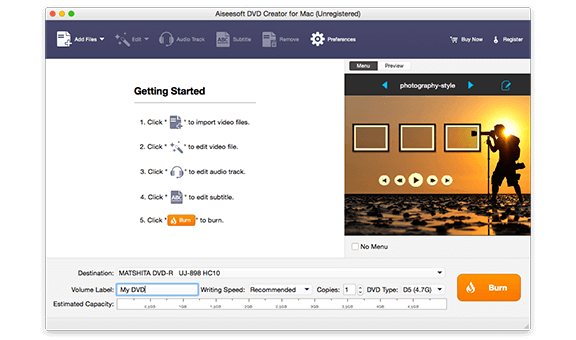
Convert & Edit Video (Batch)
- Open Video Converter Ultimate; click Add Files.
- Use editor tools (trim, crop, watermark, subtitle) and preview.
- Choose a preset (device or format) and click Convert All for batch processing.

Transfer Files Between iPhone & Mac
- Open FoneTrans and connect your device via USB.
- Choose a category (Photos, Music, Contacts, Messages) and use Export or Add to move files.

Who Should Use This Toolkit?
- Home movie enthusiasts who want to watch Blu-ray on Mac and author DVDs with menus.
- Content creators needing quick conversions and light edits before publishing.
- iPhone/iPad users who want a simple, iTunes-free way to transfer files.
- Educators & small businesses creating discs or ISO archives for distribution.
Pros & Cons
Pros
- Unified suite covering Blu-ray, DVD, conversion, editing, transfer, and ringtones.
- Clean, task-specific interfaces and sensible presets.
- Batch processing and 4K support for modern workflows.
Cons
- Advanced editors (NLEs) still needed for complex color grading or multi-track audio mixing.
- Blu-ray playback or burning requires an external Blu-ray drive on many Macs.
Technical Requirements (Mac)
- macOS X 10.6 or later (modern releases supported).
- Intel or Apple Silicon (M-series) CPUs supported.
- Recommended: 1GB+ RAM and 800×600 display or higher.
- External Blu-ray/DVD drive required if your Mac lacks an optical drive.
Conclusion
Aiseesoft BD Software Toolkit for Mac is a practical, modular suite that consolidates essential media tasks into a single package. It’s especially valuable for users who need Blu-ray playback, DVD authoring, robust format conversion, iOS file transfers, and simple ringtone creation without switching between multiple apps. The step-by-step workflows above will help you leverage each module quickly and produce consistent, high-quality results.