Cisdem PDF Password Remover for Windows Short Description:
Easily remove both user and owner password protection from PDFs on Windows PC.
Cisdem PDF Password Remover for Windows Long Description:
Cisdem PDF Password Remover for Windows
Remove owner & user passwords, batch-unlock files, and keep everything local and private.
Why Cisdem PDF Password Remover?
Cisdem’s tool removes both user/open and owner/permission passwords so you can open, print, copy or edit PDFs you own or are authorized to modify. It runs entirely on your computer (offline) and supports batch processing — ideal for students, legal teams, and offices that regularly work with secured PDFs.
How it works — quick overview
- Drag & drop locked PDF(s) into the app or click Add Files.
- If a user (open) password is known, enter it once; otherwise use the built-in Forgot brute-force/decrypt mode with optional clues.
- Click Remove — unlocked copies are written to your selected output folder with original formatting preserved.
Screenshots — in-app views
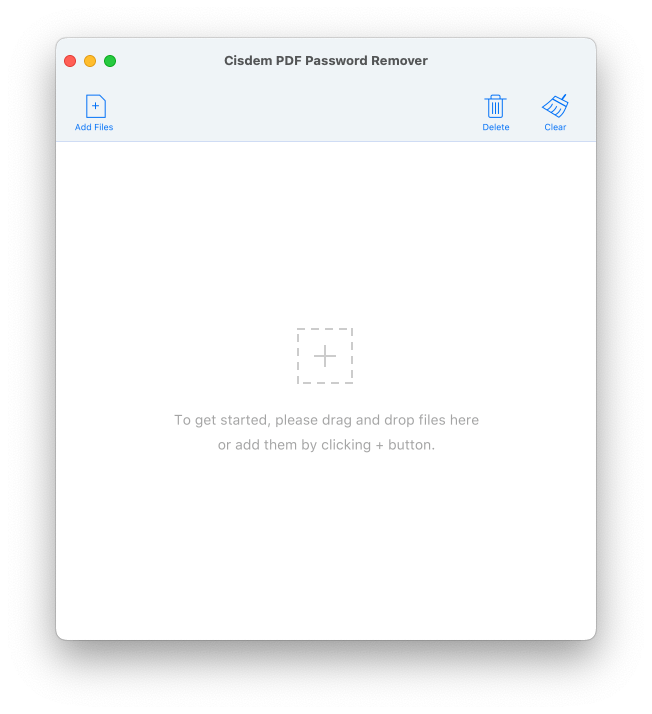
Drag & drop area — click + or drop PDFs to begin.
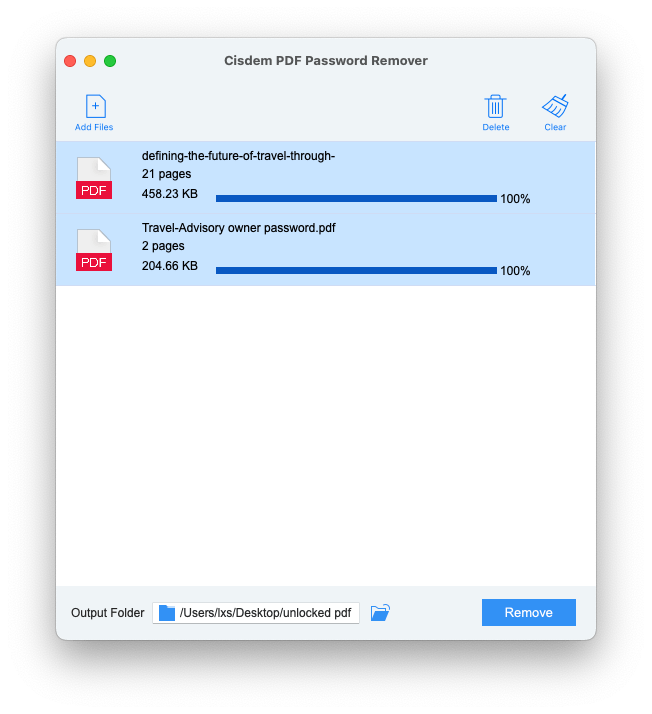
Queued files with output folder and Remove button (batch processing).

Locked files show a red lock icon; owner-only files appear normally.
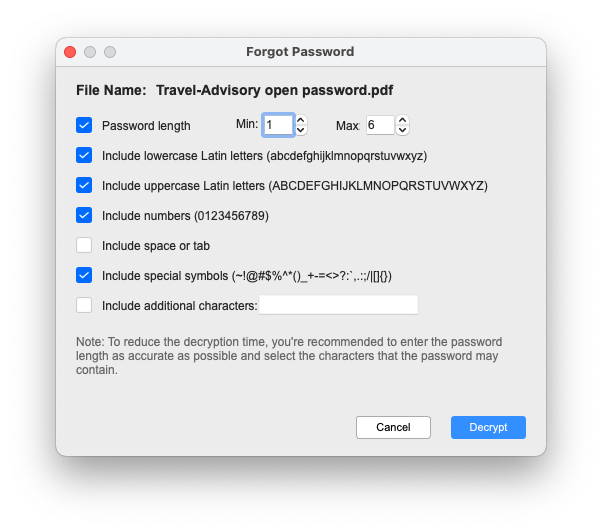
Forgot password? supply length, character sets and symbols to speed up brute-force.
Video walkthrough — watch the app in action
Short, step-by-step tutorial demonstrating owner & user password removal workflows.
Key Features at a Glance
- Owner & user password removal: Remove permission restrictions (printing, copying, editing) and open-password protections.
- Batch mode: Process large sets of files (up to hundreds) in one job.
- Provide decryption clues: Enter length/character sets to dramatically reduce brute-force time.
- Resume support: Pause and resume long decrypt jobs without losing progress.
- Local-only processing: No uploads — files stay on your computer for privacy.
- Preserves quality: Unlocked PDFs keep original layout, fonts and images intact.
Who needs this tool & tips to speed decryption
Ideal for: students, researchers, legal teams, HR, finance departments and anyone who frequently receives password-protected PDFs and needs to access or archive their contents.
Tips to speed up unknown-password decryption
- Supply accurate length & character-type clues (uppercase/lowercase/numbers/symbols).
- Limit the character set when possible (e.g., numbers only) to shrink search space.
- Run batch jobs overnight and use the program’s Resume feature for long jobs.
Frequently Asked Questions
Q — Will Cisdem change my PDF layout or quality?
A — No. The tool removes protection only; it writes an unlocked copy and preserves fonts, images and layout.
Q — Is it legal to use?
A — Use only on files you own or have permission to modify. Do not use the tool to bypass copyright or access restricted material without authorization.
Q — Does it upload my PDFs to the cloud?
A — No. Everything happens locally on your computer; internet is only used for downloading or registration.
User Testimonials
“I had dozens of locked research papers and needed copies for class — Cisdem unlocked them in minutes. Fast and painless.”
— Emily R., Graduate Student
“As a paralegal, I often receive secured PDFs. This tool is now part of our standard workflow — batch mode is a huge time-saver.”
— James L., Legal Assistant
“I don’t trust online unlockers for sensitive files. Having a local solution that’s reliable gives me peace of mind.”
— Robert W., Freelance Writer
Step-by-Step Guide: How to Use Cisdem PDF Password Remover for Windows

Step 1: Add Locked PDF Files
Launch the software and click on the “Add Files” button. You can import one or multiple password-protected PDFs that you wish to unlock. Simply drag-and-drop also works for quick import.

Step 2: Enter the Correct Password (If Required)
For user-locked PDFs, enter the password so the program can process the file. For owner-locked PDFs (with restrictions like printing or copying), you can proceed directly without entering a password.

Step 3: Customize Output Settings
Choose where to save your unlocked PDF files. Cisdem PDF Password Remover allows you to retain the original folder or define a custom destination for better organization.

Step 4: Remove the PDF Password
Click the “Start” button to begin the unlocking process. The software will quickly remove restrictions and generate a new PDF that is fully accessible, editable, and printable.

Step 5: Access Your Unlocked PDFs
Once complete, open your new unlocked PDFs. You can now copy, print, edit, or share them without restrictions. The process works seamlessly for single files or batch conversions.
Tips & Best Practices for Using PDF Password Remover
1. Use the Software Responsibly
Always ensure you have the legal right to remove a password from a PDF file. For example, it’s acceptable to unlock documents you own or for which you’ve forgotten the password, but it may be illegal to remove protection from confidential or copyrighted files you do not own.
2. Keep a Backup of Original Files
Before removing restrictions, always keep a copy of the original locked PDF. This ensures you have a fallback version in case of accidental changes or if you need the original file for verification purposes.
3. Batch Process for Efficiency
If you have multiple locked PDFs, use the batch-processing feature. This saves time by unlocking dozens of files in one go instead of handling them individually.
4. Ensure File Integrity After Unlocking
After removing restrictions, double-check that formatting, images, and embedded elements (such as charts or tables) remain intact. Occasionally, encrypted PDFs may have formatting quirks.
5. Combine With Other PDF Tools
Once unlocked, you can use PDF editors to annotate, merge, or compress the file. Cisdem PDF Password Remover works best when paired with other PDF management tools for a complete workflow.
6. Update Regularly
Keep the software updated to ensure compatibility with the latest PDF encryption standards. Outdated tools may fail to unlock newer PDFs or could cause corrupted files.
Frequently Asked Questions (FAQs)
1. Is it legal to remove passwords from a PDF file?
Yes, it is legal if you are the rightful owner of the document or you have explicit permission from the creator. For example, if you forgot the password to your own PDF or received a file from work that you are authorized to access. However, removing passwords from copyrighted or confidential documents without permission may violate copyright laws and data protection regulations.
2. What’s the difference between a User Password and an Owner Password?
A User Password (also known as an open password) restricts who can open the PDF file. Without it, the file cannot be accessed at all. An Owner Password (or permission password) restricts certain actions such as printing, copying, or editing the PDF. Cisdem PDF Password Remover can remove both types, provided you have legal rights to the file.
3. Can it unlock scanned PDF files?
Yes, Cisdem PDF Password Remover can process scanned PDFs as long as the file has been locked with a password. However, if the scanned file is an image-based PDF, you may need an OCR (Optical Character Recognition) tool after unlocking it in order to make the text selectable and editable.
4. How many files can I unlock at once?
The software supports batch processing, meaning you can add multiple PDFs at the same time and remove their passwords in one go. This is ideal for businesses, researchers, or anyone handling large volumes of protected documents.
5. Will removing the password affect the file quality?
No, removing the password only affects the security layer of the PDF, not the content itself. Your images, text formatting, charts, and embedded elements will remain exactly the same.
6. Does it work with the latest PDF encryption standards?
Yes, Cisdem PDF Password Remover is frequently updated to support the newest PDF encryption algorithms (such as 128-bit and 256-bit AES). Keeping your software up-to-date ensures the best performance and compatibility.
7. What if I forget the password to my personal PDF files?
This is one of the most common use cases. The software is designed specifically to help users who have forgotten their own passwords regain access to their important files without losing content or formatting.