AnyMP4 iOS Cleaner — Deep Clean, Free Up Space & Securely Erase iPhone/iPad Data
AnyMP4 iOS Cleaner is an all-in-one utility for iPhone and iPad storage management and privacy protection. It helps you
analyze storage, remove junk files, uninstall large or unused apps, clean oversized videos, compress or export photos,
and even securely erase private content or wipe a device before resale. This page gives you a comprehensive guide to the product, including
step-by-step instructions (with screenshots), expert tips, comparisons with similar cleaners, FAQs, and highlighted user testimonials.
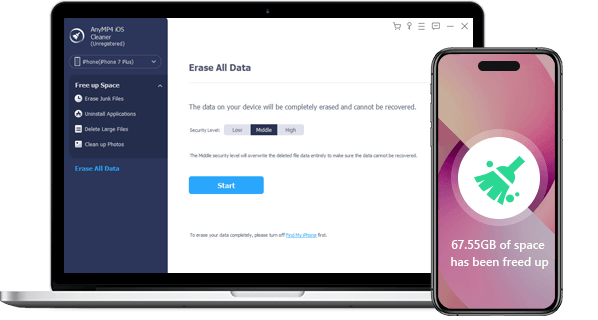
Visual overview: clear iPhone storage selectively, with modules for junk, apps, large files and photos.
Why Your iPhone/iPad Needs a Dedicated Cleaner
iOS does a decent job with automatic housekeeping, but it’s not designed for deep control. App caches grow invisibly, “Other/System Data” balloons
over time, and large messages attachments, 4K HDR videos, ProRAW photos, and offline downloads (maps, Spotify, Netflix) quietly consume space.
When you’re juggling updates, traveling, or trying to capture a once-in-a-lifetime photo, that “Storage Almost Full” alert is the last thing you want.
- Clarity: See exactly what’s taking space—apps, media, caches, temp files, and more.
- Control: Clean precisely—remove what you don’t need; preserve what matters.
- Confidence: Securely erase private data or factory-wipe before selling, donating, or handing down a device.
Key Features & Practical Benefits
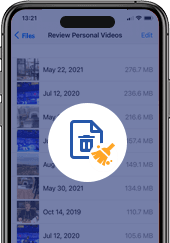
Erase Junk Files
Clear app caches, crash logs, temporary files, and residual data. Reduces “Other/System Data” and helps iOS feel responsive again.
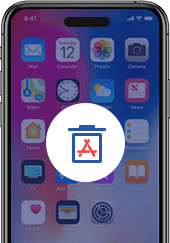
Uninstall Applications
List apps by size and last used; remove storage hogs quickly. Great for clearing gigabytes with minimal effort.
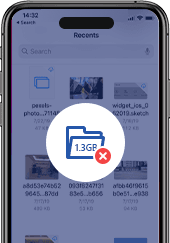
Delete Large Files
Detect large videos, documents, and downloads. Filter by size/type, select, and erase in batches.
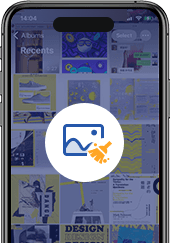
Clean Up Photos
Compress or export/delete photos to free up space without losing memories. Ideal for burst shots, Live Photos, and 4K/ProRAW libraries.
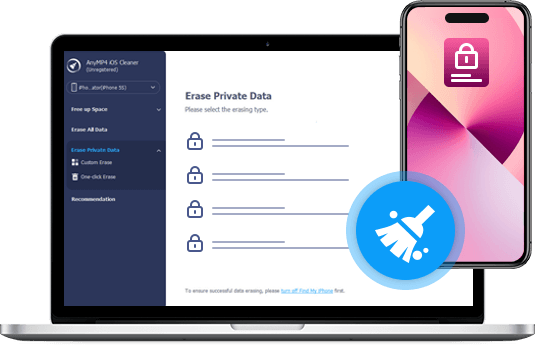
Erase Private Data
Selectively remove sensitive traces—messages, call logs, Safari data, app residues—before repair, trade-in, or lending a device.
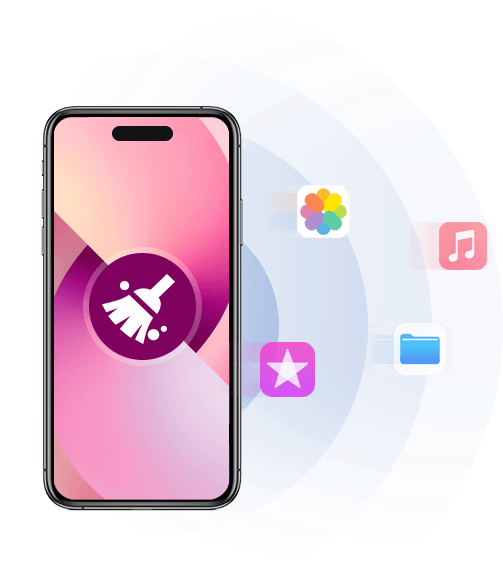
Erase All Data (Factory Wipe)
Perform a thorough wipe with selectable security levels (Low/Middle/High) to make previously stored data unrecoverable before selling or recycling.
Getting Started: Connect, Scan, Clean
The workflow is simple: connect your device, run a quick scan, then act on the modules that matter most.
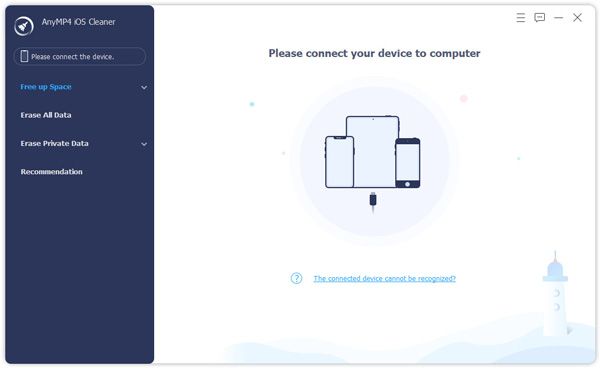
Step 1 — Connect iPhone/iPad to your computer and tap “Trust”.
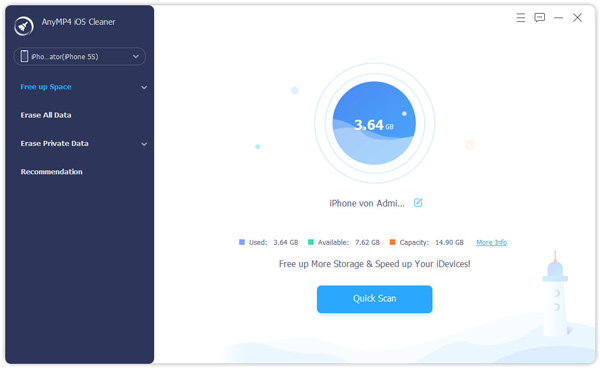
Step 2 — Review storage breakdown and device details.
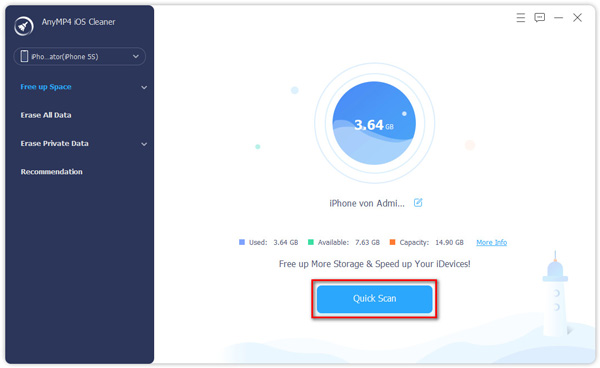
Step 3 — Click “Quick Scan” to analyze what you can safely remove.

Scan results summarize the space you can reclaim across modules.
Step-by-Step: Four Ways to Free Up Space
1) Erase Junk Files
Open Erase Junk Files to remove temporary, corruption, cache, and crash log data left by apps and the system. This is the safest first clean because it doesn’t touch your photos or personal documents.
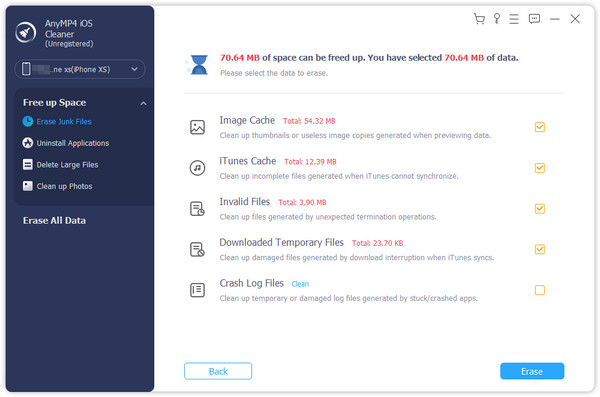
Choose categories (caches, temp files, crash logs) → click Erase.
- Tip: Run this weekly if you use social, messaging, or streaming apps heavily.
- Safety: No personal photos or documents are deleted in this module.
2) Uninstall Applications
Many users are surprised by how much space inactive apps and their documents consume. Sort by size or last used, then uninstall what you don’t need—navigation apps with large offline maps, games with 3D assets, or editors with cache libraries are common culprits.
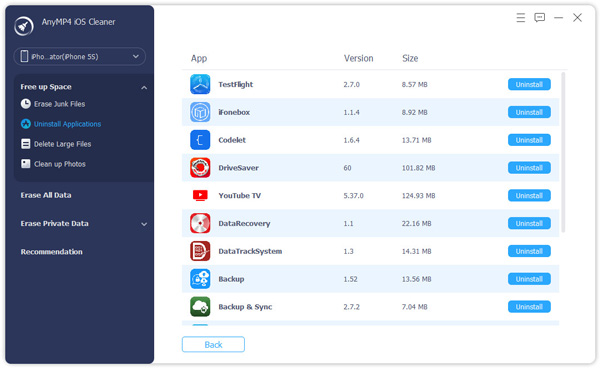
Review app size, version and data; remove storage hogs in a click.
- Tip: Offload rarely used apps in iOS Settings; fully uninstall here when you need big gains quickly.
- Safety: Consider backing up app data if it contains local projects or downloads.
3) Delete Large Files (Videos, Media, Documents)
4K/60fps videos, WhatsApp media archives, and downloaded “offline” files accumulate quickly. Use filters (type, size, date) to target the top offenders, select what to remove, and reclaim gigabytes instantly.
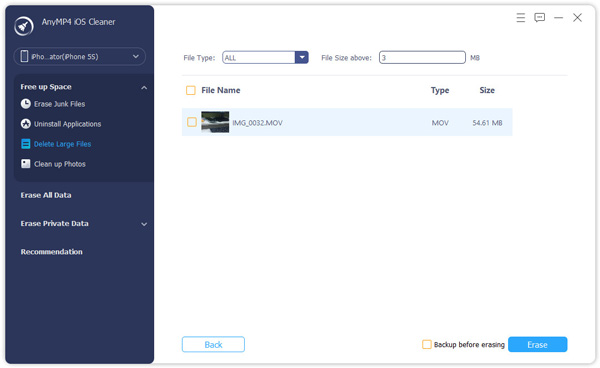
Filter by size/category; batch-select and delete in one operation.
- Tip: Export precious videos to your computer before deleting from your device.
- Safety: Double-check shared albums and files you still need for work or school.
4) Clean Up Photos (Compress, Export & Delete)
Photos are the number one space hog for most users. With Clean Up Photos, you can compress images (keeping quality high) or export full-resolution copies to your computer, then delete safely from the device.
Privacy Protection & Secure Erase (Optional)
Beyond storage savings, AnyMP4 iOS Cleaner provides privacy-focused modules. Use these when preparing a phone for repair, trade-in, or hand-off to a family member.
Erase Private Data
- Selective erase for messages, call history, Safari traces, app caches, and more.
- Use Custom Erase for granular control; One-click Erase for speed.
Erase All Data (Factory Wipe)
Choose a security level (Low/Middle/High) based on how sensitive your data is. High performs multiple overwrites for stronger protection. Confirm the operation before the wipe begins.
Supported Devices & System Compatibility
Works with a wide range of iPhone, iPad, and iPod touch models. Compatible with modern versions of iOS/iPadOS on both Windows and macOS computers. For best results, use an OEM or high-quality cable and ensure you’ve tapped Trust on the device after connecting.
Pros & Cons
Pros
- Clear, modular workflow: junk, apps, large files, photos, private data, full wipe.
- Genuinely helpful for shrinking “Other/System Data”.
- Photo export/compression preserves memories while reclaiming space.
- Strong privacy options with selectable erase levels.
- Works on both Windows and macOS.
Cons
- Deep scans and large deletions can take time on nearly-full devices.
- Erasing is permanent—export or back up critical items first.
- Some caches will rebuild as you continue using certain apps.
What Users Say (Highlighted Testimonials)
“My iPhone’s ‘Other’ storage kept creeping up. The junk clean + large file scan freed a few gigabytes and the phone feels snappier.”
— Chris O.
“I used the photo export/compress combo before a big trip. Kept everything backed up on my Mac and reclaimed tons of space.”
— Dana J.
“The secure wipe with High level gave me confidence to sell my old iPhone. Setup was straightforward.”
— Sam B.
How AnyMP4 iOS Cleaner Compares to Other iOS Cleaners
There are several popular iPhone cleaners with overlapping features. What sets AnyMP4 iOS Cleaner apart is its combination of clear storage analytics,
four focused space-saving modules, and two privacy-centric erase modes, all organized in a guided workflow. Here’s a practical, at-a-glance comparison to help you decide:
| Feature |
AnyMP4 iOS Cleaner |
iMyFone Umate (example) |
PhoneClean (example) |
Tenorshare iCareFone (example) |
| Dashboard & Storage Analytics |
Clear storage map with Quick Scan results and module suggestions |
Yes |
Basic |
Yes |
| Erase Junk Files |
✔ (caches, temp files, logs) |
✔ |
✔ |
✔ |
| Uninstall Apps by Size/Usage |
✔ (sortable list with app data) |
✔ |
Limited |
✔ |
| Delete Large Files (Filter by Size/Type) |
✔ (video/docs/media) |
✔ |
Varies by version |
✔ |
| Photos: Compress or Export & Delete |
✔ (keeps quality; backups optional) |
✔ |
Limited/older focus |
✔ |
| Erase Private Data (Selective) |
✔ (messages, Safari, app traces, etc.) |
✔ (varies) |
Basic/varies |
✔ |
| Erase All Data (Security Levels) |
✔ (Low/Middle/High) |
✔ |
Varies |
✔ |
In short, AnyMP4 iOS Cleaner covers the essential cleaning features you expect, while keeping a strong emphasis on intuitive workflows and
privacy-grade erase tools. If your top goal is storage recovery with reliable controls (and the option to securely wipe when needed),
it’s a well-balanced pick for both casual users and power users.
Tips, Best Practices & Safety Notes
- Start with a Quick Scan to get a clear snapshot of where to focus (junk vs apps vs photos vs large files).
- Back up irreplaceable content (videos, projects, chats) before large-scale deletes or high-level erase.
- Schedule light maintenance (junk clean + large file review) every month; run photo cleanups after trips/events.
- Use Private Data Erase when you’ve handled sensitive files or logged into accounts on a shared device.
- Use High-level Erase right before resale or when device ownership changes hands.
Frequently Asked Questions (FAQs)
Will this delete my personal photos or documents automatically?
No. The Erase Junk Files module targets caches and temporary data only. Photo, large file, and app removal are always your choice and require confirmation.
How much space can I realistically free?
Many users reclaim several gigabytes by combining junk clean + large file cleanup + app uninstall. Photo compression/export can recover even more depending on your library size.
Is the wipe permanent?
Yes. Erase All Data with higher security levels is designed to make previous data unrecoverable. Always back up first if there’s anything you might need later.
Does it work on both Windows and macOS?
Yes, you can run AnyMP4 iOS Cleaner on either platform. Use a reliable cable and tap Trust on the device when prompted.
Can I use this on multiple devices?
Yes, you can clean multiple iPhones or iPads. If you’re preparing devices for a team or family, run scans and exports per device to avoid mixing content.
Conclusion
AnyMP4 iOS Cleaner gives you a full toolbox for making space, organizing content, and protecting privacy on iPhone and iPad.
With a quick connect-scan-clean workflow, you can remove caches and temp files, uninstall oversized apps, trim bulky downloads and videos,
and tidy a photo library without sacrificing memories. When it’s time to pass your device on, the private data erase and full wipe options
(with adjustable security levels) provide peace of mind. If you’re tired of fighting the “Storage Almost Full” alert or you simply want iOS
to feel lighter and faster, this cleaner provides a practical, user-friendly path forward.