AnyMP4 DVD Ripper for Mac — Rip, Convert & Prepare DVD Movies for Modern Devices
AnyMP4 DVD Ripper for Mac is a polished, beginner-friendly desktop application that lets you extract video and audio from DVD discs, folders and ISO images,
converting them to modern formats (MP4, MOV, MKV, AVI, MP3, AAC and more) while preserving picture and audio quality. It supports device presets, basic editing,
and batch ripping so you can free your DVD library for playback on iPhone, iPad, Android devices, smart TVs and editing apps.
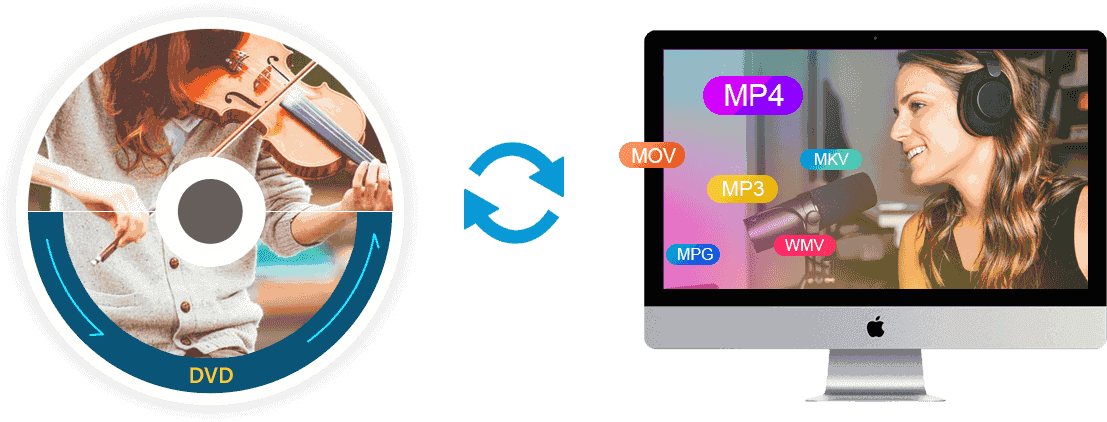
Convert DVDs to MP4/MOV/MKV/MP3 and device-optimized presets.
Overview
Designed for home users, content creators and small studios, AnyMP4 DVD Ripper for Mac offers straightforward tools to digitize DVD collections.
It supports multiple input sources — physical DVD discs, DVD folders and ISO files — and outputs to a large variety of video/audio formats including device-specific presets.
The app’s user interface is clean and approachable, with quick access to Load, Profile (output), Edit and Rip controls.
At a glance
- Rip DVD Disc / Folder / ISO to MP4, MOV, MKV, AVI, WMV and many audio formats (MP3, WAV, AAC).
- Device-ready presets for iPhone, iPad, Android phones, TVs and editing software (iMovie, Final Cut Pro).
- Built-in preview player, snapshot capture, trimming, cropping, watermark and enhancement tools.
- Batch ripping and fast performance via modern encoders.
Key Features
Input & Output Flexibility
- Load DVD Disc / DVD ISO / DVD Folder — select any source and the ripper detects titles and chapters.
- Extensive output formats — convert to MP4 (H.264/HEVC), MOV, MKV, AVI, MPG, M4V and many audio formats like MP3, M4A, AC3.
- Device presets — one-click profiles for phones, tablets, TVs and consoles remove guesswork.
Editing & Output Control
- Trim & Cut — remove intros or split long titles into clips.
- Crop & Rotate — remove black bars or reframe for vertical/mobile viewing.
- Video/Audio Parameters — set encoder, resolution, bitrate and frame rate for fine control.
- Snapshots & Preview — built-in player to preview and capture frames as JPEG/BMP/GIF.
Benefits & Advantages
- Future-proof your media: Convert aging DVDs into modern, editable and shareable formats.
- Simplify playback: Device profiles mean converted files play natively on iPhone, iPad, Android and smart TVs.
- Save storage & improve portability: Reclaim physical shelf space while keeping high-quality digital copies.
- Quick editing tools: Minor adjustments can be done inside the app without switching to an NLE.
Step-by-Step Usage Guide
Quick Start — 6 Simple Steps
- Install & Launch: Download and install AnyMP4 DVD Ripper for Mac. Launch the app.
- Load Your Source: Click Load DVD → choose Load DVD Disc / Load DVD ISO / Load DVD Folder. (See screenshot below).
- Select Titles: The ripper will scan the disc and display the Full Title List — pick the titles/chapters you want to rip.
- Choose Output Profile: Open the Profile dropdown (Rip All to) and pick MP4 / MOV / device preset. Tweak the gear icon for advanced settings if needed.
- Edit & Preview: Use Edit to trim, crop, add watermark, or adjust effects. Use the built-in preview to confirm the result and capture snapshots.
- Rip / Convert: Set a destination folder and click Rip All to start batch processing. Monitor progress in the queue until completion.
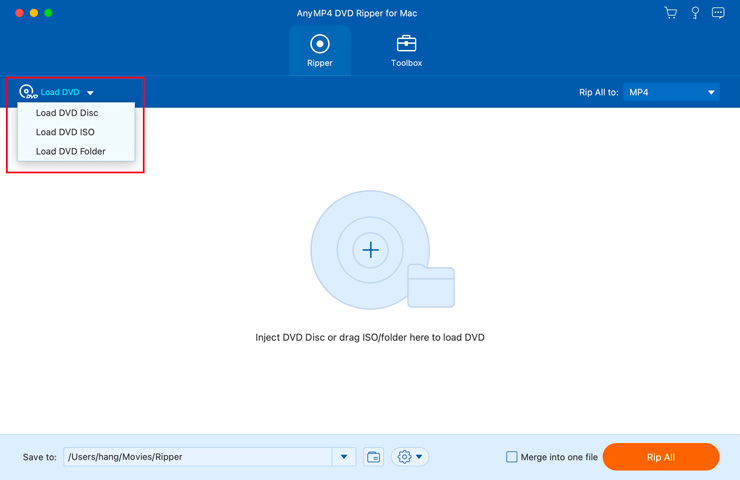
Load DVD disc / Load DVD ISO / Load DVD Folder — choose your source.
Tip
If the disc contains many extras, use the Full Title List to inspect durations and choose only the main movie or specific chapters to save time and space.
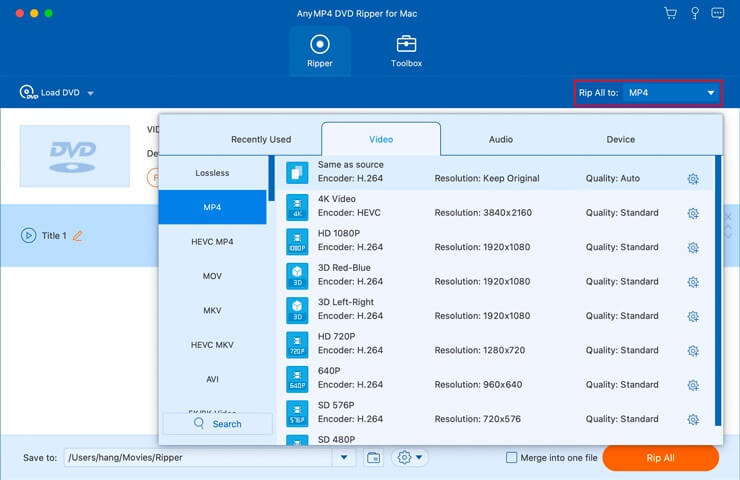
Pick from video, audio and device presets. Use the gear icon for advanced encoder settings.
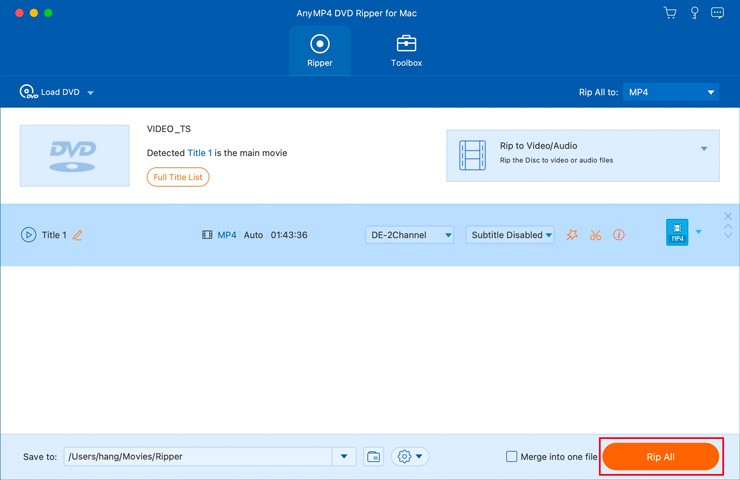
Click Rip All to begin conversion — monitor progress in the UI.
Advanced Settings & Best Practices
- Use ID Tags / Metadata: When ripping to formats that support metadata, fill titles and track info for easier library management.
- Match Source for Quality: If preserving quality is paramount, choose “Same as source” or keep resolution and a higher bitrate.
- Batch Strategy: For large libraries, batch in folders (e.g., decade or genre) and run overnight — check the Rip All queue to ensure no interruptions.
- Snapshots for thumbnails: Use the snapshot feature to capture cover art or keyframes to use in your media library UI.
How AnyMP4 DVD Ripper Compares to Alternatives
| Capability | AnyMP4 DVD Ripper (Mac) | HandBrake | MakeMKV |
|---|
| Ease of Use | High — GUI with presets & editor | Medium — fewer presets; more encoding options | Simple — focused on MKV output |
| Editing Tools | Yes — trim/crop/watermark | Limited | No |
| Output variety | Very broad (device presets) | Broad (encoding focused) | MKV/ISO-centric |
| Best for | Users wanting a polished rip+edit workflow | Advanced encoder control & free | Lossless MKV backups |
Pros & Cons
Pros
- Intuitive UI and clear step-by-step ripping flow.
- Device-specific presets save time and ensure compatibility.
- Built-in editor and snapshot tools reduce need for extra apps.
- Official support, tutorials and updates on AnyMP4 site.
Cons
- Ripping commercial copy-protected DVDs may be restricted by law — AnyMP4 notes: do not use for rental/commercial backups.
- Some advanced power-user encoder options are less exposed for simplicity’s sake.
- Large batches require storage and processing time — plan accordingly for mass conversions.
Customer Feedback
“I ripped my old DVD collection and can now play movies on my iPad. The presets were perfect.”
— Daisy
“Easy to use and reliable — nice built-in preview and snapshot functionality.”
— Phoebe
Frequently Asked Questions
Can I rip copy-protected (commercial) DVDs?
AnyMP4’s product pages explicitly advise against using the software to rip rental or commercially protected DVDs for unlawful distribution or commercial backup. Always respect copyright and local law.
Will the rip preserve subtitles and multiple audio tracks?
Yes — the ripper detects available audio tracks and subtitle streams. You can select which audio track and subtitle to include in the output. For multi-track preservation, choose formats or containers that support multiple streams (e.g., MKV).
What macOS versions are supported?
The product page indicates support for macOS 10.12 or later; check the AnyMP4 product page for the latest system requirements and builds.
System Requirements & Recommendations
- macOS: macOS 10.12 or later (confirm latest compatibility on AnyMP4 site).
- CPU: Multi-core Intel or Apple Silicon (ARM) recommended.
- RAM: Minimum 4 GB; 8 GB+ recommended for batch/HD work.
- Disk: Sufficient free disk space for temporary files and outputs (DVD rip of a long movie can require several GB).
Conclusion
AnyMP4 DVD Ripper for Mac is a sensible choice if you want a friendly, all-in-one rip + edit workflow to convert DVDs into modern, playable formats.
Its clear UI, device presets and practical editing tools make it ideal for users who prefer convenience without sacrificing control.
For mass archive migrations or lossless MKV backups you may prefer specialized tools — but for most home users and creators AnyMP4 provides a fast and capable solution.