Able Batch Image Converter — Fast, Reliable Bulk Image Conversion & Editing with GUI + Command Line
Able Batch Image Converter by GraphicRegion is a mature, lightweight, and highly efficient tool for bulk image processing on Windows. Whether you need to convert thousands of images to a new format, resize and crop a product catalog, prepare a portfolio for web delivery, or automate an overnight prepress pipeline, this application combines a straightforward three-tab GUI with a robust command-line interface (CLI) to get the job done quickly and consistently. It supports an extensive list of input formats (including legacy and RAW) and exports to popular web and archival formats with fine-grained control over parameters like compression, quality, and color.
At a Glance
- Batch convert images between dozens of formats (e.g., JPEG, PNG, TIFF, GIF, BMP, WebP, and more).
- Apply large-scale edits in one pass: resize, crop (manual/center/auto), rotate, mirror, deskew, adjust color, add watermark, tweak DPI.
- Simple GUI workflow (Files → Actions → Result) for teams and non-technical users.
- Powerful CLI automation for IT, studios, and power users; ideal for scheduled tasks and scripting.
- Light footprint, fast processing, stable operation even on older Windows machines.
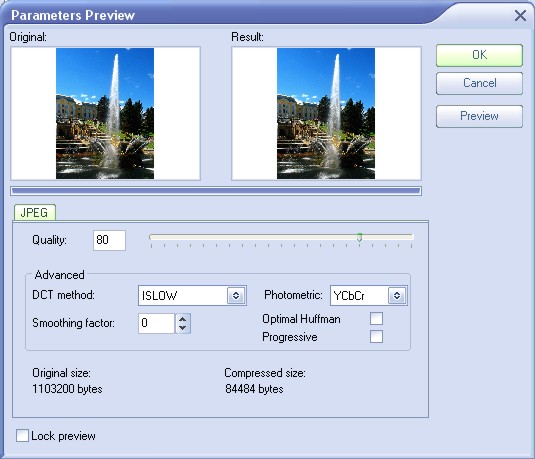
Verified screenshot: Parameters Preview dialog illustrating JPEG compression controls and side-by-side preview.
Overview: A Workhorse for High-Volume Image Workflows
GraphicRegion’s Able Batch Image Converter is built for reliability and speed. The interface presents a streamlined sequence: collect files in the Files tab; stack non-destructive edit steps in the Actions tab (you can reorder and configure them); then define output location, format, and naming in the Result tab. This design reduces clicks, minimizes errors, and enables repeatable, documented workflows—especially important for teams that need consistent outputs for e-commerce imagery, editorial publishing, or archival processing.
For advanced users, the command-line interface (CLI) mirrors GUI functionality so you can script jobs, chain commands, and execute conversions unattended. Most operations that can be configured via the “Parameters” dialog can also be expressed as part of a command, allowing your team to create template scripts that bring new datasets to spec with zero manual intervention.
Key Capabilities
- Batch conversion across a wide array of input formats (raster, some vector, and select RAW types) to common outputs.
- Batch editing actions: resize, crop, rotate/mirror, deskew, auto-crop (remove uniform borders), color adjustments, watermarking, and DPI changes.
- Non-destructive action stacking—reorder, enable/disable steps, save configurations for reuse.
- Consistent results with format-specific parameters (e.g., JPEG quality, TIFF compression, PNG bit depth).
- Automation via CLI for repeatable pipelines, scheduled overnight batches, and integration into IT workflows.
- Scalability—process thousands or millions of files over time with predictable performance.
Benefits & Advantages
- Time savings: Perform operations on entire folders and subfolders; stack transformations to avoid repeated passes.
- Quality control: Lock down parameters (e.g., JPEG quality 80, TIFF LZW, target DPI) to maintain consistent outputs across whole libraries.
- Lower error rates: Action lists are saved and reused, reducing manual “oops” moments across teams.
- Easy onboarding: GUI requires minimal training; CLI scripts can be shared as ready-to-run recipes.
- Flexible automation: Schedule nightly conversions, preflight input folders, or kick off jobs from a simple batch file.
- Light & stable: Optimized for Windows; runs smoothly on modest hardware and virtual environments.
Step-by-Step Usage Guide (GUI): Convert, Resize, and Crop at Scale
The following guides cover the three tasks most users need on day one: format conversion, resizing, and cropping. Each workflow follows the same pattern—add images, configure actions, and export the result.
How to Convert Images to Another Format
- Open Able Batch Image Converter and go to the Files tab.
- Add Files/Folders: Click Add or Add Folder and select images to process. The list view supports multi-select and drag-and-drop from Explorer.
- Go to Actions: Switch to the Actions tab. Click Add to include optional edits (e.g., “Auto Crop” to remove white borders, “Rotate,” or “Change Resolution”).
- Result tab: Choose Output Folder (same as input or a clean directory) and pick Output Format (e.g., PNG for transparency, JPEG for web photos, or TIFF LZW for archiving).
- Adjust parameters: Click Parameters (or similar) to set JPEG quality, PNG compression, or TIFF compression (LZW, ZIP, etc.).
- Start: Press Start. The progress bar indicates queue status; results are written to the destination folder.
Tip: If web performance is your priority, export JPEG with quality 75–85 and keep longest edge ~1200–1600 px. For archival, prefer TIFF LZW or PNG with maximum bit depth and no data-lossing filters.
How to Resize Images for Web, Print, or Thumbnails
- Files tab: Load a folder containing images (e.g., a product catalog).
- Actions tab: Click Add → choose Resize (or “Change Resolution”), then set:
- Target width/height in pixels (e.g., width = 1200, height = auto to maintain aspect ratio), or
- Percent scaling (e.g., 50% for thumbnails), or
- DPI for print (e.g., 300 DPI for brochures; combine with pixel resize for precise print sizes).
- Sharpen (optional): If downscaling significantly (e.g., 4000 px → 1200 px), add a mild sharpen step to restore micro-contrast.
- Result tab: Set destination, choose output (JPEG/PNG) and parameters (e.g., JPEG 80 quality).
- Start: Run the batch. The output set will be uniform in size and ready for publication.
Why uniform dimensions matter: Consistent widths or aspect ratios make your site grids, CMS thumbnails, and marketing PDFs look polished and load faster. It also simplifies responsive design rules.
How to Crop Images (Manual, Center, or Auto)
The app offers multiple cropping modes so you can standardize composition for storefronts and galleries:
- Manual Crop: Define exact pixel bounds or percentage cuts from each side.
- Center Crop: Keep the central region; ideal for square profile pictures or uniform product shots.
- Auto Crop: Remove uniform borders (e.g., a white frame from scanned photos); helpful for cleanup before resizing.
- Load files in Files.
- In Actions, add your preferred Crop method and enter parameters (e.g., target size 1200×1200 with center crop).
- Optionally add an Auto Crop first to eliminate white edges, then a Resize or Center Crop for final framing.
- In Result, set output path/format, confirm compression settings, and press Start.
Tip: For marketplace requirements (e.g., square, consistent padding), chain Auto Crop → Resize → Center Crop to remove borders, normalize the long edge, and enforce a uniform aspect ratio.
Advanced Actions: Rotate, Mirror, Deskew, Watermark, and DPI
Beyond the big three (convert/resize/crop), Able Batch Image Converter includes utility edits that keep your library professional:
- Rotate/Mirror: Correct camera orientation, standardize portrait/landscape orientation, or create mirrored variants.
- Deskew: Straighten scanned documents or photos for cleaner presentation and better OCR downstream.
- Watermark: Add branding or copyright notices at scale; adjust opacity, position, and size relative to the image.
- DPI & Metadata: Set DPI for print workflows; optionally strip or preserve metadata for privacy or compliance.
- Color & Noise: Tweak brightness/contrast, and reduce noise for downsized web assets.
Automation with Command-Line: Templates, Schedules, and Pipelines
The CLI enables hands-free, repeatable processing. A typical command might look like this:
ablebatchconverter.exe ^
/inputfile="D:\In\*.jpg" ^
/outputfile="D:\Out\*.png" ^
/resize=(1200;-1;0;1;0;0;0;0;1;10) ^
/autocrop=(1;#FFFFFF;5) ^
/quality=(PNG;CompressionLevel=6)
In the example above, the command reads all JPEGs from D:\In, removes white borders (tolerance 5), resizes images to width 1200 px (height auto), and writes optimized PNGs to D:\Out. You can schedule this with Windows Task Scheduler, ensuring the pipeline runs nightly or when new files arrive.
Case Studies: Real-World Scenarios & Results
Case Study 1 — E-Commerce Catalog Standardization
A growing marketplace needed to standardize 25,000 vendor-supplied product photos. Images arrived in mixed orientations with borders, inconsistent dimensions, and varied file formats. The team built a three-step action list:
- Auto Crop to remove white/gray borders based on color detection.
- Resize to width 1500 px, preserving aspect ratio.
- Center Crop to square 1500×1500 for storefront uniformity.
Output was exported as JPEG quality 80 for performance. The result improved CTR on category pages and reduced page bloat by 30–40% compared to original uploads.
Case Study 2 — Archival & Digitization
A local museum digitized negatives and prints, producing multi-gigabyte TIFFs. They needed web-ready versions and a searchable internal reference set. The team scripted:
- Convert 16-bit master TIFFs → TIFF LZW for archival derivatives.
- Create JPEG web previews at 1600 px with quality 82.
- Apply a subtle watermark on previews only.
With CLI, the whole workflow ran overnight. Staff returned each morning to a new set of web-ready previews and consistent archival derivatives, cutting manual labor to near zero.
Case Study 3 — Marketing & Social Media Production
A marketing team had to publish weekly carousels and stories. They batch-resized hero images to multiple target widths (2048, 1080, 720), added a corner watermark, and exported PNG for stories and JPEG for feed posts. An action list allowed them to run three output sets from the same source in one pass, reducing prep time from hours to minutes.
Testimonials & User Feedback
“We process thousands of vendor images each month. Stacking Auto Crop → Resize → Center Crop gave us perfectly uniform product tiles with almost no manual intervention.” — Marketplace Content Lead
“The CLI scripting is a lifesaver. I scheduled three nightly jobs and our DAM is kept up-to-date automatically.” — IT Ops Manager
“We needed standardized 300 DPI CMYK TIFFs for print proofs and JPEGs for email proofs. The tool handled both perfectly.” — Prepress Coordinator
How It Compares to Other Batch Image Tools
| Tool |
Strengths |
Best For |
| Able Batch Image Converter |
Stable Windows app, GUI + CLI, action stacking, format parameter control |
Mixed teams (creatives + IT), high-volume workflows, repeatable templates |
| XnConvert |
Cross-platform, modern UI, many operations |
Multi-OS environments (macOS/Windows/Linux) |
| ImageMagick |
Extremely scriptable, server-friendly, supports complex pipelines |
Headless/server automation; dev/ops teams comfortable with CLI |
Advanced Tips & Best Practices
- Build modular action lists: Start with “cleanup” actions (Auto Crop, Deskew), then apply “presentation” actions (Resize, Center Crop), and finish with “export” (format and compression).
- Use staging folders: Point output to a clean directory. This avoids overwriting originals and makes QA easier.
- Version your presets: Append dates or version tags (e.g., product-web-v3) so teams know which list is current.
- QA small samples first: Run a 10–50 image subset to validate compression, scale, and background treatment before processing the entire library.
- Mind transparency: Prefer PNG/WebP when you need transparent backgrounds; use JPEG for photographic content without transparency.
- DPI vs pixels: For print, set both pixel dimensions and DPI. For web, pixel dimensions matter more than DPI.
- Sharpen after downscale: A tiny sharpen restores clarity when you reduce large images to web sizes.
- Watermark smartly: Keep opacity ~20–30%, place near corners or diagonally; test for legibility at smaller sizes.
- Automation safety: In scripts, log outputs to a dated folder and keep a checksum or count to verify all files processed.
Frequently Asked Questions (FAQs)
Which input and output formats does it support?
Able Batch Image Converter supports a broad set of input formats including JPEG, PNG, BMP, GIF, TIFF, ICO, CUR, PSD, PDF, select RAW formats, and more. Common outputs include JPEG, PNG, GIF, BMP, and TIFF with configurable compression. (Exact support may vary by version; test a small set if you rely on niche formats.)
Can it remove borders or frames automatically?
Yes. Use Auto Crop to strip uniform borders (e.g., white scan edges). Combine Auto Crop with Resize and Center Crop to standardize dimensions and composition for web catalogs.
Is there a way to automate everything?
Absolutely. The CLI mirrors GUI capabilities, letting you script jobs and run them on a schedule. Many teams keep a library of batch files (e.g., catalog-web.cmd, archive-tiff.cmd) to process new drops with a double-click.
Does it keep metadata?
You can preserve or strip metadata depending on the export settings. For privacy, stripping EXIF on public web images is common; for archives, preserving metadata is often preferred.
What’s the best JPEG quality?
For web, quality 75–85 often provides a good size/quality balance. Test a set at 70/80/90 to evaluate differences on your own content and pick a standard for the team.
Can I rename files during export?
Yes. Use the Result tab to set naming patterns and target folders. Preserve original filenames or include suffixes indicating size or format (e.g., _w1200, _web, _arch).
System Requirements (Overview)
- OS: Windows (works well on Windows 7/8/10/11).
- CPU/RAM: Modest requirements; performance scales with CPU cores and available memory when processing very large sets.
- Disk: Ensure sufficient free space for output folders, temporary files, and backups.
- Permissions: If running as a scheduled task or service, ensure read/write permissions on input/output directories.
Implementation Checklist for Teams
- Create a root input folder and a separate output folder per workflow (e.g., catalog-web, archive-tiff).
- Define action lists for each output type (cleanup → present → export).
- Run pilot batches of 10–50 images to finalize parameters.
- Save and version your presets.
- Document naming conventions and standard sizes (e.g., store them in a README in the preset folder).
- If automating, create CLI scripts with logging and time-stamped output directories.
- Schedule jobs via Task Scheduler and set email/Slack alerts on completion.
- Establish QA checkpoints (visual spot checks; file count parity; random pixel peeping).
- Back up originals and finals to separate storage tiers.
Troubleshooting & Optimization
- Images look soft after resize: Add a mild Sharpen step after the downscale to restore micro-contrast.
- White edge remains after Auto Crop: Increase tolerance or add a second Auto Crop step before Resize.
- Color shifts in output: Confirm color profile handling; export as PNG/TIFF for critical work; avoid double-compression.
- Large TIFF output size: Use LZW or ZIP compression; for line art, consider PNG with indexed color.
- Inconsistent orientation: Add a Rotate action to normalize portrait/landscape; respect EXIF orientation when available.
- Slow network write: Export locally, then move to network storage as a separate step or schedule off-peak hours.
- CLI job stops early: Check path quoting, permissions, and whether wildcards are expanded by the shell as expected.
Security, Governance, and Team Workflows
For enterprise teams, separating duties helps: content staff manage the action lists and run small pilots; IT controls scheduled scripts, logging, and backups. Configure output to a staging area where QA can approve before deployment to production systems. If working with PII-bearing images, strip EXIF where appropriate and ensure directories inherit least-privilege access rules.
Conclusion: Dependable Bulk Image Processing for Teams and Power Users
Able Batch Image Converter strikes an excellent balance between approachability and power. The GUI gets teams productive quickly, while the CLI scales to complex, unattended workflows. With action stacking, format-specific parameters, and reliable performance, it’s a strong fit for marketing departments, studios, archives, and IT administrators who need consistent, high-quality outputs at scale.