Able Photo SlideShow: Professional Photo Slideshow Software for Windows
Overview
Have you ever wanted to view all your digital photos and other images without opening each file individually? Able Photo SlideShow Software provides the perfect solution by displaying your images in a continuous slideshow format, requiring minimal user intervention. Simply point to a folder, designate how long each picture should be displayed, select stunning transition effects, and sit back to enjoy your memories.
This comprehensive slideshow software automatically resizes images that are too large or too small for your screen while maintaining the perfect aspect ratio. Beyond basic slideshow functionality, Able Photo SlideShow can create video slideshows, standalone executable slideshows (EXE), custom screensavers (SCR), web galleries, and even save captions directly inside JPEG, TIFF, TGA, GIF, and other image formats.
The program also includes powerful image browsing, editing, converting, and printing capabilities, making it a complete photo management solution for Windows users.
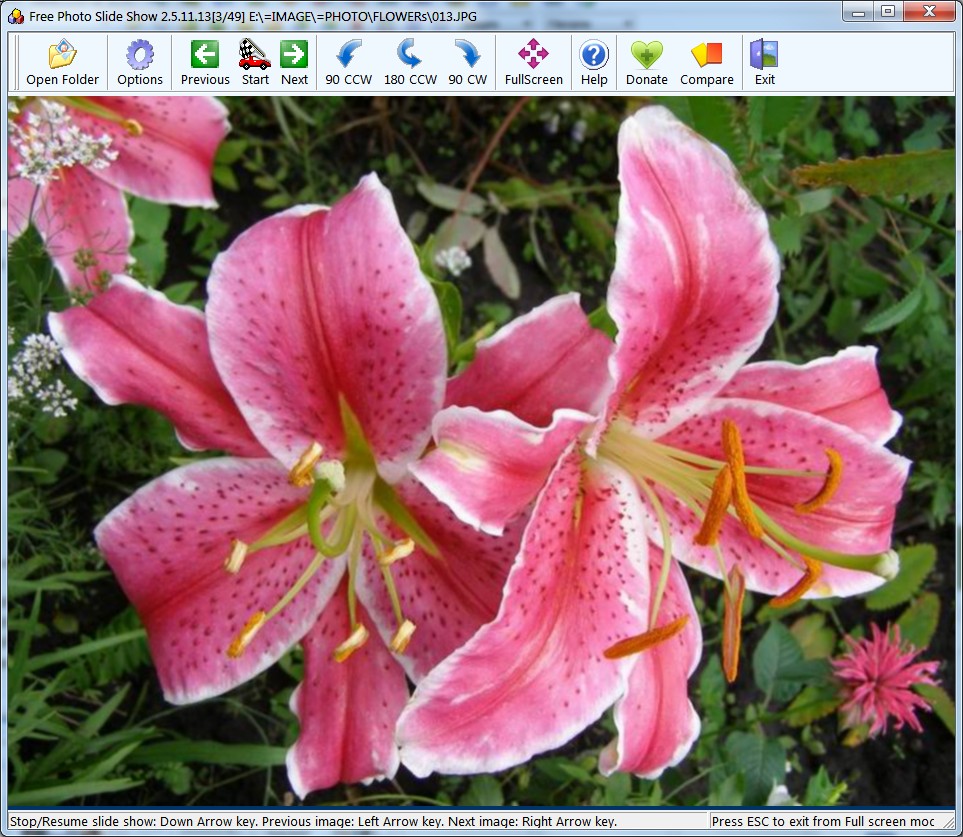
Key Features and Capabilities
Extensive File Format Support
Able Photo SlideShow supports an impressive range of image formats, ensuring compatibility with virtually any photo or graphic file:
- Standard Image Formats: TIFF, TIF, FAX, GIF, JPG, JPEG, JPE, PCX, BMP, DIB, RLE, ICO, CUR, PNG
- Professional Formats: WMF, EMF, TGA, TARGA, VDA, ICB, VST, PIX, PXM, PPM, PGM, PBM
- Windows Imaging Component (WIC): DDS, WDP, JXR, HDP, HEIC, HEIF, HEICS, AVCS, HEIFS, WebP
- Animated Content: Animated GIF files with full animation support
- Video Files: AVI, MKV, MP4 for mixed media slideshows
💡 Professional Tip: The software automatically resamples images on-the-fly, ensuring perfectly centered display regardless of different dimensions or file types, eliminating the need for manual image preparation.
Advanced Slideshow Presentation Features
Able Photo SlideShow offers sophisticated presentation capabilities that set it apart from basic image viewers:
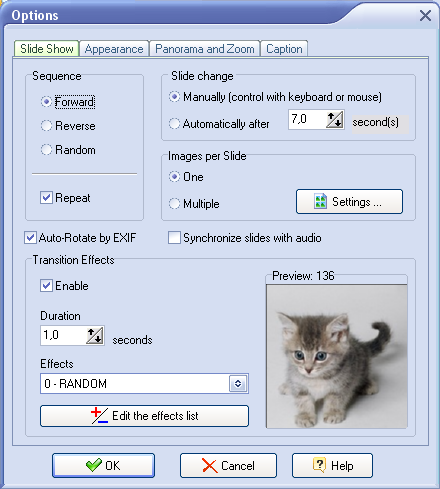
Stunning Visual Effects
- 250 Transition Effects: Choose from an extensive library of professional transition effects with live preview
- Full Screen Mode: Immersive full-screen viewing with automatic cursor hiding
- Panorama Mode: Special display mode for wide panoramic images
- Zoom Mode: Dynamic zoom effects for enhanced visual impact
- Background Customization: Select background colors, images, or gradient fills
- Multiple Images Per Slide: Display multiple photos simultaneously for comparison or collage effects
Step-by-Step Usage Guide
Creating Your First Slideshow
Step 1: Initial Setup and Installation
- Download and install Able Photo SlideShow from the official GraphicRegion website
- Launch the application and familiarize yourself with the intuitive user interface
- Configure initial preferences including default transition effects and timing
- Set up your preferred keyboard shortcuts for quick slideshow control
Step 2: Selecting and Organizing Your Photos
- Use the folder browser to navigate to your photo collections
- Select single folders or multiple folders for comprehensive slideshows
- Enable subfolder inclusion to automatically include nested photo directories
- Choose sorting options: by name, date, or custom arrangement
- Preview images while building your slideshow list
Step 3: Customizing Slideshow Settings
- Set slide duration timing to match your viewing preferences
- Select from 250+ professional transition effects with live preview
- Configure sequence options: forward, reverse, or random playback
- Enable repeat slideshow option for continuous viewing
- Adjust background settings and color schemes
Step 4: Advanced Features and Output Options
- Add background music and synchronize slides with audio tracks
- Create captions and descriptions for your images
- Apply watermarks for copyright protection
- Generate executable slideshows for sharing without software installation
- Create custom screensavers or web galleries for online sharing
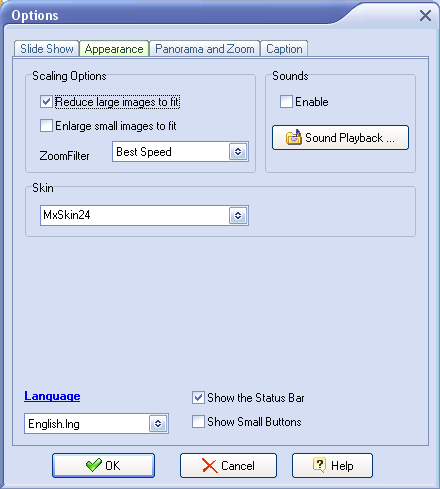
Professional Image Management Tools
Comprehensive Image Browser
Able Photo SlideShow includes a full-featured image browser that transforms it into a complete photo management solution:
- File Operations: Rename, move, copy, and delete images directly from the browser
- Image Editing: Rotate, flip, resize images without external software
- Red Eye Removal: Automatic red-eye correction for portrait photos
- Color Adjustments: Brightness, contrast, saturation, and hue controls
- Special Effects: Apply various filters and effects to enhance your images
- Batch Processing: Apply changes to multiple images simultaneously
⭐ User Testimonial: "I have spent many hours trying a whole range of different free & paid versions of slideshow software. Most want to make an exe file to run. All I wanted was to point to a folder (or folders) and say, show me the images in this folder. It was an unexpected surprise & delight to find you have the 'Caption' option. Well done & thank you so much." - Leonard Mattie
Benefits and Advantages
Why Choose Able Photo SlideShow?
Ease of Use and Simplicity
Unlike complex video editing software or cumbersome presentation tools, Able Photo SlideShow focuses on simplicity without sacrificing functionality. The intuitive interface allows users to create professional slideshows in minutes rather than hours.
Versatile Output Options
Create multiple types of output from a single project: traditional slideshows, executable files for sharing, screensavers for desktop decoration, web galleries for online sharing, and video files for social media or DVD creation.
Professional Quality Results
With 250 transition effects, audio synchronization, and professional-grade output options, your slideshows will rival those created with expensive professional software while maintaining ease of use.
Cost-Effective Solution
At just $25, Able Photo SlideShow provides exceptional value compared to expensive video editing suites or professional presentation software, offering specialized slideshow creation tools at a fraction of the cost.
Advanced Features for Professional Use
Project Management and Organization
- Project Manager: Save and manage multiple slideshow projects
- Folder Monitoring: Automatically update slideshows when new images are added
- Favorite Effects: Create custom lists of preferred transition effects
- Description Manager: Add detailed descriptions and metadata to images
- Audio Synchronization: Precisely time slides to match background music
💡 Business Application: Perfect for restaurants, retail stores, real estate offices, and professional presentations where dynamic visual content enhances customer engagement and brand presentation.
Video Slideshow Creation
One of Able Photo SlideShow's standout features is its ability to create high-quality video slideshows that can be shared on social media, uploaded to video platforms, or burned to DVD:
Video Output Features
- Multiple video format support for different platforms and devices
- Customizable resolution and quality settings
- Audio track integration with fade in/out effects
- Professional transitions and effects in video output
- Optimized encoding for various playback devices
Competitor Comparison
Able Photo SlideShow vs. Leading Competitors
| Feature |
Able Photo SlideShow |
Windows Photos |
PowerPoint |
| Transition Effects |
✓ 250 |
✗ Basic |
~ Limited |
| Executable Output |
✓ Yes |
✗ No |
✗ No |
| Image Editing |
✓ Comprehensive |
~ Basic |
✗ None |
| Audio Synchronization |
✓ Advanced |
✗ No |
~ Basic |
| Price |
$25 One-time |
Free |
$70+ Annual |
Customer Testimonials and Reviews
⭐⭐⭐⭐⭐ Kel Bradstock - Restaurant Owner:
"I am using this for my new restaurant that will be opening in May 2014. I am mounting a monitor vertically at the entrance and I wanted to show my specials on it. I tried using PowerPoint but it was complicated. I found your software by Googling the keywords 'software, slideshow, full screen, simple'. The description showed all of the features that I wanted and the $20 price was very reasonable. Its ease is very impressive."
⭐⭐⭐⭐⭐ Professional Photographer:
"I recently purchased Able Photo SlideShow. Absolutely love it, simple effective and very professional. I am able to produce stunning slideshows for family, friends and clients in a matter of minutes. The ability to make a true executable disk is sensational. I have been looking for a programme such as this for a while and will use it often. Oh and the price - cheap as chips!! (That's Aussie for great value)"
Frequently Asked Questions
Common Questions About Able Photo SlideShow
Q: Can I create slideshows from photos in multiple folders?
A: Yes, Able Photo SlideShow allows you to select multiple folders simultaneously and can include subfolder contents automatically, making it easy to create comprehensive slideshows from your entire photo collection.
Q: What types of output files can I create?
A: You can create executable slideshows (EXE) for easy sharing, screensavers (SCR) for desktop use, web galleries for online viewing, and video slideshows in various formats for social media or DVD creation.
Q: Does the software support background music?
A: Yes, you can add background music to your slideshows and even synchronize slide timing with your audio tracks for professional presentation quality.
Q: Can I edit images within the software?
A: Absolutely. Able Photo SlideShow includes a comprehensive image browser with editing capabilities including rotation, flipping, resizing, red-eye removal, color adjustments, and various effects.
System Requirements
Minimum System Requirements
- Operating System: Windows XP/Vista/7/8/10/11 (32-bit and 64-bit)
- Memory: 512 MB RAM minimum (1 GB recommended for large image collections)
- Storage: 50 MB available disk space for installation
- Display: 800x600 resolution minimum (1024x768 or higher recommended)
- Graphics: DirectX compatible graphics card for optimal transition effects
- Audio: Sound card for audio playback features
Recommended Configuration
- Operating System: Windows 10 or 11 (64-bit)
- Memory: 2 GB RAM or higher for smooth performance
- Storage: SSD recommended for faster image loading
- Display: Full HD (1920x1080) or higher for best viewing experience

Professional Use Cases and Applications
Industries and Applications
Business and Retail
Restaurants can display menu specials, retail stores can showcase products, and service businesses can highlight their work portfolio. The ability to create executable files means presentations can run on any Windows computer without software installation.
Real Estate and Property
Create compelling property showcases with professional transitions, background music, and detailed captions. Generate executable presentations for client meetings or web galleries for online marketing.
Education and Training
Teachers and trainers can create engaging visual presentations with automatic timing, allowing focus on content delivery rather than manual slide advancement. The screensaver option is perfect for lobby displays.
Personal and Family Use
Perfect for family gatherings, anniversaries, memorial services, and special events. Create lasting memories with professional-quality slideshows that can be shared as videos or executable files with relatives and friends.
How to Make a Slideshow: Complete Step-by-Step Tutorial with Able Photo Slideshow
Overview: Creating Professional Photo Slideshows
Creating stunning photo slideshows has never been easier with modern slideshow software. Whether you want to view your digital photos with beautiful transition effects, create presentations for business, or share memories with family and friends, this comprehensive tutorial will guide you through every step of the slideshow creation process using Able Photo Slideshow software.
This tutorial covers everything from basic slideshow setup to advanced features like custom transitions, audio synchronization, watermarks, and creating standalone executable slideshows. By the end of this guide, you'll be able to create professional-quality slideshows that rival those made with expensive presentation software.
We'll walk through practical examples, show you exactly which buttons to click, and provide insider tips to help you avoid common mistakes and create truly impressive slideshows.
Getting Started: Basic Slideshow Creation
Step 1: Launch and Configure Basic Settings
Before creating your first slideshow, you need to configure the basic settings that will determine how your slideshow behaves and appears.
Opening the Options Menu
- Start the Able Photo Slideshow program from your desktop or Start menu
- Click the "Options" button located on the main toolbar
- This opens the comprehensive settings dialog where you'll configure your slideshow preferences
Configuring Slide Timing
Under the "Slide change" section, you have two primary options:
- Manually: Slides advance only when you click or press a key - perfect for presentations where you control the pacing
- Automatically: Slides advance after a specified time interval - ideal for unattended displays or automatic viewing
When selecting "Automatically," type or select your desired time interval. Common settings include:
- 3-5 seconds for quick overviews
- 8-10 seconds for comfortable viewing
- 15-20 seconds for detailed examination
Setting Transition Effects
Under "Transition Effects", configure the "Duration" box by typing or selecting your preferred transition time. Shorter durations (0.5-1 second) create snappy transitions, while longer durations (2-3 seconds) create more dramatic effects.
Click "OK" when finished to save your settings.
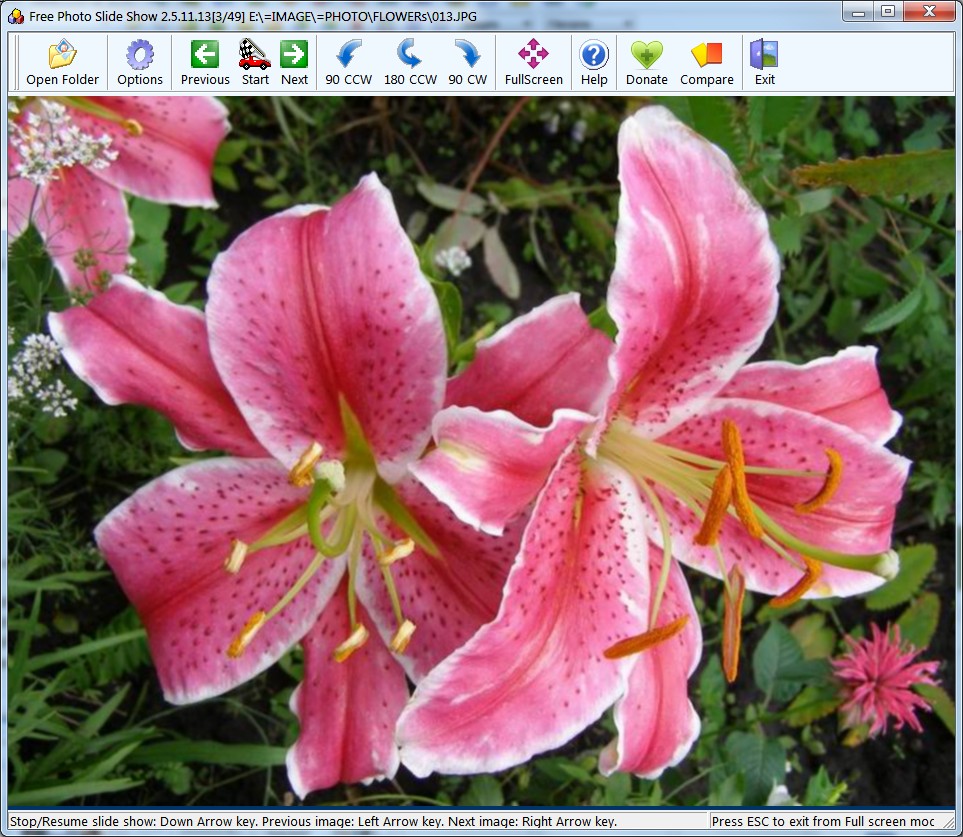
Step 2: Selecting Your Photo Folder
Now you'll tell the software where to find your photos for the slideshow.
- In the main window, click the "Open" button
- In the "Choose the Folder" dialog box, you can either:
- Type the complete path to your photo folder directly
- Click the "Browse" button (located on the right) to navigate visually through your folders
- Select the folder containing your photos
- Click "OK" to load the photos
The program will automatically scan the selected folder and load all supported image formats, displaying them in the file list for your slideshow.
🎉 Congratulations! Your Basic Slideshow is Ready
At this point, you can immediately start enjoying your slideshow! The software will begin displaying your photos with the settings you configured.
Pro Tip: Use the Start/Stop button to pause and resume your slideshow at any time, and the Previous/Next buttons to manually navigate through your images.
Essential Slideshow Controls
Basic Navigation and Control
Playback Controls
- Start/Stop Button: Toggle between playing and pausing your slideshow
- Previous Button: Go back to the previous image in the sequence
- Next Button: Skip forward to the next image
Image Rotation Controls
During your slideshow, you can rotate images that appear sideways or upside-down:
- Rot 90 CCW: Rotate 90 degrees counterclockwise
- Rot 90 CW: Rotate 90 degrees clockwise
- Rot 180: Rotate 180 degrees (flip upside down)
💡 Quick Tip: CCW stands for counterclockwise, CW stands for clockwise. These rotation controls work in real-time during your slideshow without stopping the presentation.
Advanced Slideshow Features and Customization
Once you've mastered the basics, Able Photo Slideshow offers extensive customization options to create truly professional presentations. Let's explore the advanced features that set your slideshows apart.
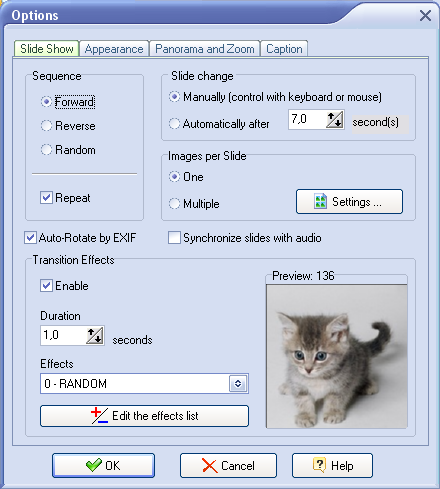
Advanced Options Configuration
Click the "Options" button on the toolbar to access the comprehensive settings dialog with multiple tabs of advanced features.
Sequence and Timing Settings
- Sequence: Control the order of image presentation (forward, reverse, or random)
- Repeat: Enable continuous looping when reaching the last image
- Slide change: Fine-tune automatic timing or manual control
- Automatically after: Precise timing adjustments with custom intervals
Audio Synchronization
One of the most powerful features is the ability to synchronize slides with background music:
- Select the "Synchronize slides with audio" checkbox
- The program automatically calculates optimal slide intervals based on your audio track length
- Perfect for creating timed presentations that match musical beats or speeches
Multiple Images Per Slide
Create collage-style presentations with multiple images displayed simultaneously:
- Enable "Images per slide" feature
- Click "Settings" to specify the number of images per slide
- Perfect for before/after comparisons or related photo groupings
Professional Visual Effects
Transition Effects Management
Able Photo Slideshow includes 250+ professional transition effects:
- Duration: Control how long each transition takes to complete
- Effect Selection: Choose from categories like fades, wipes, dissolves, and 3D effects
- Effect List Management: Use the (+/-) buttons to add or remove effects from your favorites
- Preview: Test effects before applying them to your slideshow
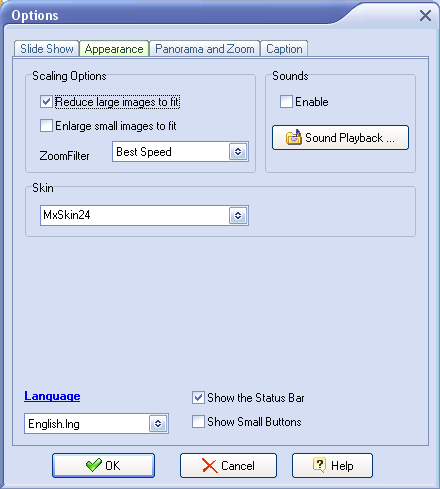
Appearance Customization
Click the "Appearance" tab to access visual customization options:
Scaling and Display Options
- Scaling options: Automatically resize images to fit your viewing window while maintaining aspect ratios
- Fit to screen: Ensure all images display optimally regardless of original dimensions
- Center alignment: Keep images perfectly centered on screen
Background Customization
Create professional-looking presentations with custom backgrounds:
- Background Color: Choose solid colors that complement your photos
- Background Image: Use custom images as backgrounds for artistic effects
- Display Modes:
- Tiled: Repeat background images across the screen
- Stretched: Scale background to fill entire screen
- Centered: Display background image in screen center
Audio Integration
Add professional audio to your slideshows:
- Click "Sound Playback..." to open the audio dialog
- Support for WAV, MIDI, and MP3 audio formats
- Use the "SOUND" button on main toolbar for quick access
- Record custom audio using the "Record" function with your microphone
Panorama and Zoom Effects
Creating Dynamic Visual Effects
Click the "Panorama and Zoom" tab to access advanced visual effects that add cinematic quality to your slideshows.
Panorama Mode
- Select "Use panorama mode" for wide landscape images
- Creates smooth panning effects across wide images
- Perfect for landscape photography, cityscapes, and group photos
- Automatically detects optimal panning direction and speed
Zoom Effects
- Select "Use Zoom mode" for dynamic scaling effects
- Creates Ken Burns-style documentary effects
- Adds movement and interest to static images
- Customizable zoom speed and direction
🎬 Professional Tip: Combining panorama and zoom effects with carefully chosen transition timings can create Hollywood-quality documentary-style presentations from your personal photos.
Adding Captions and Watermarks
Professional Text and Branding
Click the "Caption" tab to add professional text elements to your slideshow.
Caption Bar Configuration
Select "Show the Caption bar" to display informative text for each photo:
- File name: Display the actual filename of each image
- Description: Show custom descriptions you've created
- Global value: Use the same text for all slides
- "Title" file property: Display metadata titles embedded in image files
Description Manager
For custom descriptions:
- Click "Description Manager" to open the description editor
- Add unique descriptions for any selected images
- Descriptions are saved with the image files for future use
- Quick access via the "Description" button on main toolbar
Font Customization
Create professional-looking captions with custom typography:
- Select font name from system fonts
- Adjust font size for readability
- Choose font colors that complement your images
- Preview changes in real-time
Professional Watermarking
Image Watermarks
Protect your photos with custom image watermarks:
- Select "Show Image Watermark" to enable image watermarking
- Click "Image Watermark" button to configure settings
- Customizable position, offset, shadow, border, and transparency
- Perfect for logos, signatures, or copyright notices
Text Watermarks
Add professional text branding:
- Select "Show Text Watermark" for text-based watermarks
- Click "Text Watermark" button to access advanced options
- Full typography control: font size, name, and color
- Positioning, offset, shadow, border, and transparency controls
Dynamic Information Watermarks
Click "Insert Info" to add automatically updated information:
- File DateTime: Display date, time, or both from image metadata
- File Name: Show filename with or without extension, or full path
- Pages: Display page numbers and count for multi-page presentations
- Description and Title: Show custom or embedded metadata
Advanced Image Management and Editing
Beyond basic slideshow creation, Able Photo Slideshow includes comprehensive image management tools that eliminate the need for separate photo editing software for many common tasks.
The Integrated Image Browser
Click the "Browse" button on the toolbar to access the powerful image browser with professional editing capabilities.
Supported File Formats
The browser supports all major image formats:
- Standard formats: JPEG, GIF, BMP, PNG, ICO
- Advanced formats: TIFF, TGA, PCX, PBM, PGM, PPM
- Professional formats: WMF, EMF metafiles
- Animated GIF with full animation support
Professional Features
- Thumbnail Display: Quick visual browsing with adjustable thumbnail sizes
- Favorites Management: Save images to favorites for easy access and collection creation
- Advanced Printing: Create thumbnail sheets and description lists
- Email Integration: Send images directly from the browser
- File Management: Complete file and folder operations within the interface
Image Editing Tools
Basic Transformation Tools
- Rotate and Flip: Precise rotation controls and mirror effects
- Resize: Scale images with aspect ratio preservation
- Crop: Remove unwanted areas with precision cropping tools
Photo Enhancement Tools
- Red Eye Removal: Automatic detection and correction
- Color Adjustments: Auto equalizer, contrast, HSV, HSL, RGB controls
- Color Mode Conversion: Convert between 24-bit color, grayscale, and black-and-white
- Special Effects: Artistic filters and enhancement effects
Advanced Navigation
- Zooming: Zoom in/out with mouse buttons or toolbar controls
- Scrolling: Pan large images with mouse drag or scroll bars
- Custom Zoom: Enter exact zoom percentages for precision work