Movavi Video Editor Plus
Movavi Video Editor Plus is a desktop video editing application built to bridge the gap between consumer-grade editors and professional NLEs. It focuses on an intuitive timeline, drag-and-drop workflows, a large library of creative assets, and recent AI-assisted tools (automatic subtitles, background removal, motion tracking). This product is aimed at creators who want to produce polished social, marketing, and family videos quickly and with minimal setup time.
1) Positioning & market context
The consumer video editing market is crowded: from free mobile editors to professional apps (Premiere Pro, Final Cut, DaVinci Resolve). Movavi covers the “power-for-beginners” niche — software that reduces friction through templates, smart defaults and approachable UI but still exposes meaningful features (motion tracking, subtitles, chroma key) as the user needs them. That hybrid strategy is valuable for creators who need speed + consistent output rather than the infinite fine-grained control of high-end NLEs.
How Movavi fits different user archetypes
- Social-first creators: Quick trimming, templates, vertical aspect ratios (9:16), and social presets for platforms like Instagram Reels and TikTok.
- Small business marketers: Fast production of promo clips, product explainers, and webinar highlights with subtitle export for accessibility.
- Online instructors: Screen recording + editing + simplified captions to produce course micro-lessons.
- Hobbyists & families: Home movies with effects, music, and polished titles without the complexity of pro tools.
2) In-depth features & technical breakdown
Below we unpack key features into what they do, how they work, and practical limits you should know before buying or listing the product.
Timeline editing — precision & productivity
The timeline supports multiple tracks for video and audio, frame-accurate trimming, slip/cut edits, and timeline snapping. Movavi’s timeline favors rapid assembly: select, trim, drag to reorder, and apply effects with two clicks. It’s not specialized for multi-cam branching workflows, but it’s excellent at 1–6 track projects typical for online creators.
Automatic subtitles (Speech-to-Text)
Auto subtitles transcribe spoken audio into caption blocks. The workflow is usually: generate, auto-sync to timeline, review & correct. Key practical notes: accuracy depends on input audio quality and language; for noisy recordings, run denoising first. Export options often include burned-in subtitles or SRT/ASS sidecar files for platforms accepting captions.
Motion tracking & object attach
Attach titles, stickers, or annotations to a moving object. The tracker tracks a bounding region across frames and updates attached elements. Best outcomes occur with high contrast between object and background; if the subject is occluded frequently, split tracking into segments and manually correct keyframes.
AI Background removal (no green screen)
Uses machine learning based matting to separate subject from background. Works best with clear subject edges and stable lighting. For complex scenes (hair details, motion blur), manual refining or green screen still gives superior results — but Movavi’s AI saves time for many short-form projects.
Effects & transitions: the creative library
Movavi ships thousands of creative assets: LUTs, overlays, titles, transitions, and animated stickers. Effects are previewable before applying; some premium assets may require payment or a separate Effects Store purchase.
Audio toolbox
Noise reduction, equalizer presets, silence removal, and audio ducking are available. Built-in soundtrack catalog helps fill background music legally and quickly. For advanced audio mixing or mastering, export stems and assemble in a dedicated DAW (if needed).
Export & hardware acceleration
Supports MP4/H.264, HEVC (H.265), MOV and more. GPU acceleration is used where supported; performance varies by codec, resolution, and system configuration. For high-bitrate 4K exports, expect heavy CPU/GPU usage and long render times on older machines.
3) Practical workflows
Below are real, repeatable project templates you can use as-is. Each workflow includes the objective, required assets, step sequence, and finishing checklist.
Workflow A — 60-second Instagram Reel (vertical)
Objective: Produce an attention-grabbing 60-second vertical clip with captions and a strong CTA.
- Project setup: set aspect ratio to 9:16 at 1080×1920, 30fps.
- Import clips (phone footage), music file, logo PNG.
- Trim and arrange clips to match an edit plan: Hook (0–5s), Value (5–45s), CTA (45–60s).
- Add beat-synchronized cuts: use waveform snap to trim on beat for better rhythm.
- Apply LUT for color consistency; optionally run quick color correction for exposure and white balance.
- Add animated title, position lower third, apply motion tracking if the subject moves.
- Auto-generate subtitles, clean up any misrecognized words, choose bold sans serif font at 24–30px sized for mobile screens.
- Export using the Instagram Reels preset; review the exported file on a phone before upload.
Workflow B — Webinar highlights (short form for LinkedIn)
Objective: Create a short 2–3 minute highlight reel for B2B distribution.
- Import full webinar recording; create a new timeline project at 1920×1080, 24–30fps.
- Identify 3–5 key moments; use markers on the timeline to denote in/out points.
- Cut clips, place them sequentially, add lower thirds with speaker names (motion tracked if speaker moves).
- Use audio ducking: lower background music when speaker audio is present; apply denoiser to speaking audio if necessary.
- Add branded intro/outro from Movavi templates; include clear CTA (e.g., “Download the whitepaper”).
- Export in MP4 with high bitrate preset for LinkedIn; also generate an SRT file for native captions if posting directly to the platform.
4) Optimizing exports for social platforms
Each social platform has recommended parameters—aspect ratio, duration, bitrate, and subtitle strategies. Below are succinct settings and checklist items you can use in a software listing or internal documentation.
YouTube (longer format)
- Resolution: 1920×1080 (Full HD) or 3840×2160 (4K)
- Container: MP4 • Codec: H.264 or H.265 for smaller files
- Bitrate: 8–12 Mbps (1080p), 35–45 Mbps (4K)
- Audio: AAC 128–320 kbps, 48 kHz
- Subtitles: upload SRT or embed for accessibility
Instagram / Reels / TikTok (short, vertical)
- Resolution: 1080×1920 (9:16)
- Length: 15–90 seconds (platforms vary)
- Codec: H.264 • Bitrate: 4–8 Mbps
- Keep essential visual elements in the safe zone (centered) to avoid cropping on different devices
- Subtitles: burn in or upload captions where supported — strong readability on small screens is essential
5) Hardware, performance & best practices
Video editing performance is influenced by CPU, GPU, RAM, storage, and codec efficiency. Here are recommended hardware tiers and configuration tips to get the best out of Movavi.
Recommended minimum & recommended specs
- Minimum: Dual-core CPU, 4 GB RAM, integrated GPU, 500 GB HDD (or larger) — adequate for small HD projects but expect slow exports on higher resolution content.
- Recommended: Quad-core CPU (Intel i5/Ryzen 5 or better), 8–16 GB RAM, dedicated GPU (NVIDIA GTX 10xx or AMD equivalent), SSD for project & scratch disk. Faster storage dramatically improves playhead responsiveness and export times.
- Pro/Power user: 6–8 core CPU, 32 GB RAM, NVMe SSD, high-end GPU with hardware acceleration (NVIDIA RTX series or latest AMD). For 4K/60fps workflows and multicamera projects.
Performance tips
- Use proxy clips for very large source files (reduce resolution for editing, swap to original for final export when possible).
- Keep your project media on a fast drive (SSD/NVMe); export to another drive to avoid IO contention.
- Enable hardware acceleration in Movavi settings if your GPU is supported; this can significantly decrease H.264/H.265 export times.
- When working with heavy effects (motion tracking, background removal), pre-render sections if available to speed playback during editing.
6) Creative use cases & project blueprints
These extended case studies show how Movavi can be used in real situations. Each blueprint includes timeline structure, assets, and pro tips.
Case study — Small e-commerce product video (30–45s)
Outcome: Create a polished product highlight clip for social ads and product pages.
- Assets: Product closeups, lifestyle footage, voiceover script, music track, logo PNG, product spec images.
- Timeline structure: Intro title (3s) → Product showcase (10–20s) → Feature callouts (10s) → CTA & logo (5s).
- Techniques: Use animated lower thirds to call out features, speed ramping to highlight motion, and motion tracking to attach specs to the product while it rotates.
- Export: MP4 H.264 with intermediate bitrate for ad platforms; consider separate 15s edit for Instagram Stories.
Pro tips: Use the LUTs to make color consistent across multiple cameras; keep audio loudness to platform standards (e.g., −14 LUFS for streaming). Export a short vertical cut for social ads.
Case study — Teacher creating micro-lessons (5–8 mins)
- Assets: Screen recordings, webcam footage, slides exported as PNG, intro/outro clip.
- Structure: Intro(10s)→Learning objective(20s)→Main content segmented into 2–3 topics (2–3 mins each)→Summary & quiz CTA.
- Workflow: Use picture-in-picture to show instructor while screen sharing; use label callouts to point to slide highlights; auto-generate subtitles for accessibility and provide SRT downloads to students.
- Export: MP4 full HD with subtitles sidecar for LMS platforms (e.g., Moodle, Canvas).
7) Images & official video demos
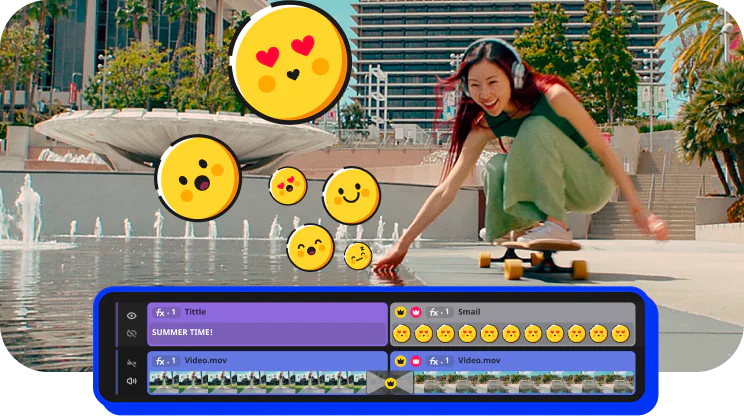
Timeline with overlays, stickers, and basic editing panels — Movavi official screenshot.
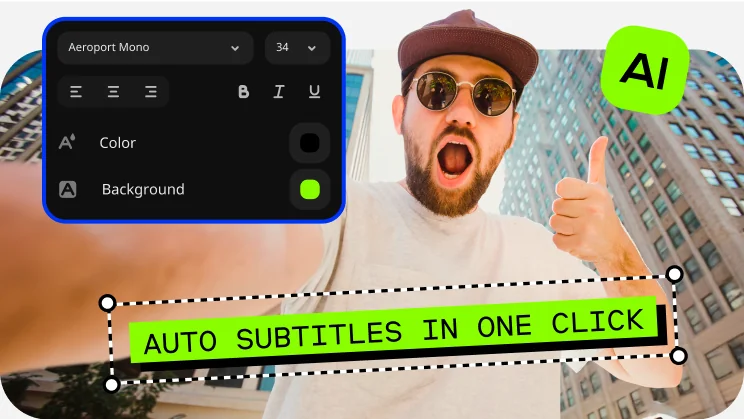
Automatic subtitles panel and editing overlay — Movavi official screenshot.
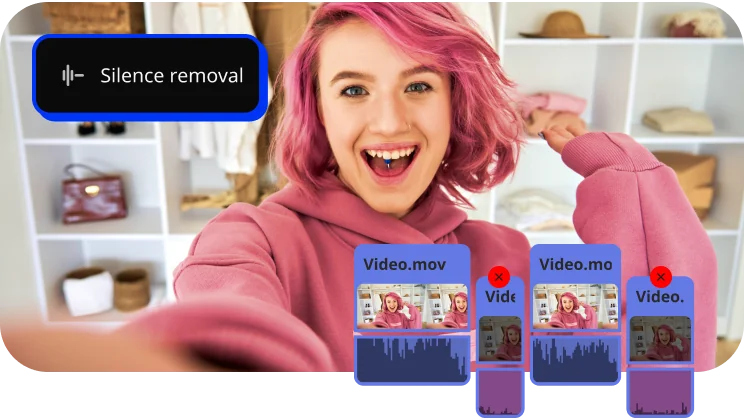
Audio tools showing silence removal and denoise — Movavi official screenshot.

Effects preview and hover pre-view in the library — Movavi official screenshot.
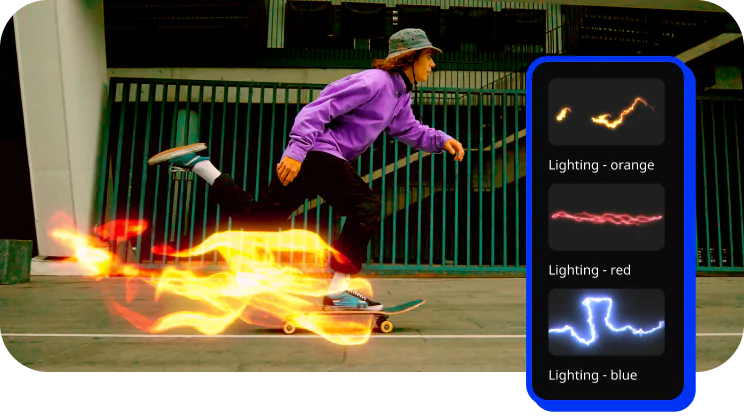
Lighting & animated overlays — Movavi official screenshot.
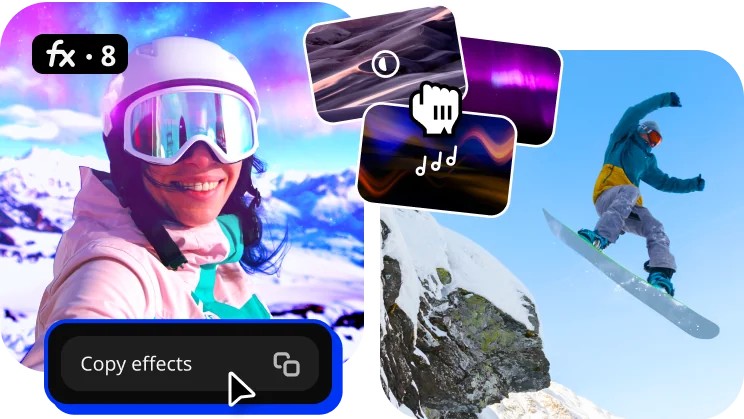
Copy effects (repeat style) — Movavi official screenshot.
8) Official video demos
These official or community tutorial videos demonstrate real workflows and showcase features like automatic subtitles, background removal and timeline editing.
9) Testimonials
Sue
“I’m SO HAPPY
Okay this is a huge step up from what I was using. Whatever was preinstalled on my computer before almost made me quit. It was so complicated! I make cooking videos on YouTube and not the most tech savvy but still wanted to give it a shot and I’m SO HAPPY I could figure out the Movavi Video Editor. It cuts a lot of the stress in content creation out.”
MercedesMariexo
“Movavi meets all my needs
I’ve always been shy but dreamed to break free from my comfort zone and show off my talent and love for singing. About 3 years ago, after giving birth to my beautiful baby girl I decided I was going to take the initiative to finally make my dreams come true. I started creating YouTube videos and absolutely loved it. I, of course, wasn’t too comfortable in the camera to start but 3 years into being into the YouTube scene I’ve grown so much and I can’t be more proud of myself. I’ve experimented with multiple editors, and none seem to meet my needs as well as Movavi has. I am very proud I took the steps to get where I am today and I wouldn’t have achieved any of it without my amazing video editor!”
Vince Noble
“Perfect tool for perfectionists
Video Suite is perhaps one of the best things about Movavi and it combines everything I love about their tools. It has the whole recorder, editor, and converter in one software. Suite is the perfect tool for perfectionists with deadlines because we don’t need to compromise quality trying to find each feature as Movavi already has them all.”
Paul Walters
“It’s everything we need, all in one!
I make webinars for my agency. We were using a few programs and using them was a pretty dry experience. I was really excited when the boss opened up to trying something new. I jumped to suggest Movavi Video Suite, wanting to try it for a while now. Everyone’s warmed up to it now and we aren’t going back. It’s everything we need, all in one!”
Mandy Dinwiddie
“It is not confusing at all!
There are so many screen recorders out there, but none of them can outmatch the Movavi Screen Recorder. It’s very easy to use and even with a lot of features, it is not confusing at all! I highly recommend it! Movavi proves that the essential things don’t have to come in large packages.”
10) Competitor comparisons
When choosing a video editor, match the product to your workflow, budget, hardware and long-term needs. Below is an extended comparison to help your listing readers decide.
Movavi vs Filmora
Movavi — simpler UI, fast for small projects, often cheaper lifetime options, strong for beginners who prioritize speed.
Filmora — slightly more frequent updates, deeper templates and plugin ecosystem, sometimes preferred for hobby creators who want more fancy effects out-of-the-box.
Movavi vs Adobe Premiere Elements / Premiere Pro
Movavi — rapid learning curve, ideal for routine marketing & social tasks.
Premiere Elements / Pro — Premiere Elements is a mid-level consumer product with more automated tools; Premiere Pro is the professional standard with infinite control (color, masking, effects) but a steep learning curve and subscription cost.
Movavi vs DaVinci Resolve
Movavi — ideal for fast outcomes, lower hardware needs.
DaVinci Resolve — paragon for free pro-grade color grading and compositing; Resolve can replace entire post-production suites but demands a higher investment in time and hardware.
11) Pricing, licenses & trial limitations
Movavi offers trial versions that usually apply a watermark to exported video and limit certain features or asset access. Pricing commonly includes one-time perpetual licenses and subscription plans (monthly / yearly); check Movavi’s online store for region-specific offers and occasional bundle discounts (e.g., moved into “Effects Store” packs or multi-product discounts).
Purchase checklist
- Confirm OS (Windows vs macOS) — licenses are platform specific in many cases.
- Check whether a lifetime license covers major version upgrades or requires paid upgrades.
- Consider bundle deals that include additional assets if you plan frequent asset usage.
- Use the trial to verify export behavior (watermarks, length limits) on your specific machine before purchase.
12) Extended FAQs — 30+ answered questions
Q: Can I remove the watermark in trial exports?
A: No — the trial version typically includes watermarks. Buy a license to remove watermarks and unlock full asset access.
Q: Are there educational / volume discounts for schools or companies?
A: Movavi often offers business or educational licensing; contact Movavi sales for volume pricing and multi-seat licensing options.
Q: Does Movavi support GPU acceleration for H.265 exports?
A: Yes — where supported by your GPU and drivers. Check Movavi’s settings and your GPU vendor documentation for specifics and driver updates.
Q: Can I export subtitles separately (SRT)?
A: Yes — Movavi allows exporting subtitles as separate files in widely used formats (SRT), ideal for LMS and accessibility requirements.
Q: Is there support for 360/VR or multi-cam editing?
A: Movavi focuses on standard timeline editing. For 360/VR and advanced multi-cam workflows, professional tools like DaVinci Resolve or Premiere Pro are more suitable.
Q: How do I update Movavi to the latest version?
A: Use the built-in update checker (Help > Check for updates) or download the latest installer from the official Movavi website. Back up projects before upgrading major versions.
Q: My motion tracking drifts — what now?
A: Retime the clip if motion blur is causing issues, track on a higher contrast region, or break tracking into smaller segments and manually realign. If needed, combine tracking with manual keyframes for best results.
Q: Are there keyboard shortcuts and how to customize them?
A: Movavi includes common editing shortcuts (cut, split, playhead jump). Check the Help > Shortcuts menu. Advanced custom keyboard mapping may be limited compared to pro NLEs.
Q: Does Movavi accept plug-ins or third-party effects?
A: Movavi primarily uses built-in effects and assets from its Effects Store. It is not a traditional plug-in host like Premiere Pro; external tool integration tends to be via imported exported media rather than live plugins.
Q: How to avoid losing project files?
A: Save frequently, use “Save As” for versioning, keep an automatic backup/auto-save folder on a fast drive, and copy project media to a project folder to avoid missing file links when moving between machines.
Q: What formats are supported for import?
A: Common codecs and containers (MP4/MOV/AVI/MKV/MP3/WAV/JPG/PNG) are supported. Some proprietary or unusual codecs may require external conversion. For best compatibility use standard codecs like H.264 for video and AAC/WAV for audio.
Q: How can I speed up exports?
A: Use hardware acceleration, reduce export bitrate when acceptable, pre-render effect heavy sections if possible, close background apps, and upgrade to an SSD/NVMe drive for faster I/O.
Q: Can I use Movavi on multiple computers with one license?
A: License terms vary — check your license agreement. Some purchases allow activation on 1–2 devices while enterprise plans may allow more licenses. Contact Movavi for exact terms.
Q: Is there a Linux version?
A: Movavi Video Editor Plus is developed for Windows and macOS; there is no official Linux desktop release at this time.
Q: What if I need a feature Movavi lacks?
A: Export intermediate files and finish in a pro-grade editor. Many creators use Movavi for assembly and then roundtrip to Resolve or Premiere for color/FX if necessary.
Q: How often does Movavi update with new features?
A: Movavi tends to release notable updates annually with incremental fixes and asset library additions throughout the year. Subscribe to the newsletter for announcements and promotional discounts.
Q: Are Movavi projects backward compatible?
A: Minor updates keep backward compatibility, but major versions may change project file formats. Always export an archived copy (export project & media) before upgrading major versions.
Q: Does Movavi offer refunds?
A: Refund policies depend on region and license type. Visit Movavi’s support/purchase FAQ or contact support directly for refunds and purchase disputes.
Q: Can I transcribe long interviews with automatic subtitles?
A: Yes, but long interviews may require careful cleanup; large files can take time to transcribe, and accuracy depends on audio clarity. Consider segmenting long interviews to manage transcription accuracy and editing effort.
Q: Does Movavi have API or SDK for automation?
A: Movavi does not typically expose a public automation SDK for the consumer Video Editor Plus product. For enterprise automation, contact Movavi about business solutions or enterprise integration options.
Q: Can I remove background noise from old recordings?
A: Use the denoiser filter, reduce background hiss, and apply equalization to improve dialog clarity. Extremely damaged recordings may still require specialist audio restoration tools.
Q: What is the best file format for archival?
A: For archival, preserve a high-quality master (ProRes/DNxHR if supported, or high bitrate H.264/H.265) and keep original source files when possible. Export lossless audio (WAV) for best future compatibility.
Q: How do I share project templates with a team?
A: Save assets and templates in a shared drive and standardize export settings. Some manual copying will be required; consider documenting a style guide (LUTs, fonts, intro/outro) for consistent outputs.
Q: Can I edit mobile footage shot at different aspect ratios?
A: Yes — Movavi supports aspect ratio changes. Use pan & scan or background fill to adapt different source aspect ratios to a uniform output or create multiple aspect ratio exports per platform.
Q: Is Movavi safe to download and run?
A: Yes — download official installers from movavi.com to avoid malicious third-party packages. Movavi distributes digitally signed installers and maintains a help center and support portal for users.
13) Troubleshooting quick reference
Playback stutters in editor
- Switch to proxy mode or lower preview quality in settings.
- Ensure media is on SSD and available locally (not an external slow HDD).
- Close other heavy CPU apps; ensure GPU drivers are up to date.
Export failing at 90%
- Check available disk space on export drive.
- Try exporting a smaller segment to identify problematic clip/effect.
- Update codecs / enable software rendering as a fallback in settings.
Auto subtitles inaccurate
- Run denoise first and re-generate subtitles.
- Manually correct transcript and re-sync timing blocks.
- Consider external ASR (automatic speech recognition) tools for very long or multilingual transcripts.