iCare Data Recovery Pro Free: The Ultimate Professional Data Recovery Solution for Windows
In today’s digital age, losing critical files can feel like a personal catastrophe. Whether it’s cherished family photos, essential business documents, or irreplaceable creative projects, data loss strikes without warning — and often at the worst possible moment. Fortunately, iCare Data Recovery Pro Free stands as a powerful, reliable, and user-friendly solution designed to rescue your files from virtually any data disaster. Trusted by over 2 million satisfied customers worldwide, this professional-grade Windows data recovery software combines advanced scanning algorithms with an intuitive 3-step recovery process to bring your lost data back — quickly, safely, and affordably.
Unlike expensive data recovery services that charge hundreds or even thousands of dollars, iCare Data Recovery Pro puts enterprise-level recovery power directly into your hands. From accidentally deleted files and formatted drives to RAW partitions, virus attacks, and hard disk crashes — this software has been engineered to handle it all. With 100% secure operations, 24/7 support, and a 15-day money-back guarantee, you can recover your data with complete peace of mind.
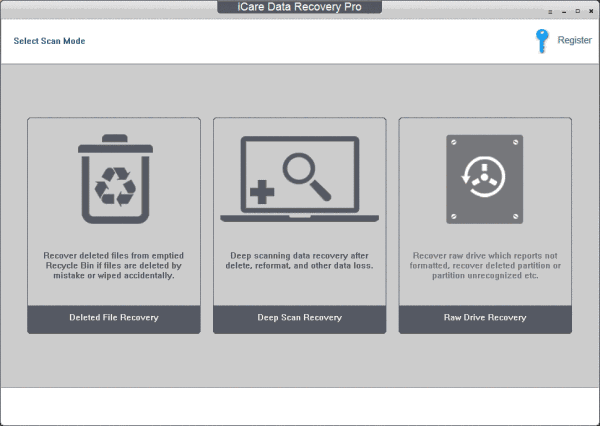
Why Choose iCare Data Recovery Pro?
Not all data recovery tools are created equal. Many free utilities lack the depth of scanning required to recover deeply buried or corrupted files. Others are bloated with confusing interfaces or hidden costs. iCare Data Recovery Pro was built from the ground up to solve these problems. Here’s what sets it apart:
✅ Key Features at a Glance
- 3 Powerful Recovery Modes — Deep Scan, Deleted Recovery, and Lost Partition Recovery ensure maximum file retrieval.
- Supports All Storage Devices — Hard drives (HDD/SSD), USB flash drives, memory cards, external drives, RAID arrays, and more.
- Recovers 1000+ File Types — Photos (JPG, PNG, RAW), videos (MP4, MOV, AVI), documents (DOCX, PDF, XLSX), audio, archives, emails, and more.
- Handles Complex Data Loss Scenarios — Accidental deletion, formatting, RAW drives, virus attacks, partition errors, system crashes, factory resets, and power failures.
- Preview Before Recovery — View thumbnails and file contents before saving to ensure you’re restoring the right data.
- No Overwrite Risk — Software operates in read-only mode to prevent further data damage.
- Lightning-Fast Scans — Intelligent algorithms prioritize critical areas for quicker results without sacrificing depth.
- Windows 11 to XP Compatible — Fully supports all modern and legacy Windows operating systems and servers.
- 15-Day Money-Back Guarantee — Try it risk-free. If you’re not satisfied, get a full refund.
- 24/7 Customer Support — Real human assistance whenever you need it.
💡 Pro Tip: Maximize Your Recovery Success
For the best results, avoid using the affected drive after data loss. Every new file saved or program installed increases the risk of overwriting your lost data. Launch iCare Data Recovery Pro immediately and save recovered files to a different drive or external storage device.
Comprehensive Data Loss Scenarios Covered
iCare Data Recovery Pro doesn’t just handle simple deletions — it’s engineered to tackle the most challenging data recovery situations professionals and home users face. Here’s a detailed breakdown of supported scenarios:
1. Accidental Deletion
You’ve emptied the Recycle Bin or used Shift+Delete? No problem. iCare scans the drive’s unallocated space to locate and restore recently deleted files — even if weeks have passed.
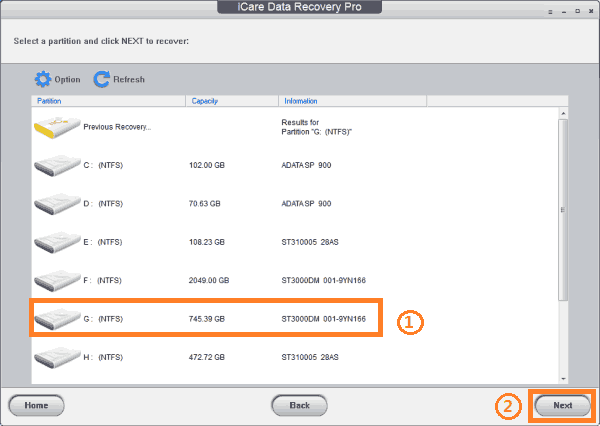
2. Formatted Drives
Accidentally formatted your external drive or reformatted a partition? The software can reconstruct the previous file system and recover data as long as no new data has overwritten the sectors.
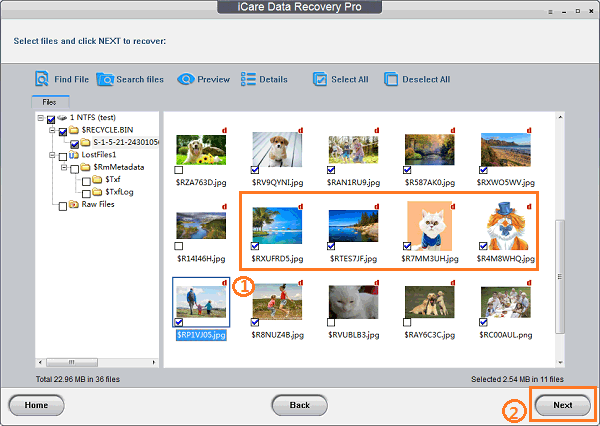
3. RAW or Inaccessible Drives
When Windows displays “The disk is not formatted” or “You need to format the disk,” your drive has likely become RAW. iCare bypasses the corrupted file system to directly scan for recoverable files.

4. Virus or Malware Attacks
Ransomware, trojans, and other malware often delete or encrypt files. iCare can recover original files before encryption or deletion occurred, provided the sectors haven’t been overwritten.
5. Unexpected Power Outage
Sudden shutdowns during file transfers or saves can corrupt file tables. iCare’s deep scan rebuilds directory structures and recovers fragmented or partially written files.
6. Factory Reset Without Backup
Performed a factory reset on your PC or external device and forgot to back up? iCare can scan the entire drive surface to locate remnants of your previous data.
7. Partition Errors or Improper Operations
Mistakes during disk management — like deleting, resizing, or merging partitions — can make data vanish. iCare identifies lost partitions and recovers their contents.
8. Reinstalled Windows or Hard Disk Crashes
After reinstalling your OS or experiencing a mechanical failure, your old files may still be intact on the drive. iCare can access and extract them safely.
Step-by-Step User Guide: How to Recover Lost Files in 5 Easy Steps
Even if you’ve never used data recovery software before, iCare Data Recovery Pro’s intuitive interface makes it simple. Follow this detailed guide to recover your files in minutes.
Step 1: Download, Install, and Launch the Software
Visit the official iCare Recovery website and download the Pro version. Install it on a Windows PC — but do not install it on the drive you’re trying to recover from. Launch the application once installation is complete.
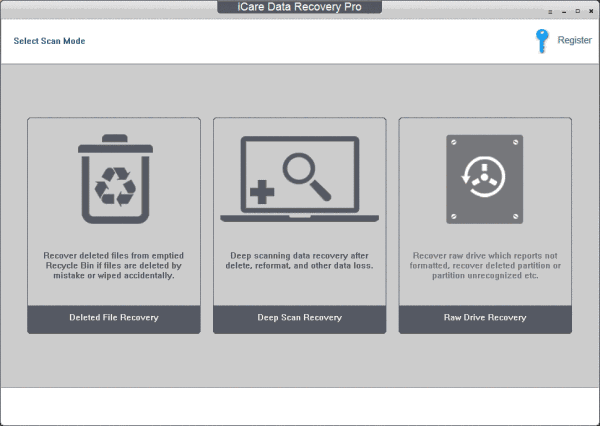
Step 2: Select a Recovery Mode
iCare offers three specialized recovery modes. Start with “Deleted File Recovery” for recently deleted items. If that doesn’t work, proceed to “Deep Scan Recovery” for comprehensive sector-by-sector analysis. Finally, use “Lost Partition Recovery” if your drive shows as unallocated or missing.
💡 Tip: Try All Three Modes
Each mode uses different scanning techniques. If one doesn’t find your files, try the next. Many users recover more files by running multiple scans.
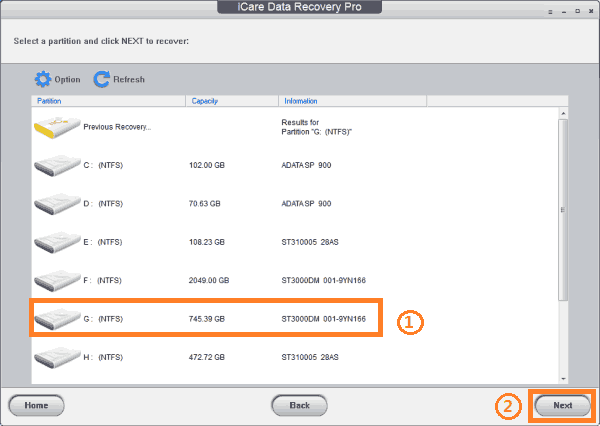
Step 3: Select the Target Drive
Choose the drive, partition, or external device from which you need to recover data. The software will display all connected storage devices. Click “Next” to begin scanning.
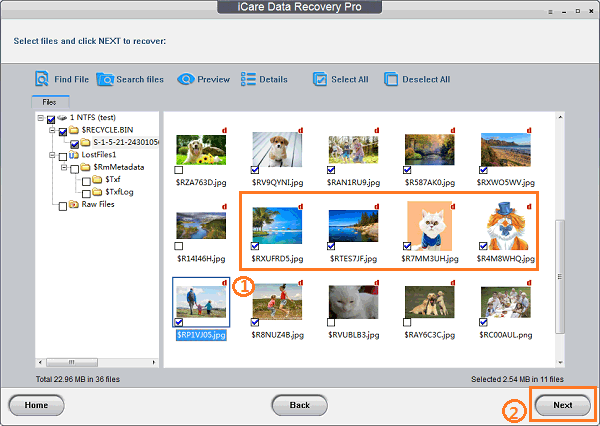
Step 4: Wait for the Scan to Complete
Scanning time varies based on drive size and mode selected. A quick scan for a 500GB drive may take 10–30 minutes. A deep scan of a 2TB drive could take several hours.
⚠️ Important Note
If scanning exceeds 12 hours for a 2TB external HDD, you may cancel the scan. iCare will display all files found up to that point. Often, critical files are located early in the scan.

Step 5: Preview, Select, and Save Recovered Files
Once scanning is complete, browse the results by file type or folder structure. Preview images, documents, or videos by right-clicking and selecting “Preview.” Select the files you want to recover, then click “Recover.” Crucially, save recovered files to a different drive — never back to the source drive to avoid overwriting remaining data.

Bonus: Advanced Tips for Power Users
- Pause and Resume Scans — Need to stop scanning temporarily? iCare allows you to pause and resume later without losing progress.
- Filter by File Type — Narrow results by extension (e.g., .jpg, .docx) to speed up your search.
- Search by Filename — Use the search bar to find specific files quickly.
- Save Scan Results — Export scan logs for technical support or future reference.
User Testimonials: Real Stories from Real Users
Don’t just take our word for it — here’s what actual users have to say about their experience with iCare Data Recovery Pro. All testimonials are quoted verbatim from the official website.
“iCare Data Recovery successfully recovered all lost files that were deleted from the recycling bin. It achieved a perfect score, 100%, for its ability to retrieve images, documents, audio and video.”
“iCare Data Recovery works well as an alternative to expensive data recovery services. Everything is explained simply, the interface is immediately accessible and scans run fairly quickly.”
“iCare Data Recovery Pro is a reliable application that gets the job properly done, and fast.”
Comparison: iCare Data Recovery Pro vs. Competitors
How does iCare stack up against other popular data recovery tools? Here’s a detailed comparison to help you make an informed decision.
| Feature |
iCare Data Recovery Pro |
Recuva |
EaseUS Data Recovery |
Disk Drill |
| Free Version Available |
✅ Yes (Pro Free) |
✅ Yes |
✅ Limited |
✅ Limited |
| Recovers from RAW Drives |
✅ Yes |
❌ No |
✅ Yes |
✅ Yes |
| Preview Before Recovery |
✅ Yes |
✅ (Pro Only) |
✅ Yes |
✅ Yes |
| Supports RAID Recovery |
✅ Yes |
❌ No |
✅ (Paid) |
✅ (Paid) |
| Money-Back Guarantee |
✅ 15 Days |
❌ No |
✅ 30 Days |
✅ 30 Days |
| 24/7 Support |
✅ Yes |
❌ Limited |
✅ Yes |
✅ Yes |
| Windows Server Support |
✅ Yes |
❌ No |
✅ Yes |
✅ Yes |
Why iCare Wins
While competitors offer similar features, iCare stands out with its combination of affordability, comprehensive RAW drive support, RAID compatibility, and exceptional customer service. Its free version is also more generous than most, allowing users to test full functionality before purchasing.
Frequently Asked Questions (FAQs)
Q1: Is iCare Data Recovery Pro really free?
A: Yes, there is a free version available for download. However, the free version may have limitations on the amount of data you can recover or may require a license for full functionality. Always check the official website for current terms.
Q2: Can I recover data from a physically damaged hard drive?
A: iCare Data Recovery Pro is designed for logical data loss (deleted files, formatting, corruption). If your drive has physical damage (clicking sounds, not detected by BIOS), you’ll need professional hardware recovery services.
Q3: How long does a scan take?
A: Scan time depends on drive size, connection speed, and selected mode. Quick scans take minutes; deep scans of large drives (2TB+) can take 6–12 hours. You can cancel long scans — partial results are still usable.
Q4: Can I recover files from a smartphone or tablet?
A: Yes, if you connect your phone’s storage as a drive (via USB or card reader). iCare can scan internal storage or SD cards for recoverable files.
Q5: Is it safe to use? Will it damage my drive?
A: Absolutely safe. iCare operates in read-only mode — it never writes to or modifies your source drive. Your data remains untouched during scanning.
Q6: What if I can’t find my files after scanning?
A: Try all three recovery modes. If none work, your data may have been overwritten. Avoid using the drive and contact iCare support for advanced assistance.
Q7: Can I install iCare on the same drive I’m recovering from?
A: No! Always install and run the software from a different drive. Installing on the source drive risks overwriting the very files you’re trying to recover.
Q8: Does it work on Mac?
A: No, iCare Data Recovery Pro is designed exclusively for Windows operating systems. Mac users should look for Mac-specific alternatives.
System Requirements
iCare Data Recovery Pro is optimized to run on virtually any Windows PC, from modern systems to older machines. Here are the minimum and recommended specifications:
Minimum Requirements
- Operating System: Windows XP, Vista, 7, 8, 8.1, 10, 11 (32-bit or 64-bit)
- Windows Server: 2000, 2003, 2008, 2012, 2016, 2019, 2022
- CPU: 1 GHz processor (32-bit or 64-bit)
- RAM: 256 MB
- Hard Disk Space: 100 MB free space for installation
Recommended Requirements
- RAM: 1024 MB (1 GB) or more for faster scanning
- Storage: SSD for software installation (improves scan speed)
- Display: 1024x768 resolution or higher
Conclusion: Your Data’s Best Friend in Times of Crisis
When disaster strikes and your files disappear, panic is natural — but it’s not necessary. iCare Data Recovery Pro Free is more than just software; it’s your digital safety net, engineered to rescue what matters most with minimal effort and maximum reliability. With its triple-recovery-mode technology, support for every major data loss scenario, and industry-leading success rates, it’s no wonder over 2 million users trust iCare to bring their memories, documents, and projects back from the brink.
Whether you’re a home user who accidentally deleted vacation photos or an IT professional managing enterprise server recovery, iCare Data Recovery Pro delivers professional results without professional complexity. Its intuitive 5-step process, combined with powerful scanning engines and 24/7 support, makes it the most accessible yet capable data recovery tool on the market.
Don’t gamble with your data. Don’t pay exorbitant fees to recovery labs for problems you can solve yourself. Download iCare Data Recovery Pro today, and take back control of your digital life — one recovered file at a time.
🚀 Ready to Recover Your Files?
Click on the "Download Free Trial Now!" button to download the program. Your data is waiting — and with iCare, it’s never truly lost.