ManyCam — The Complete Virtual Webcam & Live Video Studio Guide
ManyCam is a robust virtual webcam and live production tool that brings studio-style visuals to everyday video calls, classes, webinars and live streams. This definitive guide explains the platform in depth: features, workflows, step-by-step usage, advanced setups (multi-camera, IP/NDI, mobile), practical case studies, comparison with alternatives, troubleshooting tips, and a comprehensive FAQ. The content below includes many in-app screenshots (used exactly as sourced from ManyCam pages), actionable advice, and ready-made templates you can reuse.
Why ManyCam?
Unlike single-source webcam apps, ManyCam lets you compose multiple sources into polished scenes and route that production as a virtual webcam into Zoom, Microsoft Teams, Google Meet, Webex, and any other app that accepts a camera input. That simple idea — mix once, broadcast anywhere — unlocks more engaging lessons, clearer demos, and better brand alignment for live events.
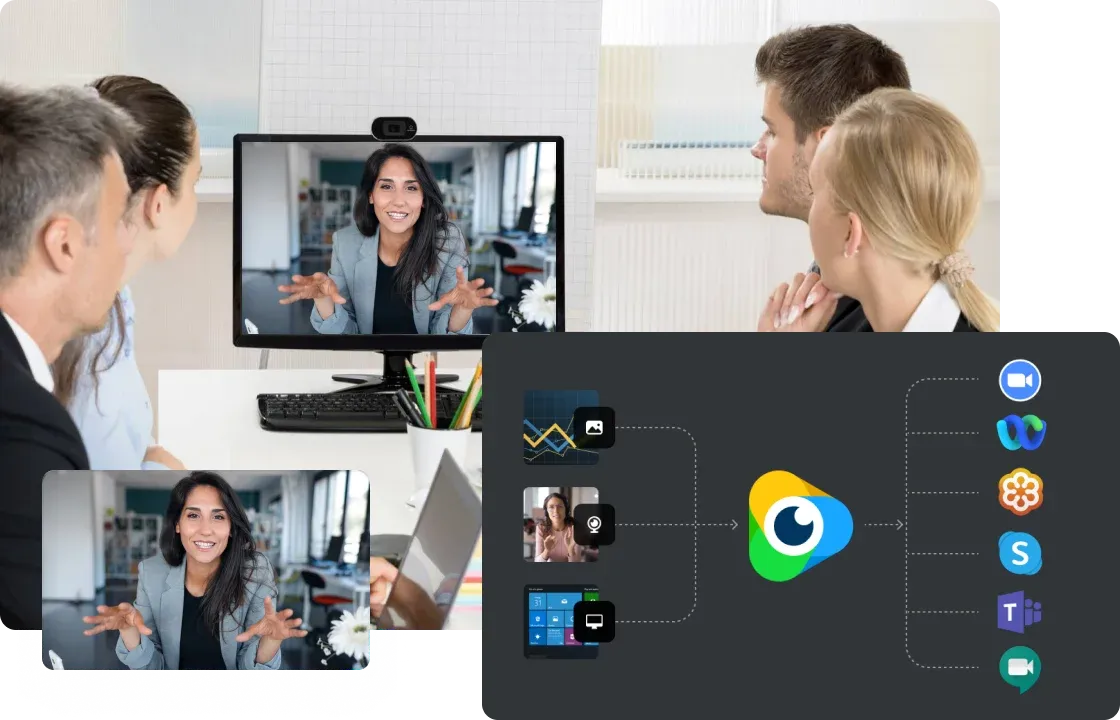
Quick Summary
- Multi-layer scenes and Picture-in-Picture (PIP) layouts to combine camera + slides + media.
- Virtual webcam output to any conferencing app — no messy screen-sharing required.
- Live drawing, whiteboard, titles, lower thirds, and overlays for professional-looking sessions.
- Support for IP cameras, NDI®, mobile cameras, YouTube, PDFs, PowerPoint, and web sources.
- Playlists, motion detection, and project/preset import-export to scale production across teams.
Contents - Overview & core benefits
- Key features (detailed)
- Step-by-step workflows and templates
- Advanced workflows: multi-camera, IP/NDI, mobile + automation
- Case studies & lesson formats
- Comparisons & when to use ManyCam vs alternatives
- Troubleshooting, tips & best practices
- Comprehensive FAQ
- System & deployment considerations
Key Features (Deep Dive)
Multi-layer Scenes & PIP
Build scenes from multiple layers (camera, media, web source, slides, images). Each layer can be independently resized, cropped, rounded, and positioned — enabling picture-in-picture (PIP), split-screen, and teaching layouts that are far easier to manage than constant screen sharing.
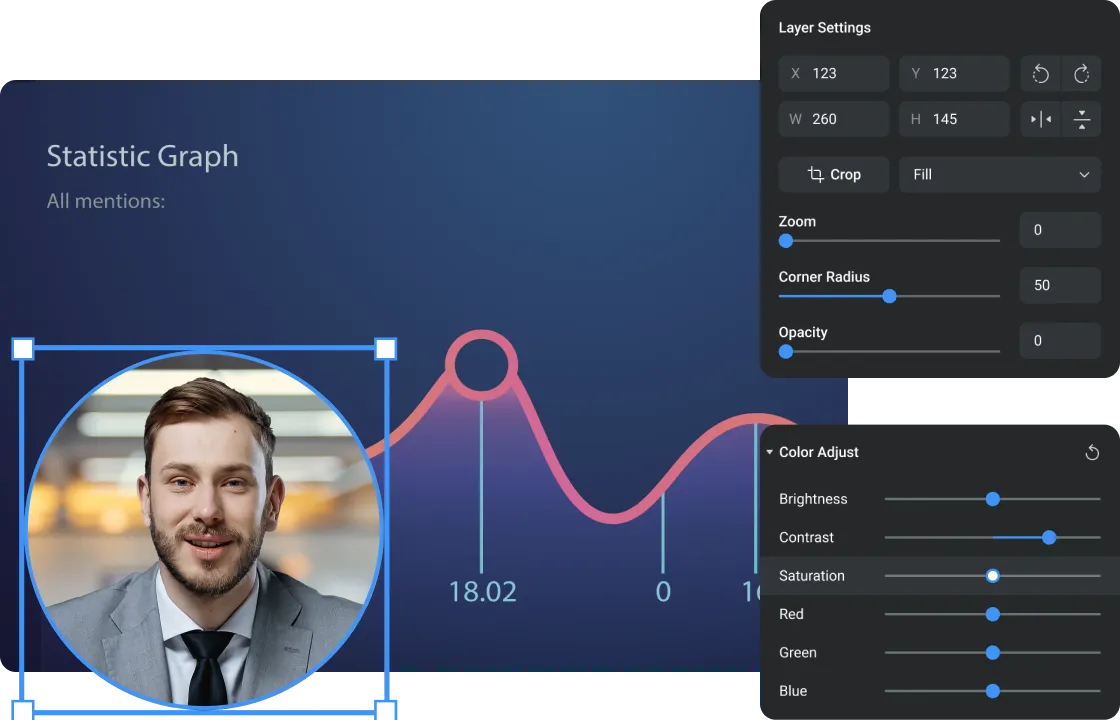
Lower Thirds, Titles & Animated Graphics
Broadcast-quality lower thirds and animated titles raise perceived production value and help viewers follow speakers and sections. Customize fonts, colors, entrance/exit timing and save titles as reusable assets.
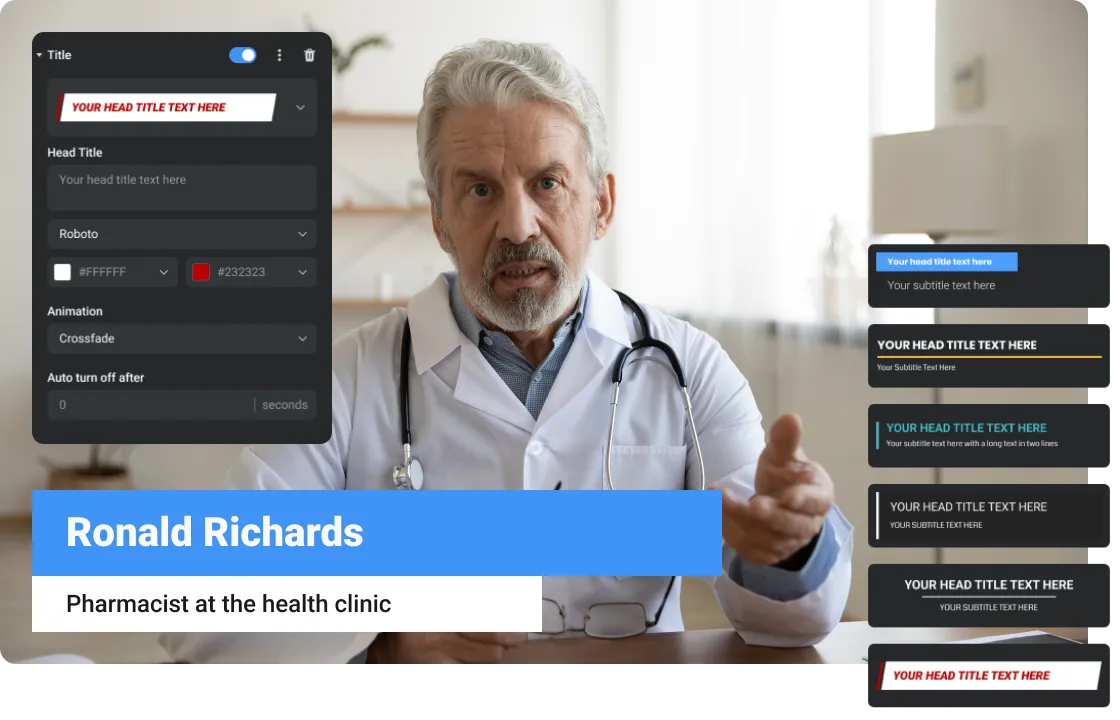
Virtual Webcam Output
The ManyCam output appears to your conferencing app as a standard webcam device. This allows you to use full ManyCam scenes in Zoom, Teams, Google Meet, Webex, and any app with camera selection — with the same stream quality and effects you build in ManyCam.
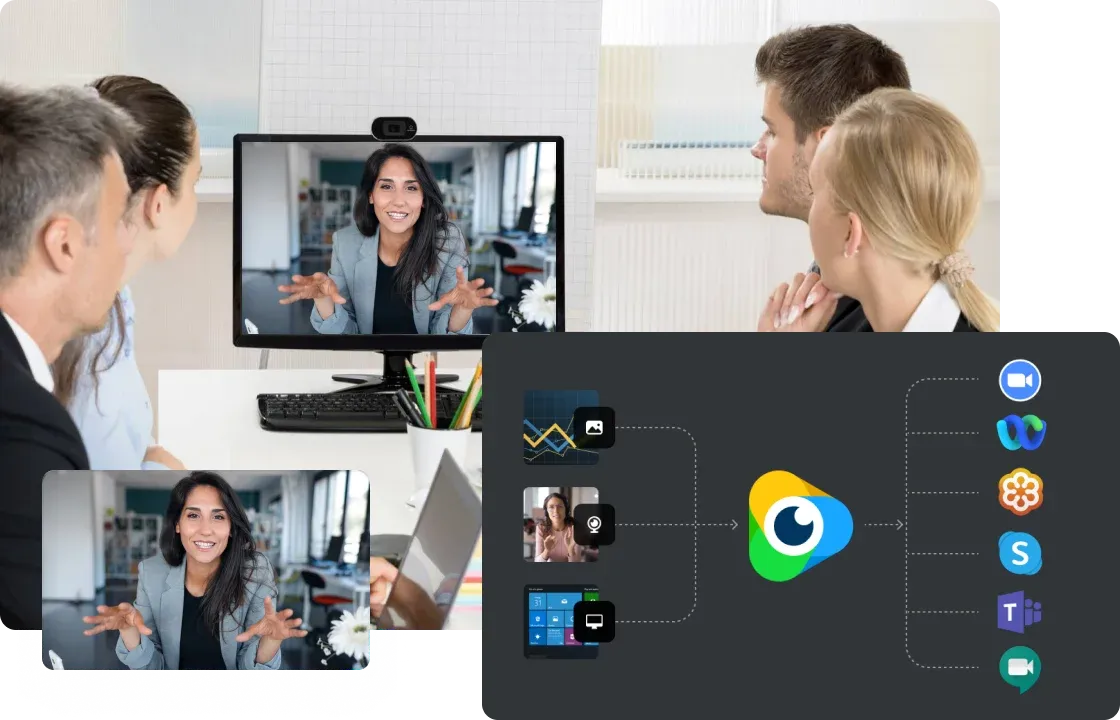
Mobile Camera
Use your smartphone as a wireless camera angle for close-ups, overheads, or B-roll — no capture card required.
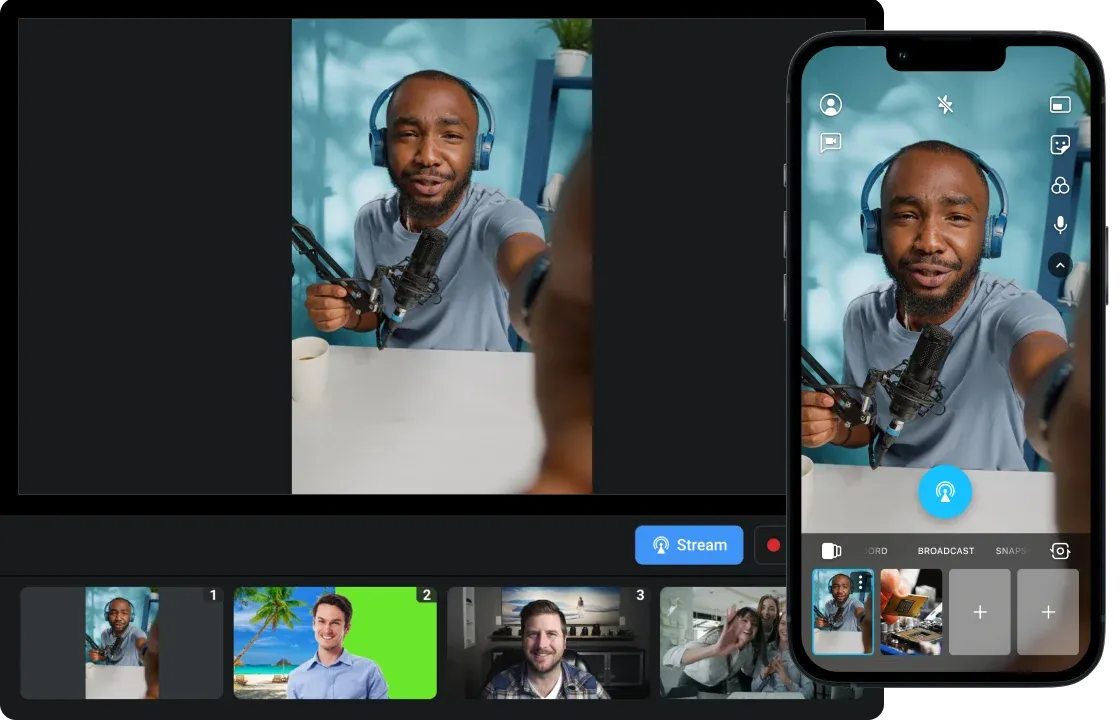
NDI® & IP Cameras
Add IP cameras or NDI® sources to build flexible multi-angle setups for classrooms and studios.
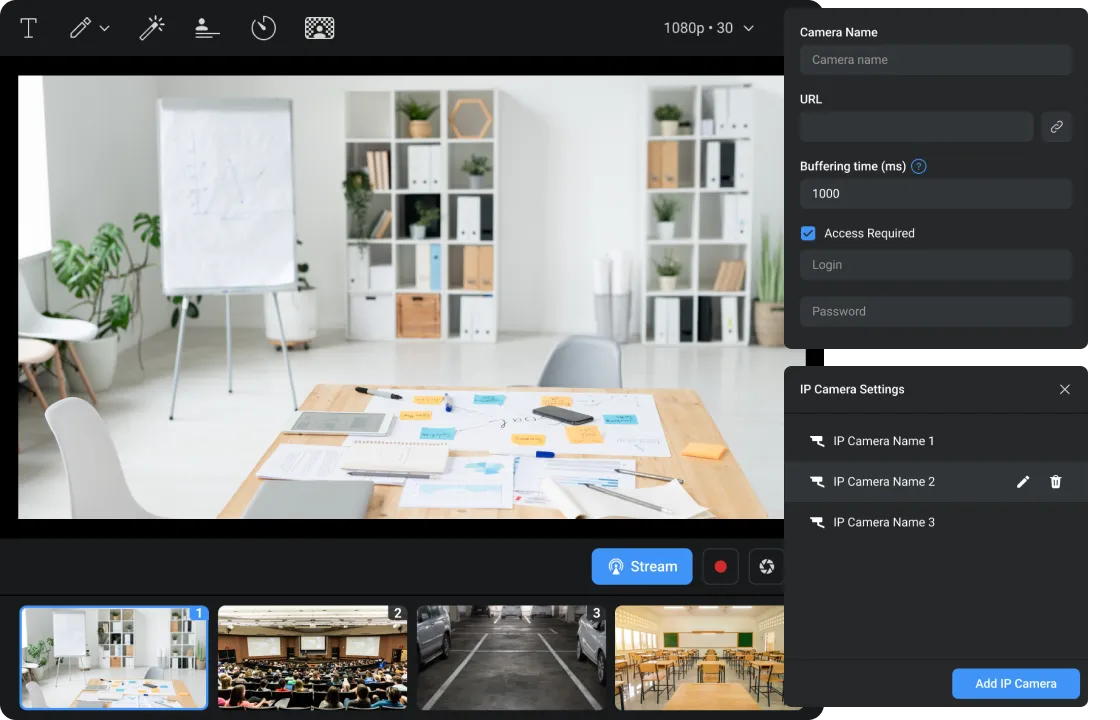
Whiteboard, Drawing & Live Annotation
Use the built-in whiteboard, draw on top of slides, or annotate live content. These tools are ideal for educators, product demos and troubleshooting sessions where pointing and marking matters.
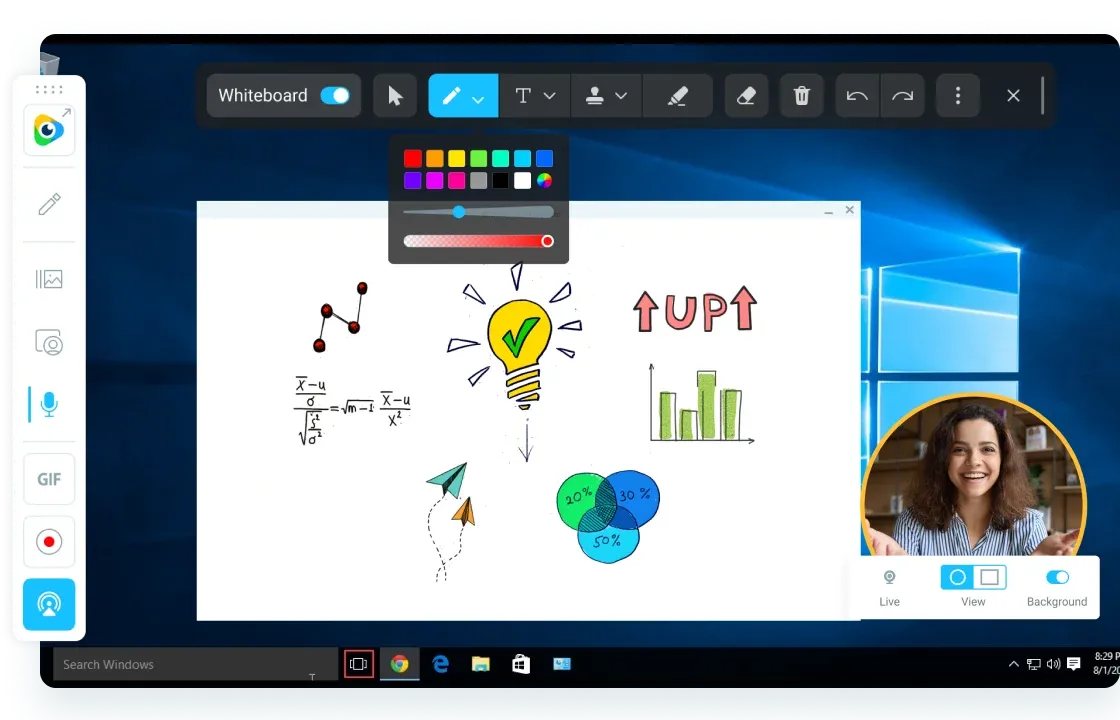
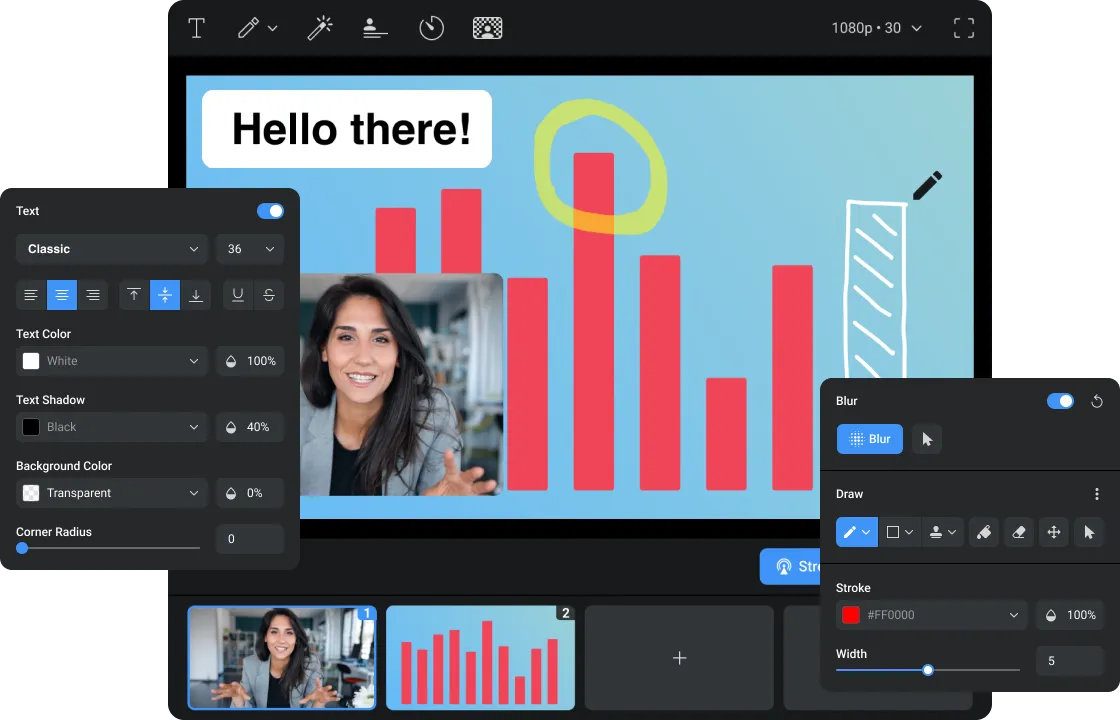
Playlists, Overlays & Motion Detection
Build playlists (intro, content, breaks), add overlays (logos, timers), and use motion detection for simple monitoring or experiment capture.
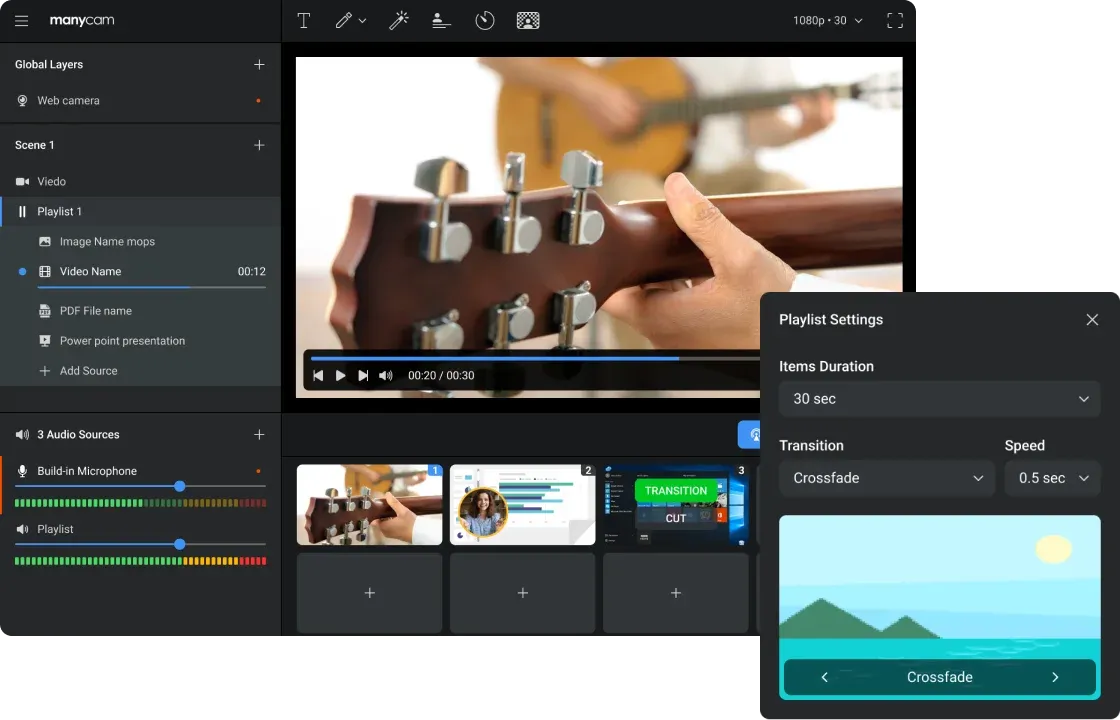
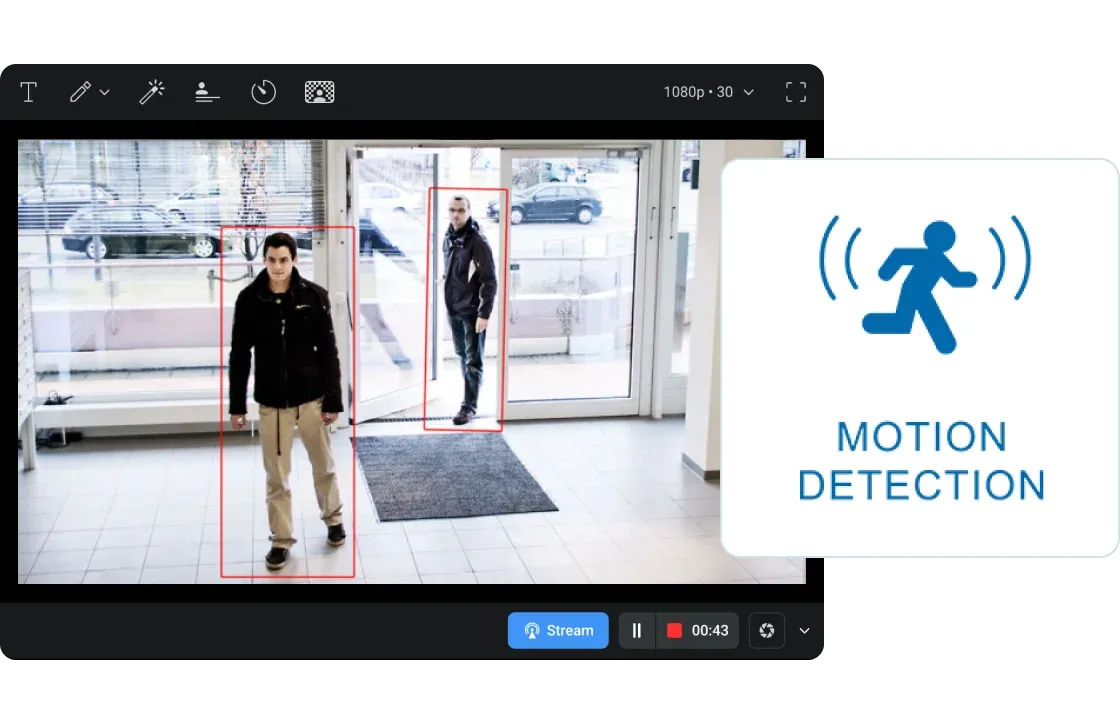
Web Sources, YouTube, PDF & PPT Integration
Embed live web pages, YouTube videos, or open PDFs and PowerPoints directly in your scene. This eliminates the need for clumsy screen-sharing and keeps your audience focused on the unified presentation.
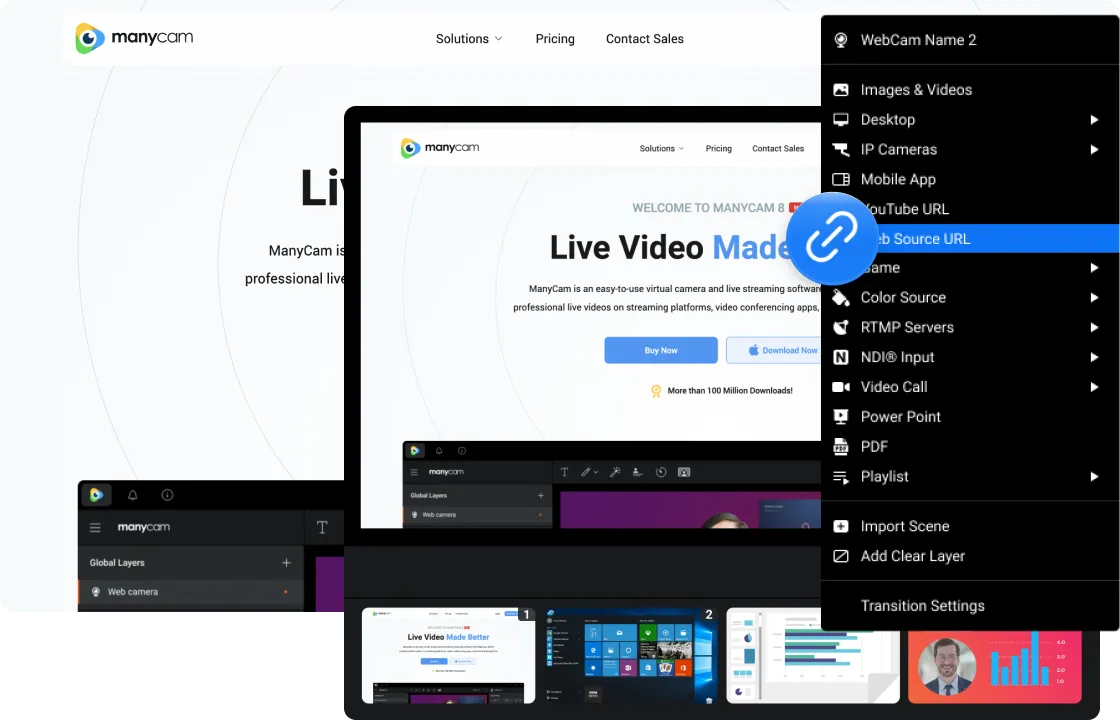
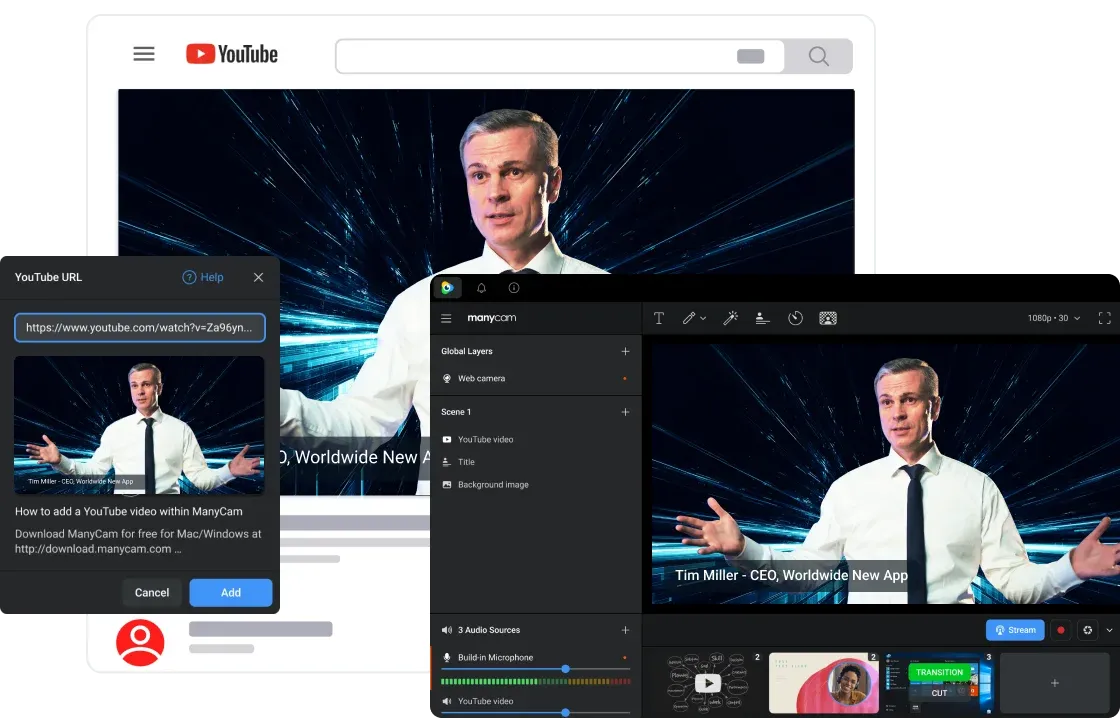
Green Screen & Virtual Backgrounds
Use background blur, image/video backgrounds, or chroma keying for studio-quality look. Works with or without a physical green screen (quality improves with a proper backdrop).
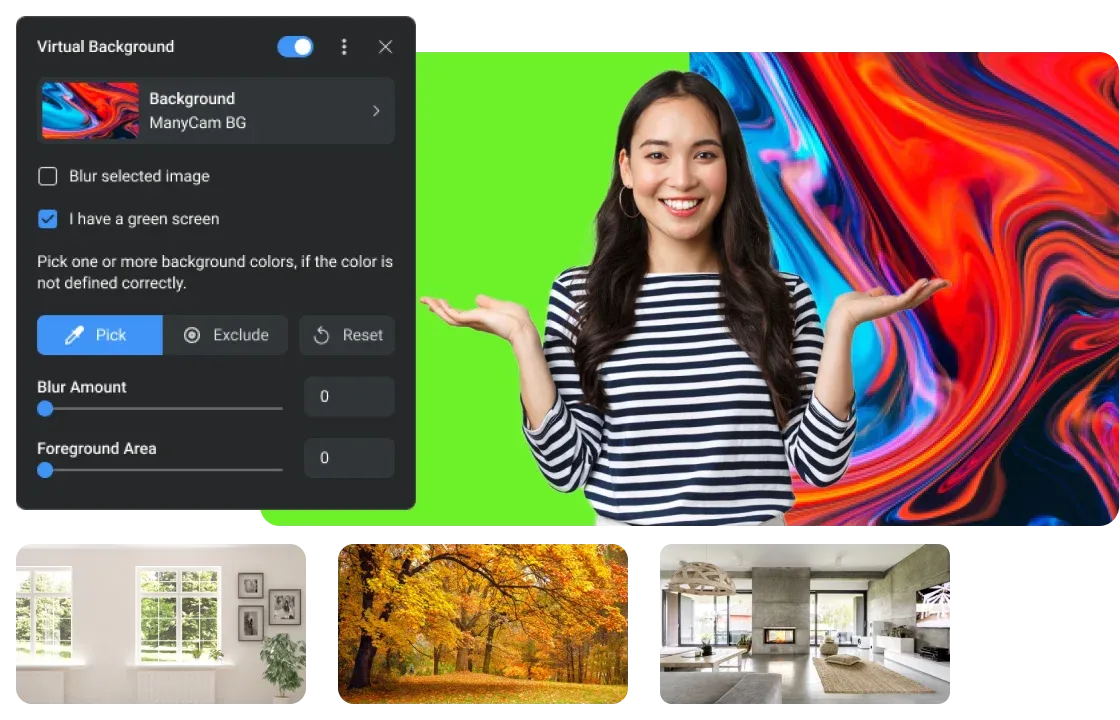
Benefits & Advantages
- Professional visuals, minimal complexity: Build polished scenes without learning a heavyweight production suite.
- Portable workflows: Export/import presets and projects so teams share consistent looks across sessions.
- Lower cognitive load: Presenters focus on content while ManyCam manages composition and media playback.
- Better audience retention: Mixing video sources and overlays increases attention compared with bland webcam feeds.
Step-by-Step: Getting Started with ManyCam
1) Install, Launch & Choose Camera
- Download ManyCam for Windows or macOS from the vendor site and install following the prompts.
- Launch the app and locate the main preview window. Right-click or use the sources panel to select your webcam.
- Adjust resolution and frame rate in the camera settings to match your streaming or meeting platform requirements.
2) Build Your First Scene (Template)
- Click an empty scene slot, then add sources: Camera + Media Files + Web Source (or PPT/PDF).
- Arrange layers: make your camera a rounded-corner PIP in the corner and set the slide deck as the main background.
- Add a lower third with your name and title; set it to auto-hide after a few seconds.
- Save the scene as a preset named “Lecture Template” or “Demo Layout.”
3) Use the Whiteboard & Annotation Tools
- Select Whiteboard from Tools, draw or type annotations, then anchor the whiteboard as a layer in your scene.
- Combine whiteboard and PIP to show yourself while you annotate slides or diagrams.
- Export notes if you want a static image of annotated content for your LMS or knowledge base.
Beginner tip: Save a “practice” preset that includes your mic, video and a practice playlist. Use it to verify levels before going live.
4) Connect Mobile Camera & IP Cameras
- Install the ManyCam mobile app on your phone, open it and allow camera access. Ensure phone and computer are on the same network.
- On the desktop ManyCam, choose Mobile Device → Refresh → select your phone and connect. The phone is now a switchable source.
- To add an IP camera, choose IP Camera in source list and either let it auto-discover or paste the camera’s URL.
5) Route ManyCam as Virtual Webcam
- Open your target conferencing app (Zoom, Teams, Meet) and choose "ManyCam Virtual Webcam" as the camera source.
- Set audio preferences as needed; ManyCam can route audio, but using your standard system mic is common.
- Switch scenes and presets live during the meeting — the conferencing app only ever sees ManyCam as the webcam device.
Advanced Workflows: Scale & Automation
Multi-Camera Live Shows
For more polished productions, use multiple cameras (USB + IP + mobile). Create a preset per camera angle and use a single "live" scene for switching. ManyCam’s ability to import/export presets means one operator can pre-stage scenes and another can perform live switching.
NDI® & Broadcast Integration
Integrate ManyCam into NDI®-based studios to route feeds into professional switchers and recorders. This is especially useful when pairing ManyCam for presenter composition with a hardware encoder for distribution.
Automation with Playlists & Projects
Use playlists to run timed sequences (intro video → presenter → Q&A bumper). Combine with project presets to standardize show flows across multiple events and hosts.
Case Studies & Lesson Templates
University: Digitized Lecture Series
A mid-sized university standardized lecture visuals: slides as the main scene, a small PIP for the instructor, and a lower third with course info. Using ManyCam presets ensured consistent branding across 50 instructors and reduced post-production by exporting recorded sessions directly.
Product Demos: SaaS Onboarding
A SaaS company built a demo kit: intro bumper, side-by-side app demo + presenter, and a Q&A overlay. The preset kit allowed salespeople to do professional demos without a dedicated AV team.
User Feedback & Testimonials
“ManyCam turned our remote training into a TV-style show — students are more engaged and attendance improved.” — Instructional Designer
“Lower thirds and playlists made our webinars look professional without hiring a producer.” — Webinar Producer
“Mobile camera support is brilliant — one phone, multiple angles, zero extra hardware.” — Product Manager
ManyCam vs Alternatives (OBS, Snap Camera, Built-In App Tools)
Where ManyCam Shines
- Rapid scene assembly with a GUI designed for presenters (OBS requires more setup/time).
- Direct virtual webcam routing into conferencing apps — simpler than running a virtual camera bridge for OBS.
- Built-in educator tools (whiteboard, text, PIP) that remove the need for extra apps.
When to Choose OBS or More Powerful Tools
- If you need advanced scene scripting, transitions, plugins and full audio mixers, OBS (or a hardware switcher) is more flexible.
- For full broadcast chains with multiple encoders and professional audio routing, combine ManyCam for presenter composition and a separate encoder for distribution.
Troubleshooting, Tips & Best Practices
Performance Tips
- Use hardware acceleration if available to offload processing from CPU to GPU.
- Match your ManyCam output resolution to the conferencing platform’s recommended resolution (avoid unnecessary upscaling or downscaling).
- Close unused apps that might steal CPU or GPU cycles during live sessions.
Common Problems & Fixes
- ManyCam not visible in Zoom/Teams: Restart the conferencing app after installing ManyCam, and ensure the app has permission to access system camera devices.
- Audio mismatch: Use your system mic or configure ManyCam audio routing explicitly; test recording locally before broadcast.
- Mobile camera not found: Ensure phone and desktop are on the same LAN and the ManyCam mobile app is connected and permitted to share camera.
Frequently Asked Questions (FAQ)
What operating systems does ManyCam support?
ManyCam supports Windows and macOS. Ensure you check compatibility with the latest OS versions on the vendor site.
Can I record locally in ManyCam?
Yes — ManyCam provides local recording of your live compositions. Save recordings as MP4 for easy editing and upload.
How many sources can I use simultaneously?
The number of active sources depends on your hardware (CPU, GPU) and the type of sources (local camera vs IP camera). For best performance, test your typical scene and reduce unused sources if you see frame drops.
Are there team or enterprise features?
ManyCam offers presets and project export/import to help teams maintain consistent production standards. For enterprise or site licensing details, consult the vendor’s licensing pages.
Accessibility & Presentation Considerations
Use large, high-contrast lower thirds and readable fonts for viewers on small screens. Keep animations subtle to avoid motion sensitivity and prefer 2–3 color palette to maintain visual hierarchy. Save audio presets to avoid loud/quiet transitions between scenes.
System Requirements & Deployment Notes
- Modern multi-core CPU and 8GB+ RAM recommended for multi-source scenes and 1080p output.
- Use a dedicated GPU or hardware acceleration where offered to improve real-time compositing performance.
- Keep mobile devices and IP cameras on a reliable network (preferably wired or high-quality Wi-Fi) to avoid latency or frame drops.
- In multi-user environments, export/import presets to keep consistent production standards across hosts.
Conclusion
ManyCam compresses the gap between simple webcam feeds and full production studios. It’s best for educators, trainers, marketers and anyone who wants higher-quality live video without investing in complex production stacks. Build templates, connect multiple cameras, layer media, and route the polished result into your favorite conferencing or streaming app — all from one approachable interface. If your goal is to improve engagement and maintain consistent branding across many sessions, ManyCam is an excellent, practical choice.