IDMarkz SE — Complete Product Overview & Expanded User Guide (Windows)
IDMarkz SE for Windows is a focused conversion utility from Markzware that reads Adobe InDesign documents (.INDD / .INDT) and writes IDML packages that can be opened and edited by Affinity Publisher, QuarkXPress, older versions of InDesign, and other IDML-aware applications.
At a glance
- Input: Adobe InDesign (.INDD, .INDT)
- Output: IDML — editable in Affinity Publisher, QuarkXPress, older InDesign
- Platform: Windows 10 / Windows 11 (app is 32-bit and uses the .NET Desktop runtime)
- Workflows: Single file handoff, batch conversion, auto-open to target app

Why IDMarkz SE? Key benefits
- Preserve editability: Avoid destructive round-trips through PDF by converting to IDML which preserves structure, text flow and styles.
- Windows-first: Designed to fit easily into Windows production pipelines where Adobe Creative Cloud is not an option.
- Speed & scale: Fast single-file conversions and batch workflows with status reporting make migrations efficient.
- Simple handoff: Auto-open converted IDML in Affinity Publisher or QuarkXPress for immediate editing and proofing.
Feature overview
Fast INDD → IDML export
Drop an InDesign document into IDMarkz SE and it writes a complete IDML package that keeps pages, frames, text, colors, layers and references intact where possible. This is the most reliable way to preserve layout semantics for handoff to other desktop publishing (DTP) tools.

Auto-open to target editors
Configure After Conversion to launch the resulting IDML in Affinity Publisher, QuarkXPress, or a compatible InDesign version to speed up edits and proofs. This optional automation streamlines single-file workflows.
Batch conversion & status reporting
Batch conversions run sequentially and the Status Window reports success and failures so you can easily identify files needing manual attention. For batch jobs, we recommend disabling auto-open.
System & pre-installation checklist
- Windows 10 or Windows 11 (64-bit operating system recommended)
- Minimum 4 GB RAM (8–16 GB recommended for large docs)
- 1 GB free disk space (SSD recommended for performance)
- Microsoft .NET 6 Desktop Runtime (x86) may be required — install prior to running the app if prompted
- Internet connection for activation/registration
User Guide — step-by-step
The following sections are expanded and rewritten from the official IDMarkz SE User Guide. Each functional area includes practical context, step-by-step instructions, troubleshooting, and illustrative screenshots extracted from the official PDF.
1. Downloading, Installation & .NET Runtime
Download the IDMarkz SE installer (.msi) from the "Download Free Trial Now!" button above. Run the installer and accept the Windows UAC prompts. If the app warns that the Microsoft .NET 6 Desktop runtime is missing, download and install the Desktop x86 runtime. Even on modern 64-bit systems, the x86 runtime is required for this 32-bit application.
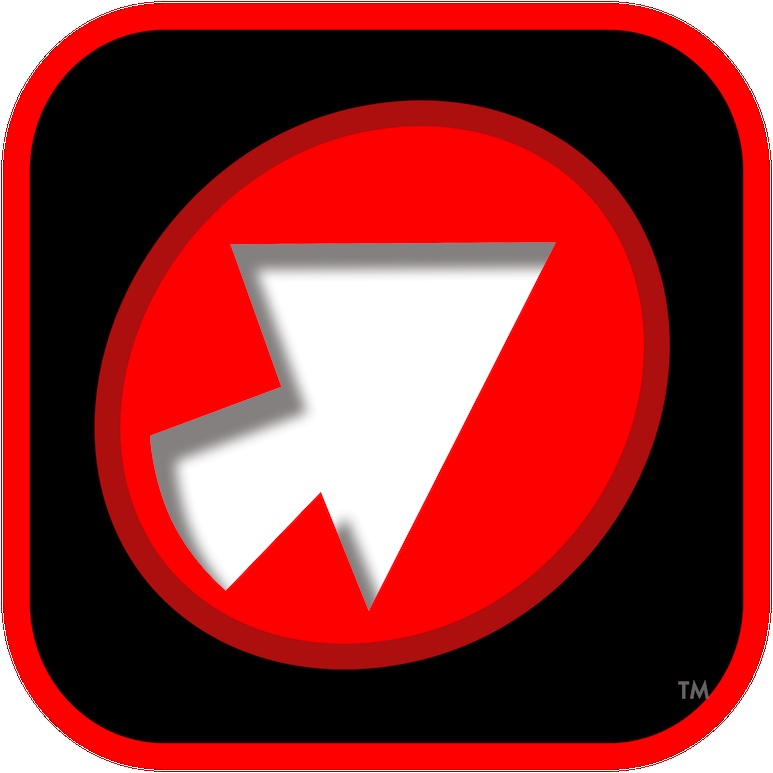
After installing the runtime, re-launch the installer or application. If you manage many workstations, pre-deploy the .NET runtime through your standard software distribution system to minimize interruptions.
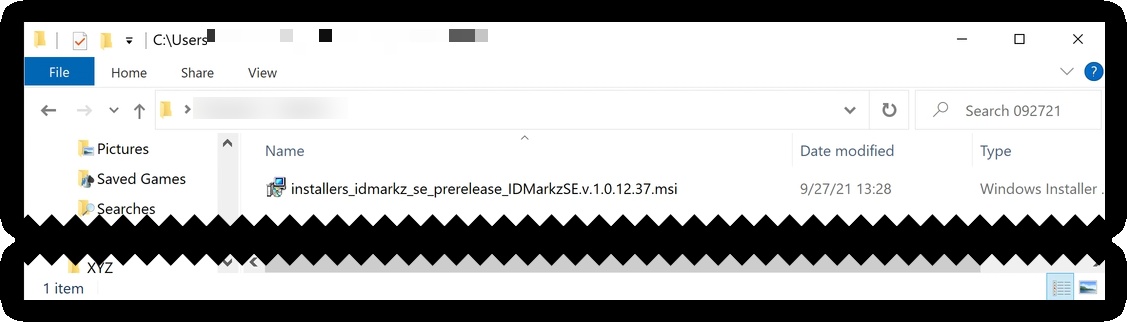
2. Activation & license management
Open the application and enter your License ID and Activation Code in the activation dialog. Copy and paste to avoid typos. If moving the license to another machine, deactivate the original instance via Help → About → Deactivate, then install and activate on the new host.
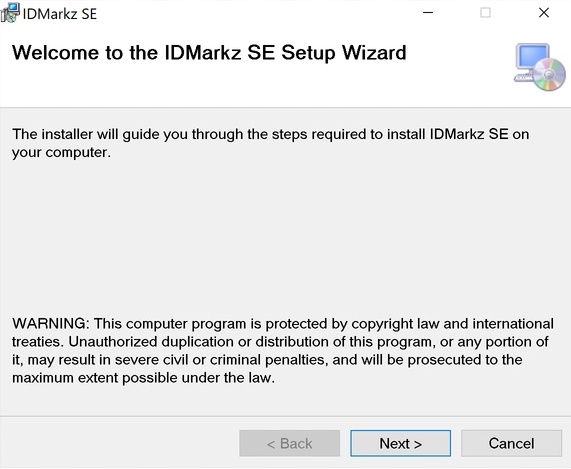
3. Interface walkthrough & preferences
The user interface is intentionally minimal: drag-and-drop conversion, a few preferences (Create IDML In, If IDML Exists, Create Lo-Res Previews, After Conversion), and the small menu system (File, Window, Help). These controls provide everything necessary to run both single-file and batch conversion workflows.

Key preference meanings
- Create IDML In — location where IDML packages are written.
- If IDML Exists — choose Rename or Overwrite to avoid accidental data loss.
- Create Lo-Res Previews — useful when original assets are missing to provide visual context in the IDML.
- After Conversion — choose Reveal in Explorer, Open in Target App, or nothing. For batch workflows, Reveal is safer.
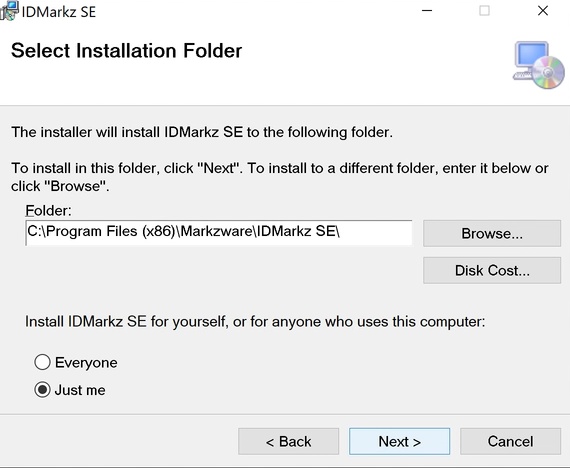
4. Converting documents (step-by-step)
- Open IDMarkz SE.
- Drag one or more
.INDD or .INDT files into the drop area, or choose File → Open. - Monitor the conversion progress in the Status Window (Window → Show Status Window).
- After conversion, locate results in the output folder or let the app auto-open them in your configured target application.
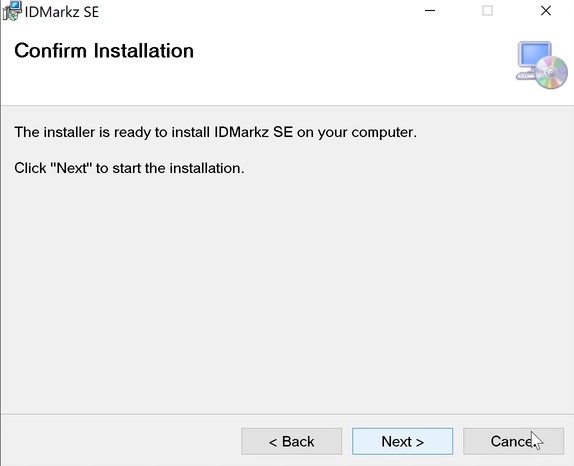
Recommended pattern: For single-file handoffs set After Conversion → Open in Target App. For multi-file batches set After Conversion → Reveal in File Explorer then do QA and open only the files that need attention.
5. Status Window & diagnosing failures
The Status Window provides a report of conversion attempts. It lists files which converted successfully and those that failed with an error message. Use this view to identify files requiring special handling (encrypted assets, unsupported object types, or missing links).
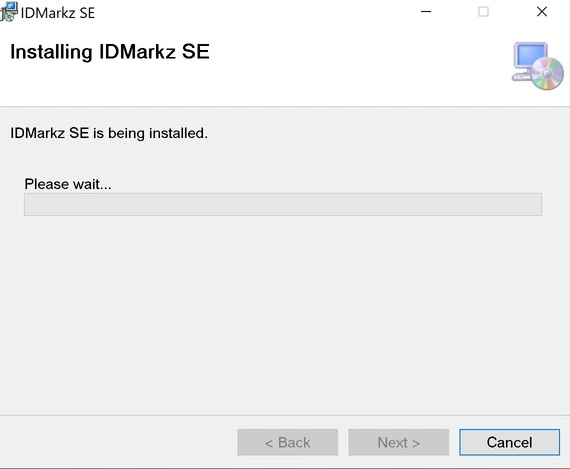
6. Handling missing fonts and images
Missing fonts: Install required fonts on the machine that will open the IDML to reduce reflow. Missing images: If the INDD contained externally linked images that are unavailable, enable Lo-Res previews to maintain layout context, then relink high-resolution images inside your target editor before final output.
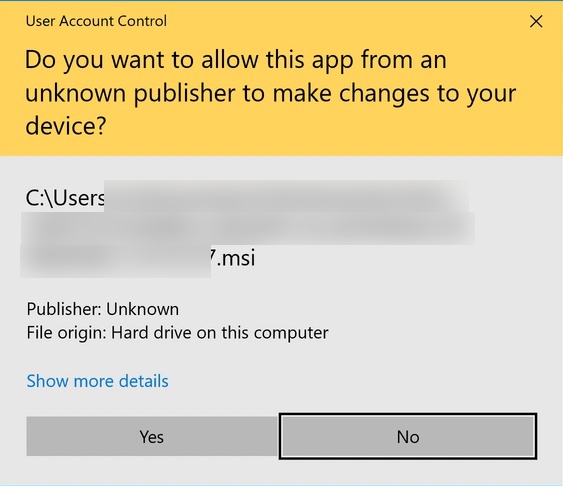
7. Opening the IDML in Affinity Publisher & common fixes
After IDMarkz SE finishes conversion the IDML will open in Affinity Publisher (if set) or another IDML-aware application. Common issues you may need to address after opening: relinking images, replacing missing fonts, adjusting page-size or DPI / unit mismatches, and verifying imported paragraph/character styles.
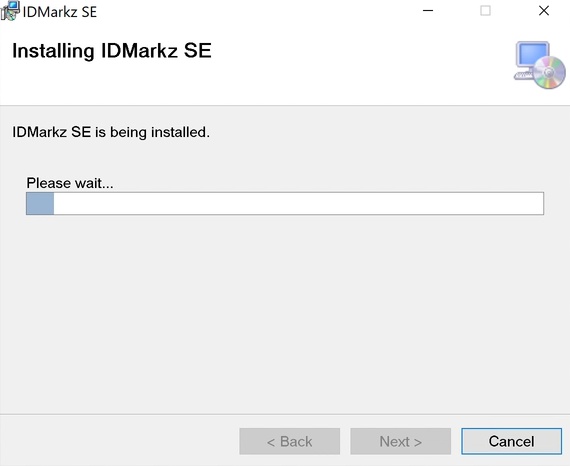
8. Page-size & DPI troubleshooting
If converted pages appear too small or large, check units and DPI in the target application. Problems often arise when InDesign used Pixels or non-standard units. Convert to Points and set correct DPI (e.g., 300) in Document Setup to normalize sizes.
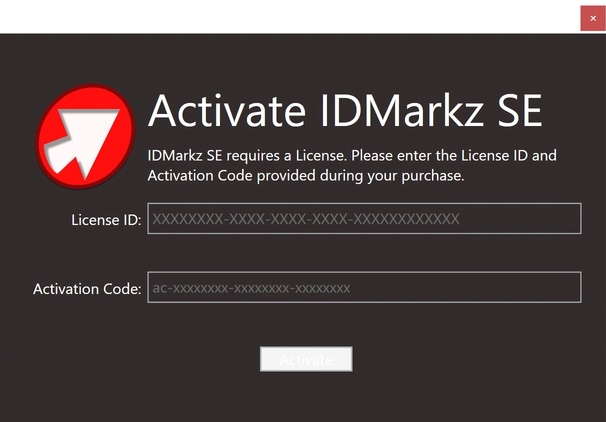
9. Moving the license between computers
- Open IDMarkz SE on the old machine → Help → About → Deactivate.
- Install IDMarkz SE on the new machine and activate with the same License ID/Activation Code.
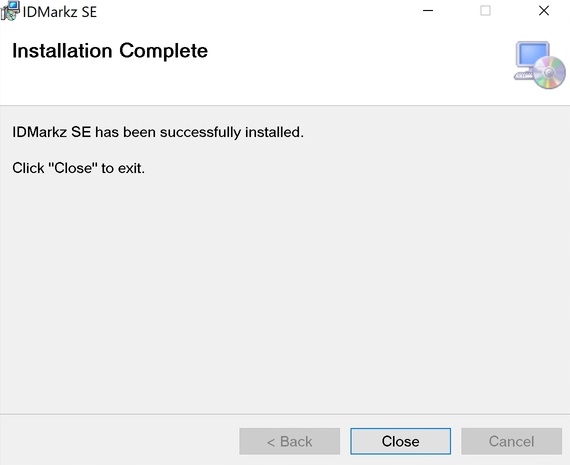
Complete Screenshots from the official user manual
The following are all screenshot images from the official user guide.
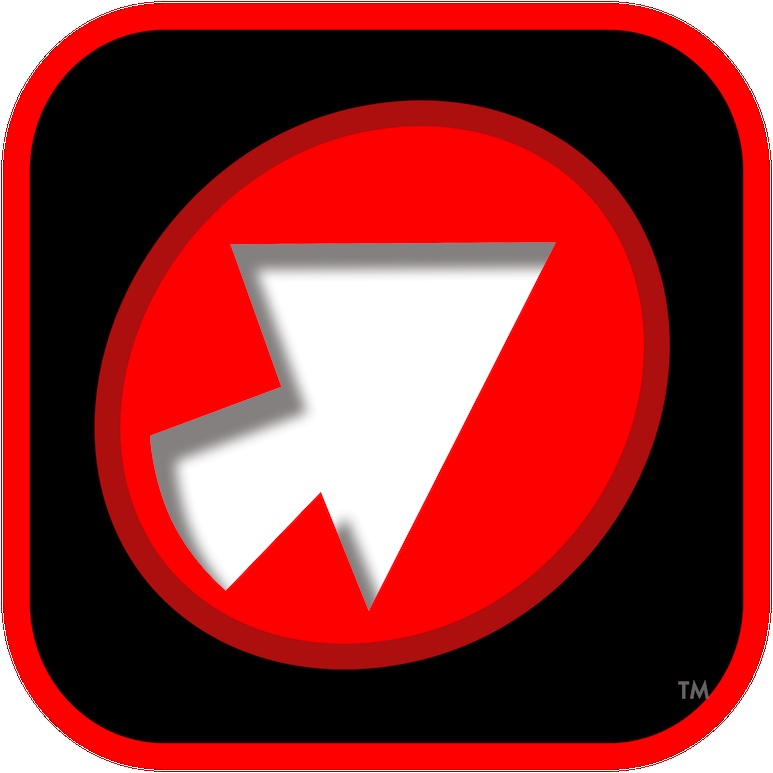
Screenshot 01 — IDMarkz SE Logo.
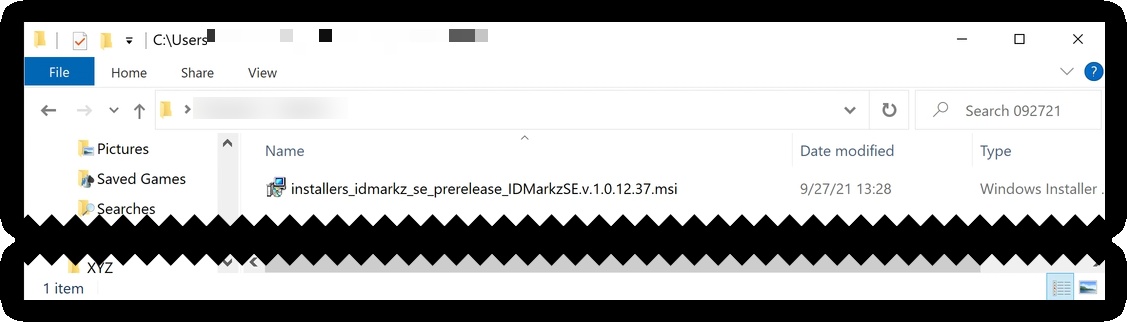
Screenshot 02 — Installer dialog and steps. Demonstrates the sequence the installer shows during setup.
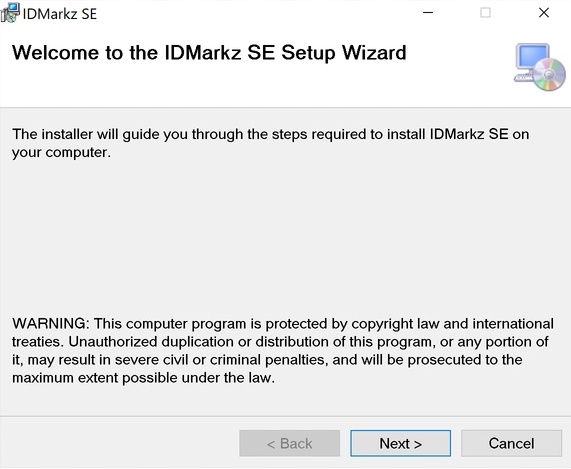
Screenshot 03 — .NET Desktop runtime prompt. Install the x86 Desktop runtime when prompted for best compatibility.
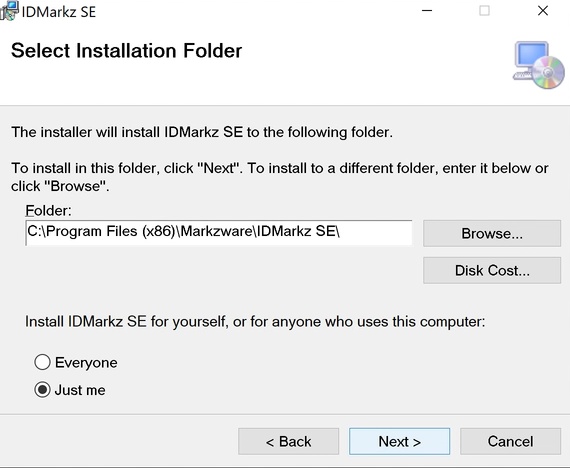
Screenshot 04 — Activation dialog where the License ID and Activation Code are entered. Copy/paste the codes for reliability.
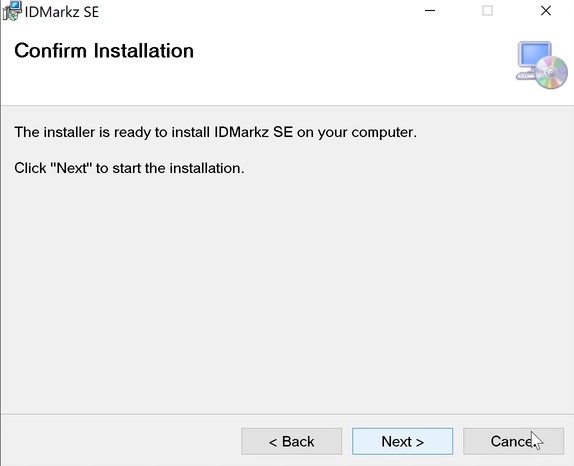
Screenshot 05 — Main application window showing the drag-and-drop area and basic menus. This is the primary workspace for conversion tasks.
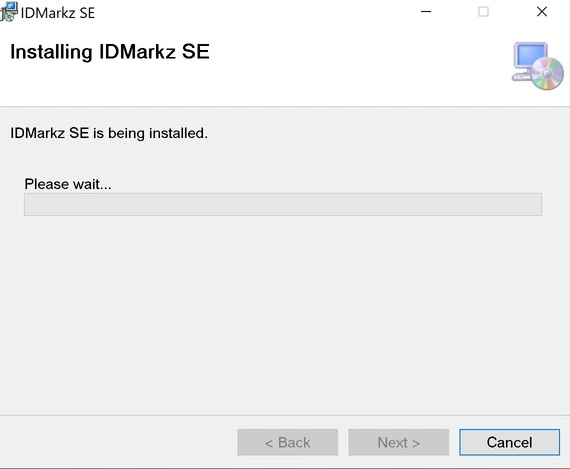
Screenshot 06 — Example drag-and-drop conversion in progress and the output folder location. Monitor progress here during batch jobs.
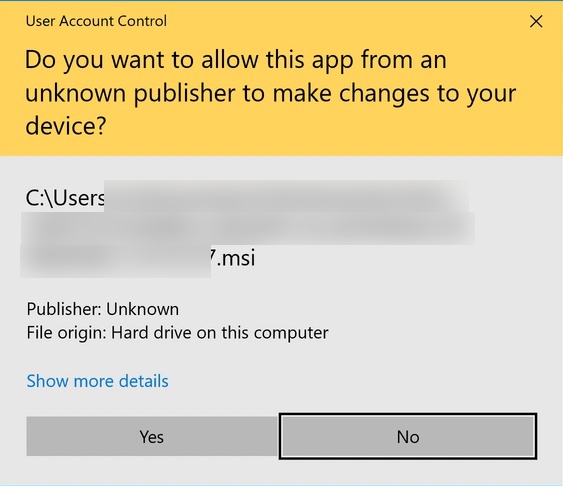
Screenshot 07 — After Conversion preferences: choose Reveal, Auto-Open, or nothing. For safe batch processing use Reveal in Explorer.
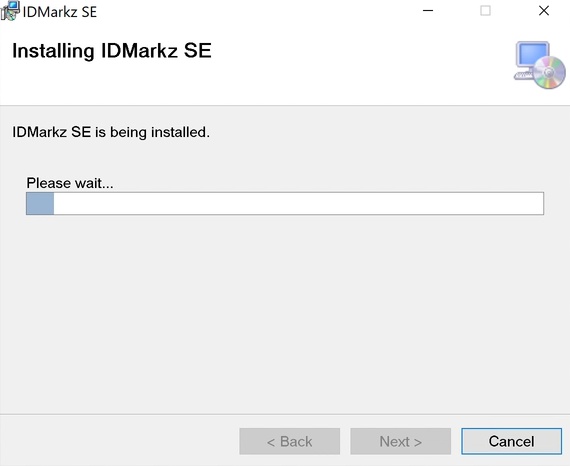
Screenshot 08 — Example of a converted IDML opened in a target editor with missing images indicated; relinking is required in the editor.
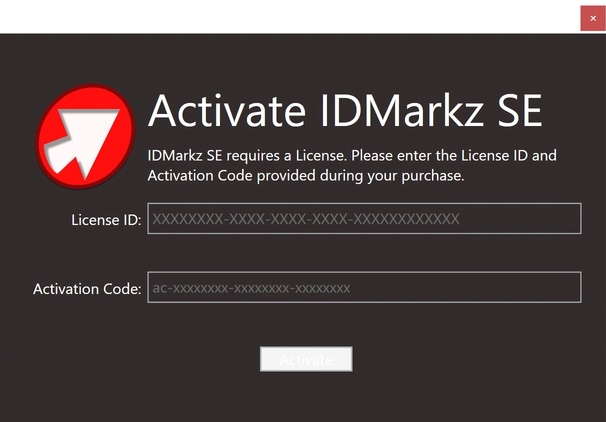
Screenshot 09 — Document setup / DPI unit guidance: convert pixels to points, then set DPI to 300 to match print output expectations.
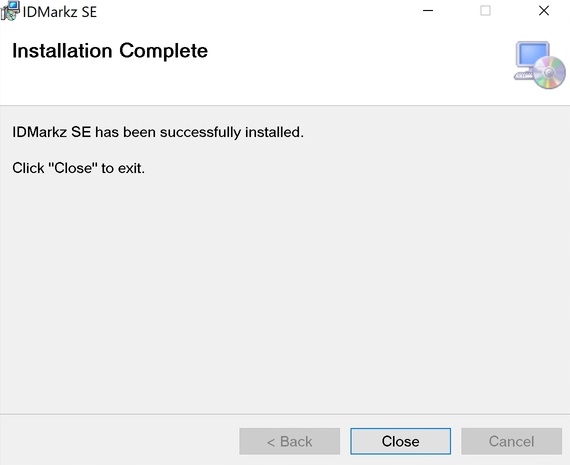
Screenshot 10 — Deactivate license dialog (Help → About → Deactivate) to free the license for a new machine.
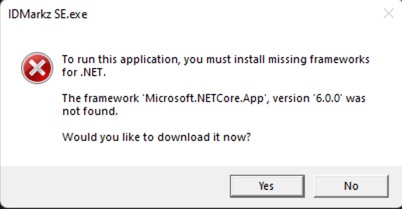
Screenshot 11 — Installation troubleshooting examples and UAC confirmation steps, useful for IT documentation.
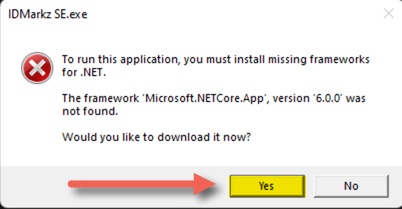
Screenshot 12 — Lo-Res preview creation and linking behavior help you decide whether to enable placeholder images during conversion.
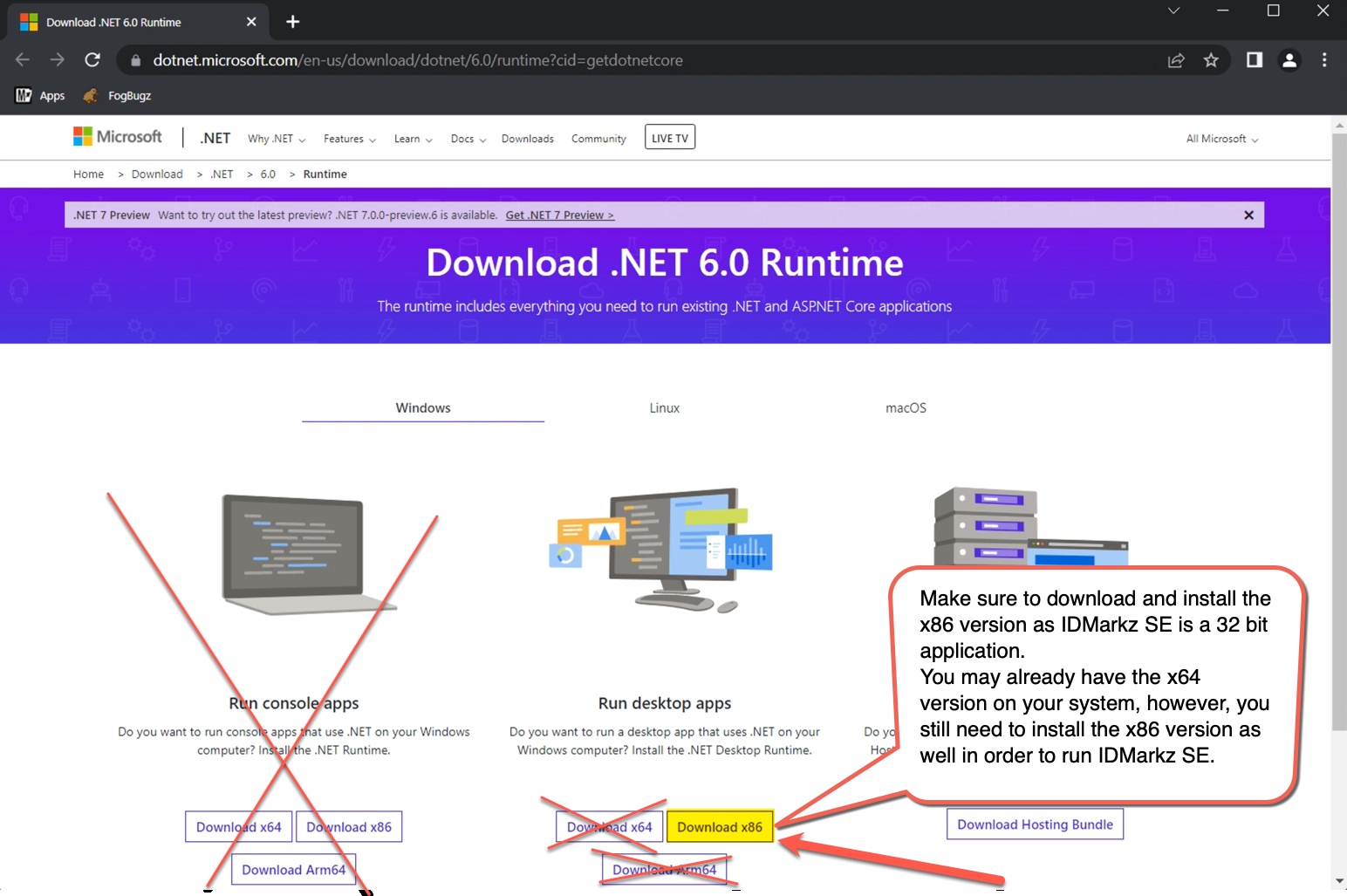
Screenshot 13 — Example of file naming and output folder organization best practices for batch workflow clarity.
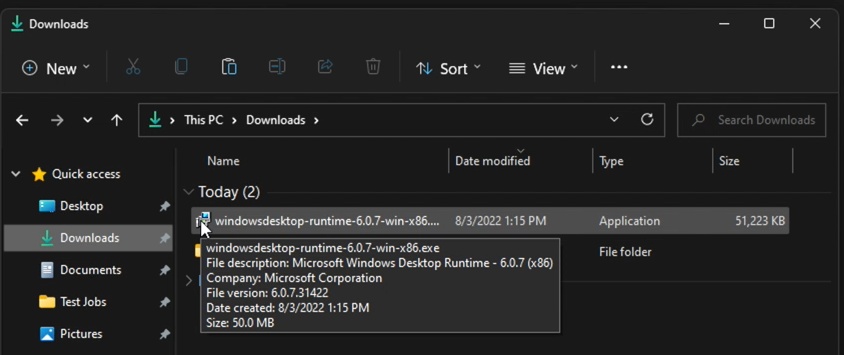
Screenshot 14 — Status Window showing conversion success/failure codes. Use this to triage problematic files quickly.

Screenshot 15 — Examples of typical error messages and a mapping of suggested corrective actions for each.
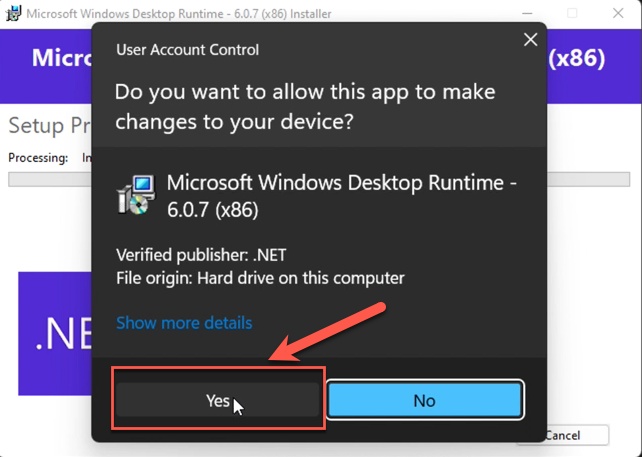
Screenshot 16 — Preferences dialog showing "If IDML Exists" behaviors (Rename vs Overwrite) and recommended settings for safe runs.
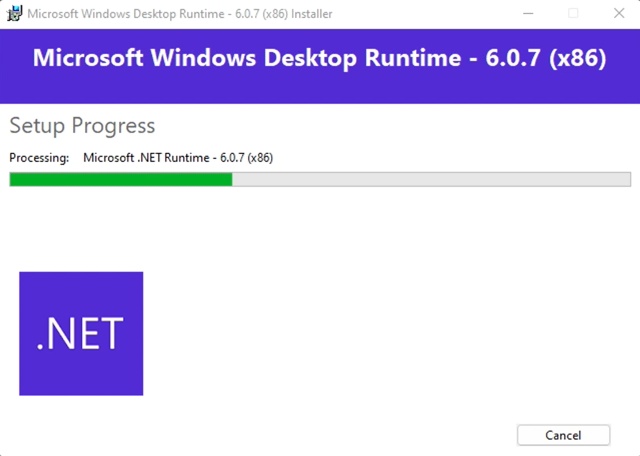
Screenshot 17 — Typical conversion workflow with sample logs and timestamps for auditability in production environments.
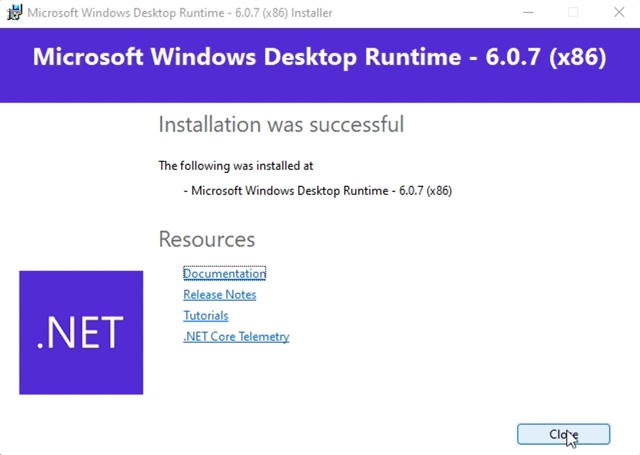
Screenshot 18 — Example of a complex INDD page with multiple linked assets; shows how the IDML maintains frame and text flow structure.
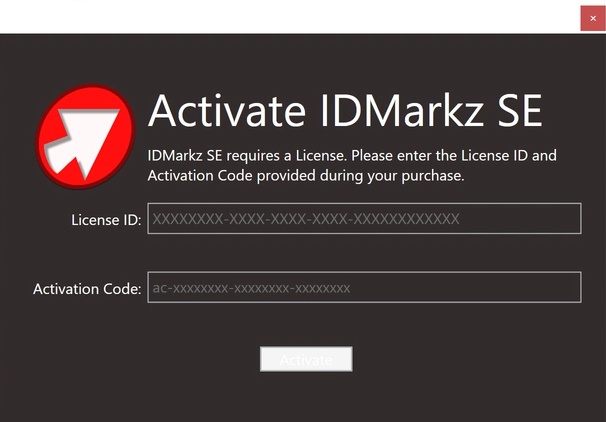
Screenshot 19 — How converted IDML renders in Affinity Publisher with callouts indicating where relinking is required.
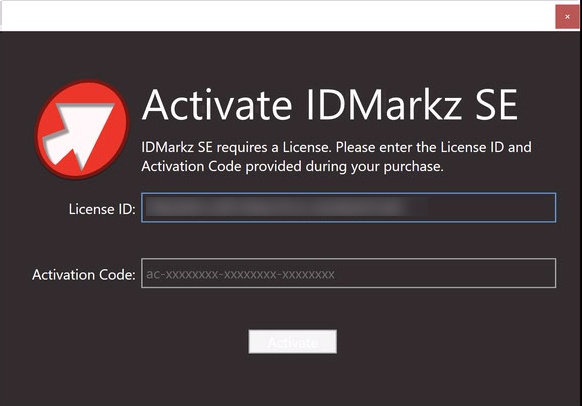
Screenshot 20 — Examples of paragraph style mapping and common adjustments you might make after conversion.
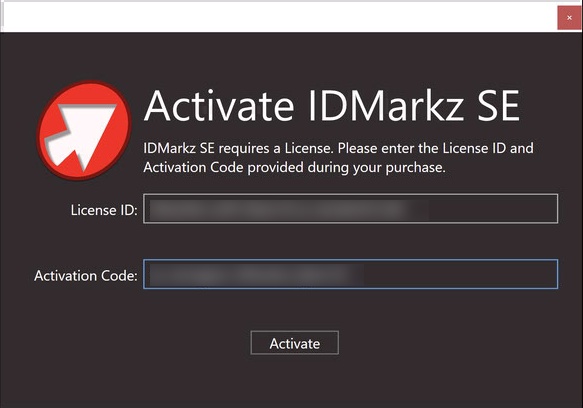
Screenshot 21 — Header/footer and master-page mapping across the conversion boundary; troubleshooting tips for repeated elements.
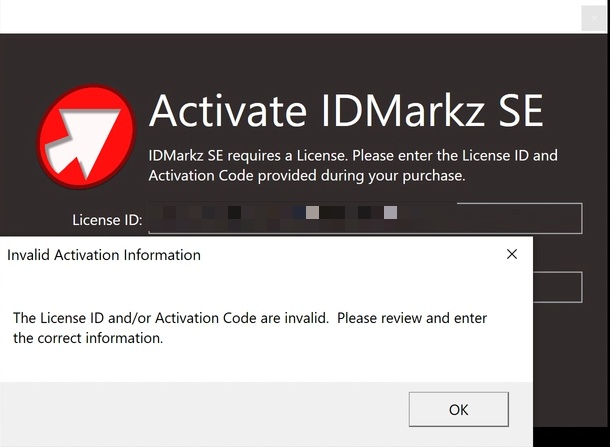
Screenshot 22 — Color and swatch conversion examples with notes on verifying spot vs process color fidelity after import.
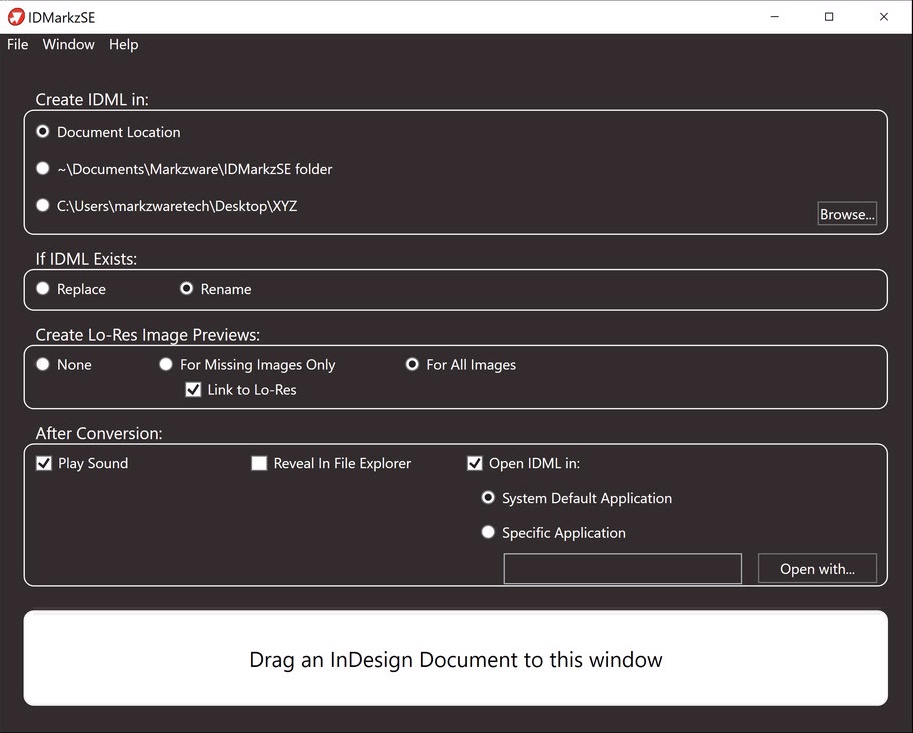
Screenshot 23 — Table and cell style behavior mapping; expect to review complex tables for minor style drift.
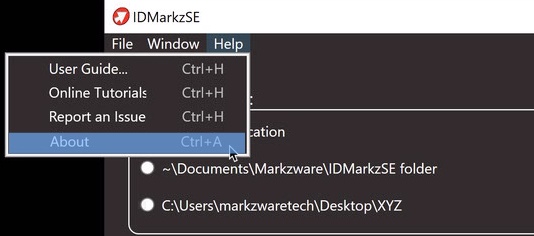
Screenshot 24 — Complex object groups, clipping paths and positioning after conversion — guidance for manual alignment fixes.
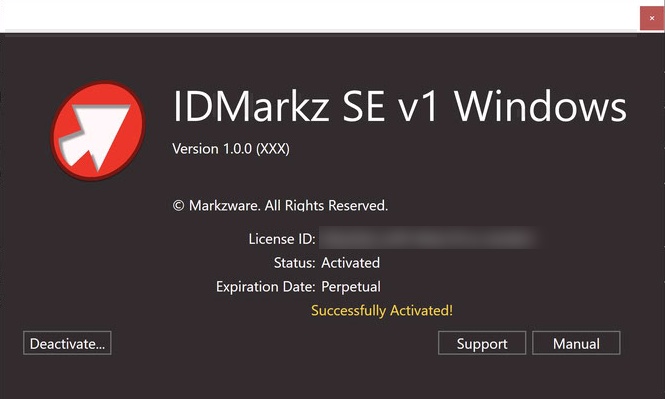
Screenshot 25 — Sample output folder showing IDML package folders and their internal structure for QA checks.
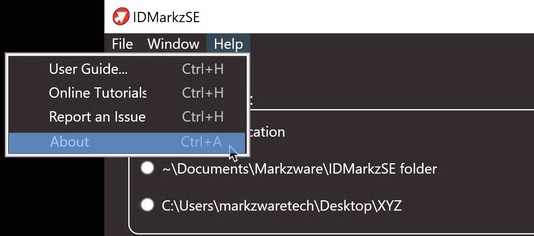
Screenshot 26 — Recommended naming conventions and output organization for long-running migration projects.
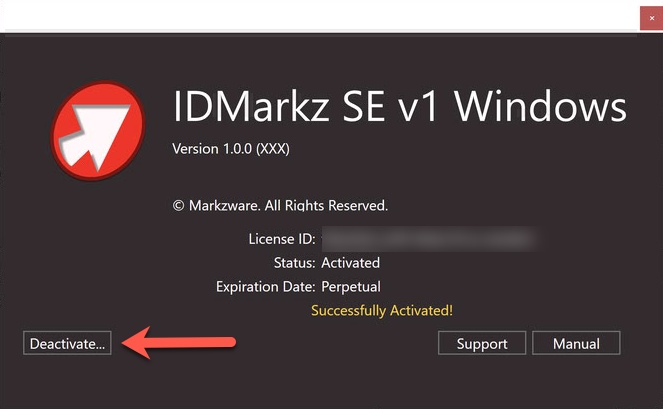
Screenshot 27 — Example of a malformed or protected INDD that triggers conversion failure; guidance on how to obtain an editable copy.
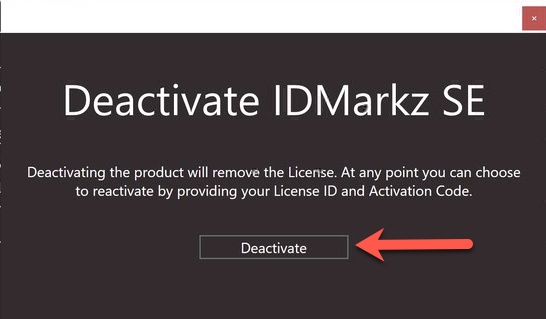
Screenshot 28 — QA checklist excerpt: what to verify after each conversion (fonts, links, styles, pages, DPI).
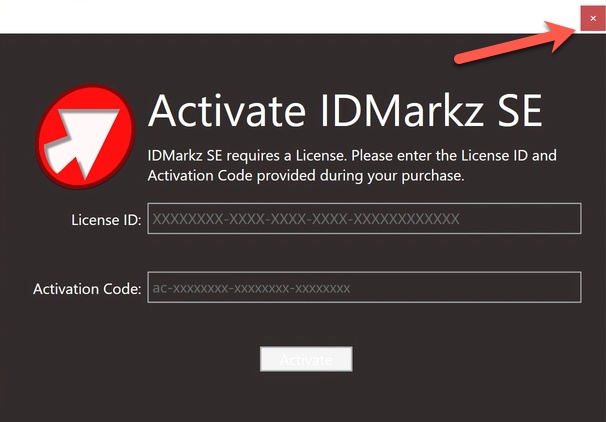
Screenshot 29 — Example of page flow issues and recommended editorial fixes for multi-flow publications.
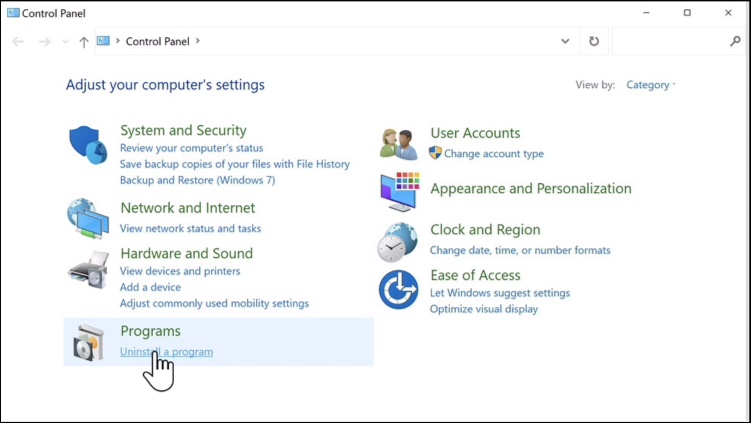
Screenshot 30 — Batch automation case: how to script or schedule conversion jobs externally in large environments (conceptual guidance).
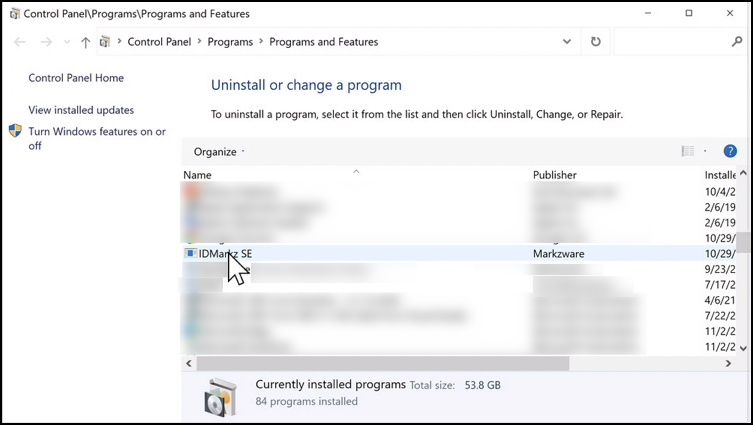
Screenshot 31 — Example of an IDML package opened and the typical directories that contain images, XML and metadata.
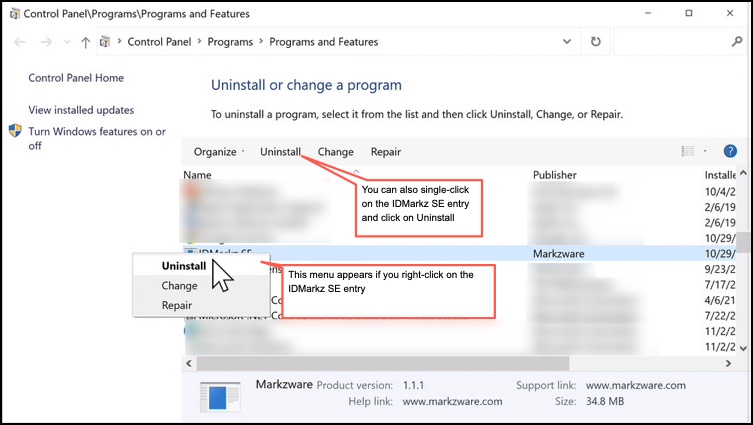
Screenshot 32 — Relinking workflow inside the target editor for restoring image assets quickly using relative paths.
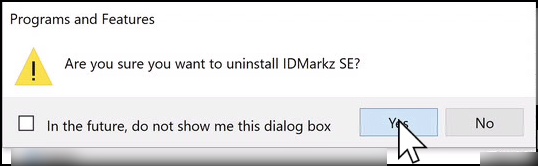
Screenshot 33 — Sample proofing annotations and common editorial corrections performed after conversion.
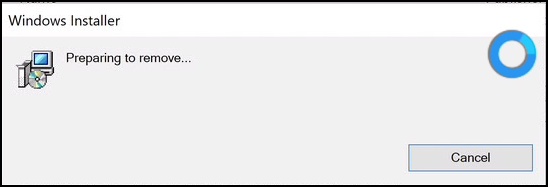
Screenshot 34 — Export & handoff patterns: exporting final PDF from Affinity/QuarkXPress after relinking and final proofs.
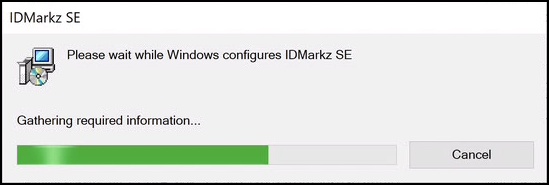
Screenshot 35 — End-of-guide summary and pointer table mapping guide sections to real-world migration tasks (archive access, client handoff, etc.).
Recommended workflows & operational patterns
Single file: fast handoff
- Set Create IDML In → appropriate project folder.
- Set After Conversion → Open IDML in Affinity Publisher.
- Convert the single INDD, open the IDML, relink assets and correct fonts, then export final PDFs from the target app.
Bulk migration: safe and repeatable
- Collect source INDDs and linked assets in mirrored folders per client.
- Set After Conversion → Reveal in File Explorer (disable auto-open).
- Run the batch conversion and review the Status Window for failures.
- Open only the files that require manual editing and relinking in your target editor.
Organizational tip: Use naming conventions that embed client, job and date (e.g., clientA_newsletter_2025-06-30) to make QA and rollback easier.
Best practices checklist
- Maintain an assets folder with all linked images and fonts before conversion.
- Prefer Reveal in Explorer for batches to avoid interruptions caused by target app dialogs.
- Standardize fonts or use font substitution policies to prevent layout reflow.
- Use Lo-Res previews during initial handoffs when high-res images are not necessary for layout review.
- Run a sample conversion and QA before mass migration to estimate post-conversion fixes.
Customer reviews

Allowed Me To Transition To Affinity Publisher
I do freelance work for small-town newspapers and the cost of Creative Cloud was getting me down. Affinity’s apps have fairly good parity for features but can’t read .indd files. Thankfully, IDMarkz SE does, and the converted files are usually indistinguishable from InDesign; any differences seem to be on Affinity’s end. Thank you for enabling a smooth transition!
— Shane Simmons, Director of Exhibition Design and Installation, The Pulitzer Arts Foundation

Get IDML Documents Without Adobe InDesign!
IDMarkz SE opens INDD and INDT files and converts them to IDML files that can be used in other versions of InDesign, QuarkXPress or Affinity Publisher. The product is therefore a good solution if you need compatibility between older and newer InDesign versions, or if you want to use InDesign files on other publishing platforms. InDesign does not have to be installed for this to work. When an INDD file is opened, IDMarkz converts it to IDML. This is how you can get IDML documents without having InDesign. … IDMarkz is significantly easier and faster – and even more flexible.
— Karsten Risseeuw, CEO, Kursiv GmbH

Extremely Fast To Open InDesign in AFPUB, QXP, & Older INDD!
The user interface of IDMarkz SE differs from the Macintosh version … IDMarkz SE has a simple interface and … will ultimately convert INDD documents, in the same fashion. IDMarkz SE is extremely fast and allows the user to set up their application, not only to open Adobe InDesign page layouts in other DTP applications, but also to directly export IDML. The IDMarkz SE tool is capable of converting documents from InDesign to IDML, InDesign to Affinity Publisher, InDesign to QuarkXPress, InDesign to InDesign (lower versions down to CS4).
— Aultrin Vijay, Associate Editor, PrintWeek India
SM Dutt — Feb 27, 2022
IDMarkz SE converts InDesign files to IDML, for opening page layouts in not only earlier versions of Adobe InDesign, but also in QuarkXPress, Affinity Publisher, and more. Markzware helps to democratize Adobe InDesign content for use in several popular desktop publishing applications. … IDMarkz SE is a stand-alone way to get InDesign files into the standard IDML format, with just a click.
Rosa Arza — Dec 28, 2021
Open InDesign Layouts In Other Apps — IDMarkz SE has a simple interface and does not include the Preview and File Information functions as the Macintosh version does. However, it will eventually convert .indd documents, the same way. IDMarkz SE is ... fast and allows the user to configure their application not only to open Adobe InDesign page layouts in other DTP (Desktop Publishing) applications, but also to directly export IDML.
Herbert J. Kellner — Dec 22, 2021
Recommended As InDesign Opener — While working on the manual for the Job Contender, we found out we could no longer open some older, important InDesign files. Because of a very tight budget, we moved away from Adobe software to more affordable apps. A graphic designer pointed us in the right direction. His recommendation was Markzware, a leading software publisher.
Erik Cagle — Dec 22, 2021
Open InDesign, Export, & Automate Conversion! — IDMarkz SE is a stand-alone way to get InDesign files into the standard IDML format, with just a click … users can open, export, convert, and automate the conversion of Adobe InDesign files.
Desislava Todorova — Dec 21, 2021
Open Newer InDesign Versions In Earlier Versions — IDMarkz SE … for Windows … is designed to convert InDesign files to IDML and other formats so that they can be opened by earlier versions of Adobe InDesign or by QuarkXPress and Affinity Publisher. … IDMarkz SE differs in appearance from the Macintosh version of IDMarkz … However, the functionality is the same as far as conversion is concerned.
Comparison with Alternative Solutions
While several tools offer InDesign to Markdown conversion, IDMarkz SE provides distinct advantages:
IDMarkz SE vs. Manual Conversion
- Time Savings: IDMarkz SE reduces conversion time by up to 90% compared to manual copying and pasting
- Accuracy: Automated conversion eliminates human error in formatting transfer
- Consistency: Ensures uniform conversion across multiple documents and team members
- Scalability: Handles large volumes of content that would be impractical to convert manually
IDMarkz SE vs. Other Conversion Tools
- Deep InDesign Integration: Unlike generic converters, IDMarkz SE is built specifically for InDesign
- Style Preservation: Superior handling of complex InDesign styles and formatting
- Batch Processing: Robust batch capabilities not always available in other tools
- Support and Updates: Regular updates and professional support from Markzware
- Customization: Extensive customization options for specific workflow needs
Conclusion: Is IDMarkz SE Right for You?
IDMarkz SE represents a significant advancement in content repurposing technology, specifically designed for professionals who work with Adobe InDesign and need to convert their content to web-friendly Markdown format.
The software excels in situations where:
- You regularly repurpose print content for web publication
- Your workflow involves multiple InDesign to Markdown conversions
- Style preservation and document structure are critical requirements
- You need to batch process multiple files efficiently
- Your team works with standardized formatting that needs consistent conversion
While IDMarkz SE represents an investment, the time savings and quality improvements typically result in a rapid return on investment for professionals and organizations that regularly convert InDesign content to web formats.
Final Recommendation
IDMarkz SE is highly recommended for design professionals, publishers, content teams, and organizations that need to bridge the gap between print design in InDesign and digital publication in Markdown format. Its robust feature set, reliable performance, and excellent support make it a valuable addition to any content creation workflow.