Tipard Video Converter — Convert 350+ Formats, 4K & HD, Batch Processing
Tipard Video Converter is a versatile desktop tool for converting, editing and enhancing video and audio files.
With broad codec support (350+ formats), device-ready presets, GPU acceleration, and built-in editing/enhancement tools,
Tipard is geared to creators, educators, small studios and home users who need dependable, high-quality conversions at scale.
This powerful software stands out in the crowded video conversion market with its impressive combination of format support, processing speed, and user-friendly interface. Whether you're looking to convert videos for different devices, compress large files for sharing, or enhance video quality, Tipard Video Converter offers a complete toolkit for all your video processing needs.
The software supports over 350+ formats, ensuring compatibility with virtually any media file you encounter. From common formats like MP4, AVI, and MOV to more specialized ones like WebM, FLV, and professional editing formats, Tipard Video Converter handles them all with remarkable efficiency. Its hardware acceleration technology leverages your computer's GPU to dramatically speed up conversion processes, making it significantly faster than many competing solutions.
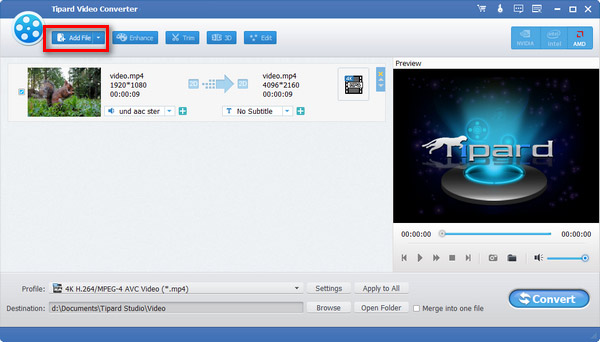
Main interface: Add files, choose output profile and convert.
Overview
Tipard Video Converter supports a wide range of multimedia formats (MP4, MKV, MOV, AVI, WMV, TS, MP3, AAC and many more),
offers device-specific presets, and includes editing features such as trimming, cropping, watermarking, and filters.
The Ultimate edition extends functionality (DVD ripping, repair tools, watermark removal, and a toolbox of utilities).
At a glance
- Convert video & audio across 350+ formats, including 4K/HD.
- Batch conversion with NVIDIA / Intel / AMD hardware acceleration.
- Built-in editor: trim, crop, rotate, watermark, and apply filters.
- Quality tools: upscale resolution, remove noise, reduce shake, adjust brightness/contrast.
- Hardware acceleration for 50x faster conversion
- Media toolkit with screen recorder, DVD burner, and video compressor
- Optimized presets for 420+ devices
- Batch processing capability for multiple files
- 4K/HD video quality maintenance
Key Features
Conversion & Output
- Wide format support: MP4, MKV, MOV, AVI, WMV, FLV, WebM and many audio-only outputs (MP3, AAC, WAV).
- Device presets: One-click output for iPhone, iPad, Android phones, smart TVs and gaming consoles.
- Custom profiles: Edit codec, resolution, bitrate, frame-rate and other advanced settings.
Editing & Enhancement
- Trim & split: Create clips or break long footage into segments for selective conversion.
- Crop & rotate: Remove letterboxes or reframe for mobile/social displays.
- Filters & effects: Color adjust, apply creative looks and add text/image watermarks.
- Quality tools: Upscale resolution, reduce video noise and stabilize shaky footage.
Comprehensive Format Support
Tipard Video Converter boasts an impressive compatibility range, supporting over 500 video and audio formats. This extensive format library means you'll rarely encounter a file that the software can't handle. Whether you're working with standard formats like MP4, MKV, AVI, MOV, WMV, or more specialized formats like ProRes, HEVC, VP9, or AV1, Tipard has you covered. The software also supports various audio formats including MP3, AAC, FLAC, WAV, and OGG, making it a complete multimedia solution.
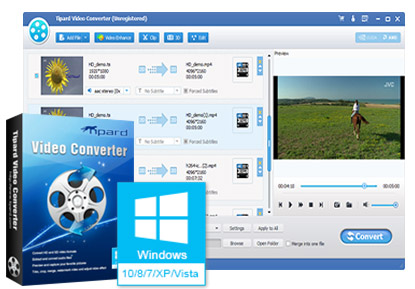
Lightning-Fast Conversion Speed
One of Tipard Video Converter's standout features is its remarkable conversion speed. Thanks to advanced hardware acceleration technology that leverages both NVIDIA CUDA, NVENC, and Intel HD Graphics, the software can process videos up to 50 times faster than real-time playback speed. This means a one-hour video can be converted in just over a minute on capable hardware. The software automatically detects and utilizes your GPU's capabilities to maximize performance without sacrificing output quality.
Advanced Video Editing Capabilities
Beyond simple conversion, Tipard Video Converter includes a robust set of editing tools that allow you to customize your videos before conversion. The built-in editor lets you trim clips to select specific segments, crop videos to remove unwanted areas or change aspect ratios, add watermarks and subtitles, apply visual effects and filters, and adjust basic parameters like brightness, contrast, and saturation. These editing features eliminate the need for separate editing software for basic modifications.

Device-Specific Optimization
Tipard Video Converter simplifies the process of preparing videos for specific devices with its extensive collection of optimized presets. With over 420 device profiles, you can easily convert videos for optimal playback on iPhones, iPads, Android devices, gaming consoles, VR headsets, and more. Each preset is carefully configured to match the device's native resolution, codec preferences, and other specifications, ensuring the best possible viewing experience without needing technical knowledge about video formats.
Batch Processing Capability
For users dealing with multiple videos, Tipard's batch processing feature is a significant time-saver. You can add dozens or even hundreds of files to the conversion queue and process them all in one go. Each file can have different output settings applied, allowing you to customize the conversion parameters for individual videos while processing them simultaneously. This feature is particularly valuable for professionals and content creators who regularly work with large volumes of video content.
4K and HD Video Support
As 4K content becomes increasingly common, Tipard Video Converter ensures you can work with high-resolution videos without compromise. The software fully supports 4K Ultra HD (3840×2160) and even 5K (5120×2880) resolution videos, maintaining exceptional quality throughout the conversion process. Whether you're converting 4K videos to other formats or upscaling HD content to 4K, Tipard delivers impressive results with minimal quality loss.

Additional Media Toolkit
Tipard Video Converter goes beyond basic conversion with its integrated media toolkit that includes several valuable utilities. The software features a screen recorder for capturing on-screen activity, a DVD burner for creating video DVDs, a video compressor for reducing file sizes, a GIF maker for creating animated GIFs from videos, and a 3D maker for converting 2D videos to 3D format. These additional tools make Tipard Video Converter a comprehensive media solution rather than just a simple format converter.
Benefits & Advantages
- Speed: Hardware acceleration speeds batch operations, saving production time.
- Quality control: Advanced encoder options let you balance file size and fidelity.
- All-in-one: Conversion, editing and enhancement in a single app reduces workflow complexity.
Time Efficiency
The remarkable conversion speed of Tipard Video Converter translates directly into significant time savings, especially for users who regularly work with large video files or multiple files. The hardware acceleration technology ensures that even lengthy high-resolution videos are processed in a fraction of the time required by many other converters. The batch processing capability further enhances efficiency by allowing multiple files to be converted simultaneously.
Pro Tip
For the fastest conversion speeds, ensure hardware acceleration is enabled in settings and close other GPU-intensive applications during conversion to allocate maximum resources to Tipard Video Converter.
User-Friendly Interface
Despite its powerful capabilities, Tipard Video Converter maintains an intuitive and user-friendly interface that makes video conversion accessible to users of all technical levels. The clean layout guides you through the process step by step, with clearly labeled functions and logical grouping of features. The drag-and-drop functionality makes adding files effortless, while the preset profiles eliminate the need to understand complex video technicalities.
Cost-Effective Solution
When compared to the cost of multiple specialized software for video conversion, editing, compression, and other media tasks, Tipard Video Converter represents excellent value. The single software solution eliminates the need for purchasing and learning multiple applications, saving both money and time. The perpetual license model (with optional upgrade protection) means you pay once and can continue using the software indefinitely, unlike subscription-based alternatives.
Quality Preservation
Many video converters compromise on quality to achieve faster speeds or smaller file sizes. Tipard Video Converter employs advanced algorithms that maintain the original video quality throughout the conversion process. The software allows you to customize output parameters to find the perfect balance between file size and quality for your specific needs, with options for lossless conversion when quality preservation is the priority.
Versatility and Flexibility
The wide range of supported formats and output options makes Tipard Video Converter exceptionally versatile. Whether you need to convert videos for professional editing, mobile viewing, web uploading, or archival purposes, the software provides appropriate solutions. The ability to customize virtually every aspect of the output, from codec and bitrate to resolution and frame rate, offers unparalleled flexibility for users with specific requirements.
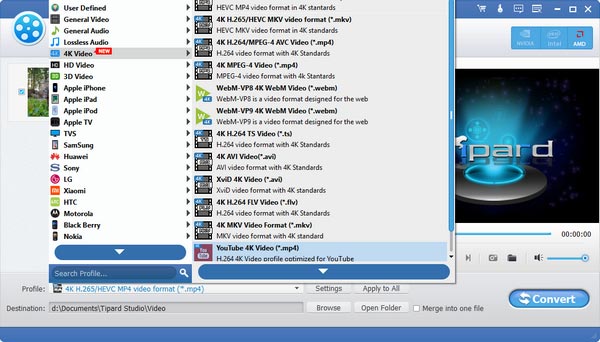
Output format & profile selector — choose codec, device and resolution. (Verified)
Step-by-Step Usage Guide (simplified)
Quick Start — 5 Simple Steps
- Add Files: Click Add Files or drag-and-drop videos into the main interface (see verified main interface screenshot above).
- Choose Output Profile: Click the Profile area to open the output selector and pick a preset (Mobile, Web, or Custom). Use the verified set-output-format screenshot as reference.
- Adjust Settings (Optional): Click the gear icon to fine-tune codec, resolution, bitrate and framerate to your needs.
- Edit (Optional): Use Trim, Crop, Watermark and Filters to prepare the content for the target platform.
- Convert All: Set the destination folder and press Convert All. Monitor progress in the conversion queue.
Step-by-Step Usage Guide (more details)
Step 1: Installation and Setup
Begin by downloading the latest version of Tipard Video Converter from the official website. Run the installer and follow the on-screen instructions to complete the installation process. Upon first launch, you may be prompted to configure initial settings. We recommend enabling hardware acceleration in the settings menu for optimal performance (Settings > General > Enable Hardware Acceleration).
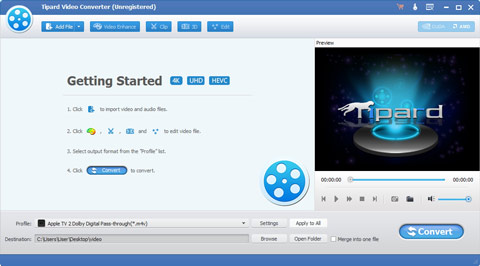
Step 2: Adding Video Files
To add videos for conversion, click the "Add Files" button in the top-left corner or simply drag and drop your video files directly into the program window. You can select multiple files simultaneously for batch processing. The software supports adding files from local storage, as well as loading video from DVDs if you have the DVD drive option enabled.
Step 3: Selecting Output Format
After adding your files, click the format dropdown menu next to each file (or use the "Convert All to" option to apply the same format to all files). Browse through the extensive list of supported formats or use the device categories to find the optimal preset for your target device or platform. The software organizes presets by device type (iPhone, Android, Game Consoles, etc.) and by format category for easy selection.
Step 4: Customizing Settings (Optional)
For advanced users, Tipard Video Converter offers extensive customization options. Click the "Settings" or "Custom Profile" button to access detailed parameters including video codec, resolution, bitrate, frame rate, audio codec, sample rate, and channel options. You can save custom profiles for future use, which is particularly useful for repetitive projects with specific requirements.
Step 5: Editing Videos (Optional)
Before converting, you can edit your videos using the built-in editing tools. Click the "Edit" button next to any file to access the editing panel. Here you can:
- Trim video length by setting start and end points
- Crop video frame to remove unwanted areas or change aspect ratio
- Add watermarks (text or image) for branding or copyright protection
- Apply visual effects and filters (brightness, contrast, saturation adjustments)
- Add subtitles from external files
- Rotate or flip video orientation
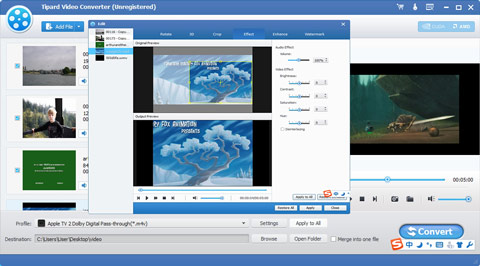
Step 6: Choosing Output Folder
Select the destination folder for your converted files by clicking the "Output" dropdown at the bottom of the interface. You can choose a default folder or specify a custom location for each conversion session. The software also provides an option to open the output folder automatically after conversion completes.
Step 7: Starting Conversion
Once all settings are configured, click the "Convert" or "Convert All" button to begin the conversion process. The software will display a progress bar for each file along with estimated time remaining. During conversion, you can pause or stop the process if needed. The software will queue files and process them sequentially (or simultaneously if your system has sufficient resources).
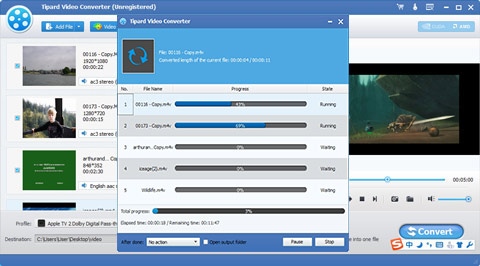
Step 8: Accessing Converted Files
After conversion completes, you can access your files directly by clicking the "Open Output Folder" button. The software maintains the original file names with the new extension, or you can customize naming conventions in the settings. Converted files are ready to use immediately on your target devices or applications.
Pro Tip
Use the "Merge into one file" option when converting multiple video clips that you want to combine into a single continuous video file. This is perfect for combining episodes or scenes into a single movie file.
Detailed Walkthrough & Tips
• When converting for streaming, pick H.264 or H.265 MP4 presets for best compatibility and compression.
• For archival, choose high-bitrate or lossless-friendly formats. Keep the original source for maximum future-proofing.
• If you plan on batch converting many files, confirm your GPU drivers are up to date to benefit from hardware acceleration.
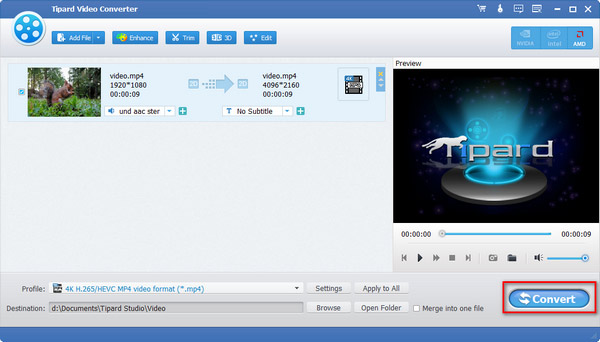
Click Convert All to process the queue and save output to your chosen folder. (Verified)
Feature Comparison — Standard vs Ultimate
| Feature |
Standard |
Ultimate |
| Supported outputs | 350+ | 500+ |
| Conversion speed | Up to 6× (GPU) | Faster (extended acceleration) |
| Advanced toolbox | Basic editing | DVD ripper, watermark remover, repair tools, 20+ utilities |
Pros & Cons
Pros
- Reliable broad-format support and device presets.
- Batch conversion + GPU acceleration for faster throughput.
- Built-in editing & quality enhancement tools reduce the need for multiple apps.
Cons
- Some advanced utilities reserved for the Ultimate edition.
- Large batch jobs require ample disk space and a capable GPU/CPU.
Testimonials (User Voices)
“Excellent! Tipard Video Converter helped me convert and edit videos for YouTube quickly and without quality loss.”
— Carla, Video Editor
“Smooth playback and easy presets — great for casual and semi-pro use.”
— Sophia, Vlogger
"I've tried numerous video converters over the years, but Tipard stands out for its incredible speed and format support. Converting my 4K vacation videos for sharing with family has never been easier. The hardware acceleration really makes a difference - what used to take hours now completes in minutes!"
— Michael T., Professional Photographer
"As a content creator, I need to convert videos for multiple platforms daily. Tipard Video Converter has streamlined my workflow significantly. The device presets ensure perfect formatting for YouTube, Instagram, and TikTok without me having to remember all the technical specifications. The batch processing feature saves me hours each week."
— Sarah L., Social Media Manager
The video editing features included with Tipard Converter were a pleasant surprise. I can trim, crop, and add subtitles before conversion, eliminating the need for separate editing software for quick projects. The watermark feature has been particularly useful for protecting my content when sharing previews with clients."
— David R., Videographer
"I purchased Tipard primarily for converting my old DVD collection to digital format. The software made the process incredibly straightforward with its intuitive interface and excellent output quality. The DVD ripping preserves the video quality beautifully, and the batch conversion allowed me to process multiple discs while I was away from the computer."
— Jennifer K., Film Enthusiast
Comparison with Competitors
Tipard Video Converter vs. HandBrake
While HandBrake is a popular free option, Tipard Video Converter offers a more user-friendly interface with device-specific presets that HandBrake lacks. Tipard also supports more input formats and includes editing features that require additional software when using HandBrake. However, HandBrake remains completely free, while Tipard requires a paid license for full functionality.
Tipard Video Converter vs. Wondershare UniConverter
Both applications offer similar feature sets, but Tipard generally provides faster conversion speeds thanks to its optimized hardware acceleration. Tipard also offers a more straightforward pricing model with a perpetual license, while Wondershare has moved toward subscription-based pricing. However, Wondershare may have slightly more polished editing tools and a larger collection of template options.
Tipard Video Converter vs. Freemake Video Converter
Freemake offers a free version with basic functionality, but it places watermarks on output videos and has limited format support in the free version. Tipard provides watermark-free output and supports more formats without restrictions. Tipard also offers better customer support and regular updates compared to Freemake.
Tipard Video Converter vs. Any Video Converter
Any Video Converter offers a free version with decent capabilities, but Tipard provides significantly faster conversion speeds and better output quality. Tipard's interface is also more modern and intuitive, with better organization of features. Tipard's additional toolkit features (screen recorder, DVD burner, etc.) give it an advantage over the more basic Any Video Converter.
Frequently Asked Questions (FAQs)
Is Tipard Video Converter safe to use?
Yes — download from Tipard’s official site or verified resellers. Keep installers and license keys from trusted sources.
Will conversions keep original quality?
You can preserve quality by matching source settings and using high-bitrate or lossless-friendly outputs. Use the enhancement tools to improve lower-quality footage.
Does Tipard support GPU acceleration?
Yes — NVIDIA, Intel and AMD acceleration are supported. Update drivers for best performance and check preferences to enable GPU encoding.
What operating systems does Tipard Video Converter support?
Tipard Video Converter is available for Windows (Windows 11/10/8.1/8/7) and macOS (macOS 10.13 or later). The software is optimized for both platforms with native interfaces and performance optimizations.
Can I use Tipard Video Converter without an internet connection?
Yes, Tipard Video Converter works completely offline once installed. The only time an internet connection is required is during the initial download and activation process.
Does Tipard Video Converter support batch processing?
Yes, Tipard Video Converter excels at batch processing. You can add multiple files and convert them simultaneously with different settings for each file if needed. This significantly improves efficiency when working with large collections of videos.
What is the maximum resolution supported by Tipard Video Converter?
Tipard Video Converter supports up to 5K (5120×2880) resolution for both input and output, making it suitable for working with high-resolution video content from modern cameras and professional sources.
Can I edit videos before converting them?
Yes, Tipard Video Converter includes a comprehensive set of editing tools that allow you to trim, crop, rotate, add effects, watermarks, and subtitles before conversion. These editing features are accessible through the Edit button next to each video file.
How often does Tipard update the software?
Tipard typically releases major updates several times per year, with minor bug fix updates as needed. These updates often include new format support, performance improvements, and additional features. Users with active upgrade protection receive all updates for free.
Is there a mobile version of Tipard Video Converter?
Currently, Tipard Video Converter is only available for desktop platforms (Windows and macOS). There is no mobile version, as video conversion is resource-intensive and better suited to desktop environments.
What kind of customer support does Tipard offer?
Tipard provides email support, comprehensive knowledge base articles, tutorial videos, and user guides. The support team typically responds within 24-48 hours to technical inquiries and activation issues.
System Requirements
- Windows: Windows 10/11 (64-bit recommended), 2.0 GHz+ CPU, 4 GB RAM (8 GB+ recommended), GPU for acceleration recommended.
- macOS: macOS 10.12+ (check Tipard for latest mac builds), multi-core CPU and sufficient RAM for batch jobs.
- Other: Internet connection for updates and activation; optional DVD drive for ripping in Ultimate edition.
Note
For optimal performance when working with 4K videos or using hardware acceleration, ensure you have the latest graphics drivers installed on your system. Older drivers may cause compatibility issues or reduced performance.
Conclusion
Tipard Video Converter stands as a comprehensive and powerful solution for all video conversion needs. With support for over 500 formats, hardware-accelerated conversion speeds, and a rich set of editing features, it addresses the requirements of both casual users and professionals. The additional toolkit features, including screen recording and DVD burning, make it more than just a converter—it's a complete multimedia processing suite.
The software distinguishes itself from competitors through its exceptional speed, user-friendly interface, and regular updates that keep pace with evolving video standards. While there are free alternatives available, Tipard Video Converter justifies its price with superior performance, format support, and the convenience of having multiple video tools in a single package.
Whether you need to convert videos for specific devices, compress files for sharing, edit video content, or preserve DVD collections in digital format, Tipard Video Converter provides a reliable and efficient solution. Its balance of power and usability makes it an excellent choice for anyone regularly working with video content.